How to access it
Step 1: Log in
Log in to Outlook on the web using your IdentiKeyUsername@colorado.edu email address and IdentiKey password.
Please note: Microsoft 365 applications only accept logins using the IdentiKeyUsername@colorado.edu address format, rather than first.last@colorado.edu (as shown below).
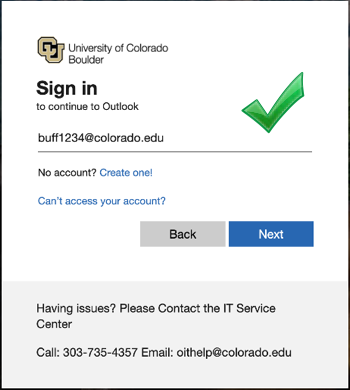
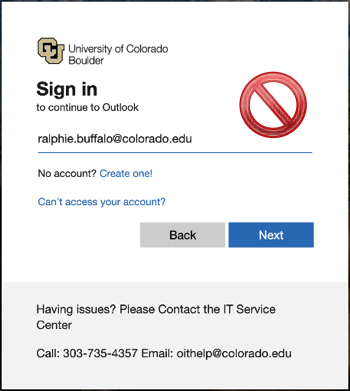
Step 2: If prompted, complete multi-factor authentication
CU Boulder faculty, staff and students are required to use multi-factor authentication (MFA) to log in to Microsoft 365. MFA increases account security by requiring multiple forms of verification to prove your identity when signing in to an application. You should only have to do this when you first log in to Microsoft applications on a new device.
Email Features
Outlook on the web provides easy and efficient access to email. Visit Microsoft's Get to know Outlook on the web page to learn about basic operations, and refer to the following tutorials for more information about Outlook features:
- Add a Shared Email Folder or Mailbox
- Change Your Account Photo
- Change Your Display Settings
- Check Your Mailbox Usage and Quota
- Create an Inbox Rule
- Create an Out of Office Auto-Reply Message
- Create and Add an Email Signature
- Learn Outlook's Keyboard Shortcuts
- Recover Deleted Items
- Share an Email Folder or Mailbox
- Sign in to Two Different Office 365 Accounts Simultaneously
- Turn Off Conversation View
- View Folders
- View Message Headers
Calendar Features
Calendars in Outlook on the web have many useful features that integrate with other Microsoft 365 products. Refer to the following list of tutorials for more information:
Best Practices
OIT has put together a set of suggested Outlook calendaring best practices. These are not required actions, but rather tips for getting the most out of Outlook.