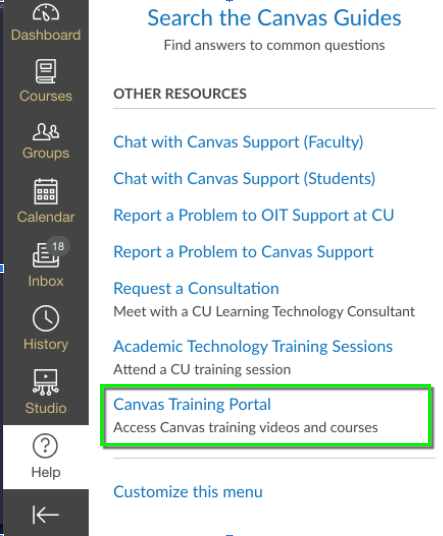About our trainings
OIT offers a number of live scheduled trainings and recorded on-demand sessions to support instructors in using technology in teaching and learning. We can also facilitate customized trainings for your group or department. Scroll down to the Request Training or Consultation section to learn more. You might also visit the Center for Teaching and Learning Events website, where you'll find a wide variety of teaching-focused events.
Interested in more Canvas support? In addition to Academic Technology Consultants' trainings and consultations, visit OIT's Instructor Support page for asynchronous resources including tips for designing your course in Canvas.
Scheduled trainings & webinars
Scheduled training sessions have clearly defined learning objectives and hands-on learning opportunities. A description of each training can be found by clicking on the cards below. To ensure we have enough space for all interested, please register in advance.

Administering Quizzes and Exams Online with Canvas
Dec. 3
Webinar via Zoom
Administering Quizzes and Exams Online with Canvas
Dec. 3
Webinar via Zoom
This training is designed for instructors interested in delivering quizzes and exams online using the Canvas Quiz tool. The training will cover quiz setup and functionality, available question types, and grading submitted quizzes.
Facilitated by Sylvia Chang, Academic Technology Consultant.
After completing this session, participants will be able to:
- Create new quizzes from scratch in Canvas
- Generate different question types in quizzes
- Configure and edit general quiz settings
- Accommodate student testing accommodations using Moderate This Quiz tool
- Grade quizzes in SpeedGrader
Sessions are available on:
- Wednesday, December 3, 10 -11:30 a.m.
All sessions will be conducted via Zoom. Use this link to join: https://cuboulder.zoom.us/j/94419277222

Assignments and Grading in Canvas
Dec. 4, 10
Webinar via Zoom
Assignments and Grading in Canvas
Dec. 4, 10
Webinar via Zoom
This training is for instructors who would like to gain comprehensive knowledge of Canvas' Assignments and Gradebook tools. You will learn about setting up assignments in Canvas, the Gradebook's relationship to other tools in Canvas, methods for efficient Gradebook usage and organization, new Web Grading Sync functionality, and known limitations of the Gradebook as well as workarounds for those limitations. Facilitated by Wen Xu, Academic Technology Consultant.
After completing this session, participants will be able to:
- Create and manage Assignment Groups
- Create new Assignments and associated Gradebook columns
- Organize and manage the Arrange and filter Gradebook instructor view
- Understand and implement important Gradebook settings, such as Grade Posting Policy
- Utilize SpeedGrader and Rubrics tool to grade assignments
- Use Groups in Canvas to assign group assignments
Sessions are available on:
- Thursday, December 4, 1:30 - 3 p.m.
- Wednesday, December 10, 1 - 2:30 p.m.
All sessions will be conducted via Zoom. Use this link to join: https://cuboulder.zoom.us/j/94419277222

Design for Student Success: CU Boulder Canvas Template Implementation Lab
Dec. 2, 5, 9
Webinar via Zoom
Design for Student Success: CU Boulder Canvas Template Implementation Lab
Dec. 2, 5, 9
Webinar via Zoom
This training is designed to assist CU educators in implementing the new CU Boulder Canvas Template in their own courses. These templates, co-designed with a group of faculty participants, were developed to save instructors time and provide students a more cohesive and accessible learning experience in Canvas. In this session, we will discuss how to access the templates, the ways that instructors can leverage the templates in building their courses, and the benefits that the templates can provide to students. Participants will also have a chance to get personalized hands-on support from CU Canvas experts.
Facilitated by Jacob Henry, Academic Technology Consultant and and Karen Crouch, Instructional Design and Technology Consultant (CTL).
After completing this session, participants will be able to:
- Access the CU Canvas Template and import the template content into a course
- Identify the best practices that are already in place in the Canvas Template
- Build out modules, assignments, and other Canvas content using the Canvas Template
Sessions are available on:
- Tuesday, December 2, 12 - 1:30 p.m.
- Friday, December 5, 12 - 1:30 p.m.
- Tuesday, December 9, 12 - 1:30 p.m.
All sessions will be conducted via Zoom. Use this link to join: https://cuboulder.zoom.us/j/94419277222

Leveraging Canvas for Student Success
Dec. 11, 15
Webinar via Zoom
Leveraging Canvas for Student Success
Dec. 11, 15
Webinar via Zoom
With many classes being delivered at least partially online, instructors may find themselves unsure of the extent to which their students are engaged in their course. In this training session, instructors will learn how to use Canvas functionality to track students’ online interaction with Canvas course materials, and to facilitate increased online engagement in their courses.
Facilitated by Ima Mervin, Academic Technology Professional (OIT).
After completing this session, participants will be able to:
- Identify different sources of engagement data
- Gauge student performance through individual and course-wide activity
- Manipulate visualizations and generate reports of individual and course-wide activity
- Message students in Canvas based on grade, activity, or submission criteria
Sessions are available on:
- Thursday, December 11, 1 - 2 p.m.
- Monday, December 15, 11 a.m. - 12 p.m.
All sessions will be conducted via Zoom. Use this link to join: https://cuboulder.zoom.us/j/94419277222

Make Your Canvas Page Pop with the NEW Cidi Labs
Nov. 6, 14, Dec. 16
Webinar via Zoom
Make Your Canvas Page Pop with the NEW Cidi Labs
Nov. 6, 14, Dec. 16
Webinar via Zoom
This training is designed for faculty and staff seeking to create more engaging, aesthetically pleasing, and easier to navigate courses in Canvas. Cidi Labs Design Tools are a suite of Canvas tools that greatly expands aesthetic design and course navigation customization options, and enhances student experience in Canvas courses. This training will focus specifically on utilizing the new DesignPLUS sidebar in Cidi Labs that was made available in Fall 2024. Facilitated by Sarah Pfitzner, Academic Technology Consultant.
After completing this session, participants will be able to:
- Use DesignPLUS tools to create intuitive home pages
- Add and edit content blocks in DesignPLUS to structure course pages
- Apply and modify pre-designed page themes
- Add and edit navigation Links and style images to pages
- Utilize expanders, accordions, and tabs to style content
- Use DesignPLUS accessibility tools to evaluate pages
Sessions are available on:
- Thursday, November 6, 1 - 2:30 p.m.
- Friday, November 14, 10 - 11:30 a.m.
- Tuesday, December 16, 11 a.m. - 12:30 p.m.
All sessions will be conducted via Zoom. Use this link to join: https://cuboulder.zoom.us/j/94419277222
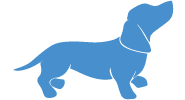
PlayPosit (WeVideo) Information Sessions
Dec. 19, Jan. 6
Webinar via Zoom
PlayPosit (WeVideo) Training Sessions
Dec. 19, Jan. 6
Webinar Via Zoom
During this information session we will discuss the transition from PlayPosit to WeVideo Interactive. Join OIT as we discuss changes that could affect you and your students once the change has occurred. Select whichever session works best for you--there will be a brief presentation of WeVideo Interactive, details about how it is different from PlayPosit, and what you can expect moving forward.
Sessions are available on:
- Friday, December 19, 12 - 1 p.m.
- Tuesday, January 6, 12 - 1 p.m.

Using Canvas Studio
Dec. 17
Webinar via Zoom
Using Canvas Studio
Dec. 17
Webinar via Zoom
Canvas Studio allows instructors and students to actively collaborate through video and audio files. Studio's interface lets students and instructors engage with media content by commenting directly on the media timeline. For example, students can record themselves giving a presentation or practicing a performance, and instructors can provide feedback on specific points of the video.
In this session, you will learn how to use Canvas Studio to facilitate student engagement with one another, with their instructor, and with the content they are learning. We will also review other features of Canvas Studio, such as recording screen captures, editing videos, adding in-video questions, grading Studio assignments, and more.
Facilitated by Wen Xu, Academic Technology Consultant.
After completing this session, participants will be able to:
- Upload videos to Studio
- Record and edit new video content
- Embed Studio videos into course content
- Use commenting features to interact with and provide feedback to students
- Add quiz questions to Studio videos
- Grade Studio videos submitted via Assignments using SpeedGrader
Sessions are available on:
- Wednesday, December 17, 1 - 2:30 p.m.
All sessions will be conducted via Zoom. Use this link to join: https://cuboulder.zoom.us/j/94419277222

What's 'New' in New Quizzes
Dec. 8, 12
Webinar via Zoom
What's 'New' in New Quizzes
Dec. 8, 12
Webinar via Zoom
This training is designed for instructors who want to learn about New Quizzes, the new quizzing engine in Canvas that offers more robust question types and a number of features to make administering quizzes easier for instructors. This 90-minute training offers an overview of New Quizzes features and functionalities that include but are not limited to creating a new quiz, exploring new question types, and utilizing new moderation functions.
Facilitated by Sylvia Chang, Academic Technology Consultant.
After completing this session, participants will be able to:
- Enable New Quizzes in their Canvas Courses
- Utilize new question types Available in New Quizzes
- Facilitate easier quiz moderation with New Quizzes
- Leverage other Quality-of-Life features in New Quizzes
- Convert Classic Quizzes into New Quizzes in Canvas
Sessions are available on:
- Monday, December 8, 11 a.m. - 12:30 p.m.
- Friday, December 12th, 11 a.m. - 12:30 p.m.
All sessions will be conducted via Zoom. Use this link to join: https://cuboulder.zoom.us/j/94419277222

Zoom Training Webinars
Vendor-Hosted Webinars
Live Zoom Training Webinars
Vendor-Hosted Webinar via Zoom
Zoom hosts free and interactive live training webinars daily. Get up to speed in less than an hour on subjects including meeting basics, Zoom for education, planning and hosting webinars, using breakout rooms, and more.
On-demand video trainings
Some of our training sessions are available as videos to watch at your convenience.
Canvas - Setup & Basics
Administering Quizzes & Exams
1.5-hour on-demand training video
This training is designed for instructors interested in delivering quizzes and exams online using the Canvas Quizzes tool. The training will cover quiz setup and functionality, available question types, and grading submitted quizzes. We will also discuss adjusting quiz settings and availability for individual students. After completing this session, participants will be able to:
- Create new quizzes from scratch in Canvas
- Generate different question types in quizzes
- Configure and edit general quiz settings
- Accommodate student testing accommodations using Moderate This Quiz tool
- Grade quizzes in SpeedGrader
Training Resources:
Assignments and Grading
1-hour on-demand training video
This training is for instructors who would like to gain comprehensive knowledge of the Canvas' Assignments and Gradebook tools. You will learn about setting up assignments in Canvas, the Gradebook's relationship to other tools in Canvas, methods for efficient Gradebook usage and organization, new Web Grading Sync functionality, and known limitations of the Gradebook plus workarounds for those limitations. After completing this session, participants will be able to:
- Create and manage Assignment Groups
- Create new Assignments and associated Gradebook columns
- Organize and manage the Arrange and filter Gradebook instructor view
- Understand and implement important Gradebook settings, such as Grade Posting Policy
- Utilize SpeedGrader and Rubrics tool to grade assignments
- Use Groups in Canvas to assign group assignments
Training Resources:
Canvas Direct Share Feature
3-minute on-demand training video
This brief training is designed for instructors and staff interested in directly sharing content (e.g., modules, pages, quizzes, assignments) with an instructor without having to do a Canvas Course Export or add the instructor to the class. After completing this session, participants will be able to:
- Directly send Canvas content to an instructor
- Preview and import content into a Canvas course
Copy a Canvas Course
3-minute on-demand training video
This brief training is designed for instructors and staff who want to copy and paste materials from one Canvas course into a new Canvas course. After completing this session, participants will be able to:
- Copy a Canvas Course into a new Canvas course.
- Understand import settings, including adjusting due dates and selecting specific content.
Export and Import Course Content
4-minute on-demand training video
This brief training is designed for instructors and staff who want to export and import course content, allowing for easy sharing between instructors teaching at different institutions. After completing this session, participants will be able to:
- Export and import course content in Canvas.
- Understand export/import settings, including adjusting due dates and selecting specific content.
New Quizzes
5-minute on-demand training video
This training is designed for instructors and staff interested in a brief overview of New Quizzes in Canvas. New Quizzes is Canvas's new quiz engine with improved features and workflow improvements, including instructor-determined partial credit on automatically graded questions. After completing this session, participants will be able to:
- Turn on New Quizzes in a Canvas course
- Create a New Quiz in Canvas
- Configure and edit general quiz settings
New Quizzes Training
30-minute on-demand training video
This training is designed for instructors and staff interested in a brief overview of New Quizzes in Canvas. New Quizzes is Canvas’s new quiz engine with improved features and workflow improvements, including instructor-determined partial credit on automatically graded questions. After completing this session, participants will be able to:
- Create New Quizzes.
- Use different question types, such as hotspot and matching questions.
- Understand New Quizzes settings, including hiding results and shuffling questions.
- Generate reports from New Quizzes.
- Utilize moderation and accommodation tools.
- Grade quizzes using SpeedGrader.
Using Canvas Studio
1-hour on-demand training video
Canvas Studio allows instructors and students to actively collaborate through video and audio files. Studio's interface lets students and instructors engage with media content by commenting directly on the media timeline. For example, students can record themselves giving a presentation or practicing a performance, and instructors can provide feedback on specific points of the video. In this session, you will learn how to use Canvas Studio to facilitate student engagement with one another, with their instructor, and with the content they are learning. We will also review other features of Canvas Studio, such as recording screen captures, editing videos, adding in-video questions, grading Studio assignments, and more. After completing this session, participants will be able to:
- Upload videos to Studio
- Record and edit new video content
- Embed Studio videos into course content
- Use commenting features to interact with and provide feedback to students
- Add quiz questions to Studio videos
- Grade Studio videos submitted via Assignments using SpeedGrader
Training Resources
Canvas - Teaching Best Practices
Accessing Quiz Statistics
4-minute on-demand training video
This tutorial covers how instructors can view in-depth analytics about their Canvas quizzes, including grade distributions and question-by-question data.
Assign To Feature Tutorial
6-minute on-demand training video
Canvas allows instructors to use the Assign To feature to customize assignment availability and due dates for students. This tutorial covers how to locate and use the Assign To feature in various areas within Canvas, including Discussions, Assignments, Pages, and Modules. After completing this session, participants will be able to:
- Assign the assignments, discussions or pages to a specific group or individual student.
- Set due dates and available periods for course content.
Bulk Editing Assignment Due Dates
4-minute on-demand training video
This brief tutorial covers the Bulk Edit Assignment tool, which allows instructors to manage all of the Due Dates and Available From/Until dates for their assignments and quizzes.
Embedding Mediasite Videos in Canvas
2-minute on-demand training video
This brief training is designed for instructors and staff who want to add videos from the external tool, Mediasite, to a Canvas page. After completing this session, participants will be able to:
- Access external tools in edit mode.
- Embed Mediasite videos into a Canvas page.
Training Resources
Groups and Group Assignments
7-minute on-demand training video
This training is designed for instructors and staff interested in a brief overview of groups and group assignments in Canvas. Student groups are a useful collaborative tool allowing students to work together on group assignments, group discussions, or even organize study groups. After completing this session, participants will be able to:
- Create and manage Group Sets and Groups in Canvas
- Effectively navigate within student subgroups
- Create and modify Group Assignments
Module Requirements and Prerequisites
4-minute on-demand training video
This brief training is designed for instructors and staff to learn how to implement Module Requirements and Prerequisites, allowing instructors to place conditions on what content must be completed before new modules become available. After completing this session, participants will be able to:
- Create and manage Module Requirements and Prerequisites
- Understand Module Requirement/Prerequisite settings, such as sequential order
Setting Up Mastery Paths
15-minute on-demand training video
This tutorial will review how to build and use Mastery Paths in a Canvas course. Mastery Paths can be built in Canvas to set up different tracks of content for students based on how they perform on an initial placement assignment or quiz. This allows instructors to set up additional content for students who, for example, need extra assistance with course content or prerequisite material.
Teaching with Canvas
1-hour on-demand training video
This training is designed for instructors and staff who are interested in a comprehensive overview of Canvas features and functionalities. Topics covered in this 1-hour training include course navigation, communicating with students, managing course content and the gradebook, using the calendar, using Canvas support, and more. After completing this session, participants will be able to:
- Effectively navigate the Canvas system
- Communicate with students using Announcements and Inbox
- Add and organize course materials
- Create course activities with Pages, Assignments and Discussions
- Grade student work in Canvas
- Manage and use the Canvas Calendar
Training Resources
Tracking Attendance with Roll Call
5-minute on-demand training video
Canvas has a built-in Roll Call attendance tool that can be used for tracking student absences and giving students points for their course attendance. This tutorial will cover how the tool works and how it can be used within a course.
Canvas - Grading & Feedback
Creating New Grading Schemes
5-minute on-demand training video
Letter grades in Canvas are tied to course Grading Schemes, allowing instructors to determine their own criteria for what constitutes an A or any other letter grade. This tutorial covers how instructors can set up and manage their own grade schemes for their courses.
Giving Feedback with SpeedGrader
12-minute on-demand training video
The Canvas SpeedGrader allows instructors to respond to different kinds of assignment submissions to give feedback tailored to individual students. This tutorial discusses how to generally use the SpeedGrader, as well as some unique considerations for specific assignment types.
If you would like to see the tutorial for a specific assignment type, click the relevant link below:
Grading with Rubrics
17-minute on-demand training video
This training is designed for instructors to learn how to create and implement the Rubrics tool in a Canvas course. The training will cover creating a Rubric on an Assignment page, customizable options for Rubrics, grading using Rubrics in the SpeedGrader, calibrating Rubrics in the SpeedGrader, and making Rubrics available to students both before and after they complete an assignment. The training will also discuss various options for using Rubrics creatively in your course. After completing this session, participants will be able to:
- Create and manage Rubrics in Canvas assignments
- Use Rubrics for assignment grading in the SpeedGrader
- Allow students to access course Rubrics
Training Resources:
Using the "Excuse" Function
3-minute on-demand training video
This tutorial will review the excuse function in the Canvas Gradebook. The excuse function allows instructors to mark an assignment as excused individually. You can use assignment group rules to drop the lowest assignment for all students, while the excuse function is a way to excuse a single student from an individual assignment.
Using Assignment Groups & Weighting
3-minute on-demand training video
This tutorial covers how to build and use Assignment Groups in Canvas. We will also cover related functions, like Assignment Group Weighting and setting up rules to drop the lowest grade in a given Assignment Group.
Using Quiz Fudge Points
2-minute on-demand training video
Canvas allows instructor to add Fudge Points to student quiz submissions to correct scores or assign extra credit without changing the points attached to a specific question. This tutorial covers how to set up Fudge Points for a given student quiz submission.
Viewing Grade Distribution Data
3-minute on-demand training video
Canvas allows students and instructors to see some basic analytics about grade distributions and averages for specific assignments in a given course. This tutorial will show both how students and instructors can see this data, as well as how instructors can can display/hide this information from students.
Cidi Labs
Cidi Labs Design Tools Basics
15-minute on-demand training video
This video training is designed for instructors and staff seeking to create more engaging, aesthetically pleasing, and more navigable courses in Canvas. Cidi Labs Design Tools are a suite of Canvas tools that expands both aesthetic design and course navigation customization options to enhance the student experience in Canvas courses. After completing this session, participants will be able to:
- Launch Design Tools and adjust settings
- Add and edit content blocks in Design Tools to structure course pages
- Apply and modify predesigned page themes
- Add and edit navigation links
- Import existing content and page templates
Cidi Labs Design Tools Advanced
15-minute on-demand training video
This training is designed for instructors and staff interested in using advanced features in Cidi Labs Design Tools, a suite of Canvas tools that greatly expands design customization options. This 15-minute training covers the advanced elements available in Cidi Labs Design Tools, as well its accessibility options. The Using Cidi Labs Design Tools in Canvas Basic training is strongly recommended as a prerequisite. After completing this session, participants will be able to:
- Add expanders, accordions and tabs
- Add module progress indicator and module list to a page
- Style lists and tables
- Format text into columns
- Add HTML snippets to a page
- Change the page design manually through the code editor
Accelerate Course Setup with Multi-Tool
15-minute on-demand training video
This training video is designed for instructors and staff who are interested in using Multi-Tool for building out and bulk managing their course modules, pages, assignments and quizzes. Multi-Tool is part of the Cidi Labs Design Tools suite, which aids in creating and editing Canvas course features in bulk. By the end of this 10-minute training, you will be able to use the following Multi-Tool features:
- Enable and access the CidiLabs Multitool within a Canvas course
- Publish a visually appealing homepage using a CU Boulder template
- Create & use templates to build quickly build Canvas quizzes, pages and assignments
- Design and implement a module template
- Apply your module design to each unit of a course
- Change due dates for assignments and quizzes en masse
Training Resources
- Cidi Labs Service Page
- Cidi Labs User Guide Canvas Course (see Multi-Tool module at the bottom)
- Cidi Labs Support Email: support@cidilabs.com
- Other Canvas Help Resources
Make Canvas Pop with Cidi Labs
1-hour on-demand training video
This training is designed for faculty and staff seeking to create more engaging, aesthetically pleasing, and easier to navigate courses in Canvas. Cidi Labs Design Tools are a suite of Canvas tools that greatly expand aesthetic design and course navigation customization options, and enhance student experience in Canvas courses. After completing this session, participants will be able to:
- Use Design Tools to create intuitive homepages
- Add and edit content blocks in Design Tools to structure course pages
- Apply and modify predesigned page themes
- Add and edit navigation links and style images to pages
- Utilize expanders, accordions and tabs to style content
- Use Design Tools' accessibility tools to evaluate pages
Training Resources:
- Cidi Labs Service Page
- Cidi Labs User Guide Canvas Course
- Making Accessible Links
- Making Accessible Images
- Accessible Content Structure
- For more information or specific accessibility questions, contact the Academic Accessibility Consulting Service at digitalaccessibility@colorado.edu.
- Cidi Labs Support Email: support@cidilabs.com
- Other Canvas Help Resources
Upgrading Cidi Labs content for New Sidebar
1-minute on-demand training video
This training is designed for instructors and staff interested in upgrading their legacy Cidi Labs content into the new format to be used with the new DesignPLUS sidebar.
New Cidi Labs Sidebar Training
50 minute on-demand training video
Canvas allows instructors to use the DesignPLUS sidebar in Cidi Labs to create more interactive, aesthetically pleasing, and organized course content. This tutorial covers how to create a front page, a syllabus or content page, apply page templates, and ensure accessibility using the DesignPLUS sidebar. After completing this session, participants will be able to::
- Design a course front page and content pages
- Understand the settings of different styles in a content block, such as cards, tabs, and expanders
- Check the accessibility of pages
Digication
Digication Kora Courses Overview (New to Digication)
1-hour on-demand training video
In this video, you will learn about the benefits and versatility of portfolios as a tool for showcasing achievements, facilitating reflection, and integrating learning; how Digication integrates with popular learning management systems like Canvas; the use of templates and prompts in creating student portfolios; the process of reviewing and grading student submissions; and how to use Digication Kora to facilitate student discussions and provide feedback.
Training Resources:
Digication Kora Courses Overview (Upgrading to Kora Courses)
1-hour on-demand training video
In this webinar, you will learn about the new features in Digication Kora, why those changes were made, and how you can take advantage of them. Improvements focus on making it easier for instructors to engage with students and streamlining the process for students to save, share and publish their portfolios.
Training Resources:
Adding Digication ePortfolios to Curriculum
1-hour on-demand training video
This workshop will contextualize and provide an orientation to the use of ePortfolios for teaching, learning and assessment at the course and program levels. Workshop participants will engage with the key functionalities and tools within Digication as they design an ePortfolio assignment and build an ePortfolio template for their course. This workshop includes integration points with the Canvas learning management system. Facilitated by Joan Monahan Watson, PhD, Director of Education and Implementation, Digication, Inc. After watching this session, participants will be able to:
- Define ePortfolio as a process ("folio thinking") and a product
- Describe different ways ePortfolio can be used at the course and program levels in higher ed
- Design an ePortfolio assignment for their course
- Utilize key tools and functionalities within Digication
- Build an ePortfolio template in Digication
- Add Digication to their Canvas Nav Bar
- Share the template with students via the Canvas course
- Describe what students need to do in order to make their ePortfolios available to instructors via Canvas
PlayPosit
Quick Tips & Tricks for PlayPosit
30-minute on-demand training video
In this video, you will be introduced to the ins and outs of using PlayPosit to create interactive videos. You will be shown how to link PlayPosit to a video, add interactions to videos, review student progress, and finally, what exactly a "Bulb" is in PlayPosit.
PlayPosit Advanced Features
1-hour on-demand training video
In this webinar, you will learn how to use PlayPosit's advanced features, including the rich text editor, precise timing tool, autograding, web embed questions, advanced feedback options, and more. Download the PlayPosit Advanced Features Checklist to better follow along with the recording.
Advanced Interactions in PlayPosit
45-minute on-demand training video
This video will show you how to create an auto-graded fill-in-the-blank table, discuss the differences between the various advanced interaction and bulb settings, demonstrate how to use analytics in PlayPosit, and go over some frequently asked questions and common use cases for PlayPosit.
Discover the Power of PlayPosit Interactive Video
1-hour on-demand training video
Learn how to scale your time and resources by using PlayPosit interactive video. Interactive video is highly engaging and provides immediate feedback to learners. The best part is that it can be automatically graded.
Effective Feedback Strategies with PlayPosit
50-minute on-demand training video
Enhance the feedback loop for students and scale your time with PlayPosit's effective feedback strategies. Interactive video is highly engaging and provides immediate feedback to learners. You can easily personalize the learning journey with minimal added effort.
Increasing Learner Engagement with Branched Learning in PlayPosit
1-hour on-demand training video
You know how to build a bulb. Now let's make it more engaging and personalized for your learners. This session focuses on features and configurations that allow learners to jump, skip and self-direct their way to content mastery. Features covered include jumping assessment questions, hotspots and more.
App Smashing with PlayPosit
1-hour on-demand training video
App smashing is the process of using multiple apps to create projects or complete tasks. In this intermediate-to-advanced PlayPosit training, you will learn how to incorporate external apps into your bulbs to increase interactive learning in your videos. Learn more about app smashing with this PlayPosit webinar.
Zoom
Zoom & Canvas Overview
5-minute on-demand training video
This brief training will go over the new Zoom and Canvas Integration. This allows instructors to schedule Zoom meetings directly from Canvas, generate attendance and polling results, utilize cloud recordings, and much more. After watching this training, be sure to visit the Zoom & Canvas Integration Guide for more detail on features.
Scheduling Meetings with Zoom
< 10-minute on-demand training video
Zoom offers multiple methods to schedule a meeting. A host has control over the options for their scheduled meetings, except for settings that an administrator has locked for all users. Learn how to efficiently schedule meetings in under 5 minutes with this training video and other resources!
Host/Cohost Controls in Zoom Meetings
10-minute on-demand training video
This short training goes over how host controls allow you to control various aspects of a Zoom meeting, such as managing the participants. The host can share hosting privileges with a cohost, allowing the co-host to manage the administrative side of the meeting (managing participants or starting/stopping the recording) while the host presents.
Scheduling a Zoom Webinar
10-minute on-demand training video
Use this training to learn how to schedule a webinar including registration. This requires your registrants to complete a brief form before receiving the link to join your webinar. Hosts can collect names, email addresses and other information from registrants, and can choose to automatically or manually approve attendees, which keeps meetings secure. Before watching, you may want to visit Zoom's Getting started with Zoom Webinars page to learn about other features of webinars.
Enabling Zoom Breakout Rooms
5-minute on-demand training video
Breakout rooms allow you to split your Zoom meeting into up to 50 separate sessions. Meeting hosts have options to sort attendees automatically or manually, or they can allow participants to select and enter breakout sessions as they please. Watch this 5-minute video to learn how you can implement breakout rooms in your Zoom meetings or lectures.
Screen Sharing & Recording Zoom Meetings
10-minute on-demand training video
In under five minutes, learn how to share an entire desktop, specific application windows, a portion of your screen, a whiteboard, device audio, and more during a Zoom meeting.
In addition, visit Zoom's recording resources for everything you need to know about recording meetings, including recording layouts, saving and sharing video, using audio transcriptions, and more!
Other Tools
iClicker Cloud Complete Training
30-minute on-demand training video
This training will teach you everything you need to know before using iClicker Cloud. iClicker Cloud can be used to poll remote students as well as students in the classroom, and integrates with Canvas, enabling students to link their iClicker remotes directly to their Canvas courses. The software is free for instructors to use, and works with student iClickers as well as the iClicker student app. Before watching this training, we recommend ensuring you have downloaded and logged in to iClicker.
You may want to look into wireless and clicker use on our Wireless Considerations page, and see if your classroom is rated for clicker use on our Classroom Frequency and Wireless Ratings page.
iClicker Cloud Polling
10-minute on-demand training video
This brief training will give you an overview of using the polling feature in iClicker. Before watching this training, we recommend ensuring you have downloaded and logged in to iClicker. Additionally, you may want to look into wireless and clicker use on our Wireless Considerations page, and also see if your classroom is rated for clicker use on our Classroom Frequency and Wireless Ratings page.
Teaching in Remote-Capable Classrooms
10-minute on-demand training video
This brief training will prepare you to use the new Remote-Capable Classroom (RCC) technology available in many of the classrooms on campus. RCC allows instructors to simultaneously deliver lectures to students physically present in the classroom as well as to students participating remotely. This training will demonstrate the RCC in action. After completing this session, participants will be able to:
- Connect their device to a Crestron Mercury X system in a Remote-Capable Classroom
- Run remote sessions through Zoom
- Adjust a camera, microphone, speakers and adapters available in the system
- Know the difference between a table-mounted mercury and a cart-mounted mercury<
Vendor trainings
Many of CU Boulder's academic technology vendors provide independent training resources. In this section, you will find links to on-demand and live training resources provided by our vendors.

Canvas Training Portal
Vendor Resource
Canvas Training Portal
Canvas offers a training resource called the Canvas Training Portal, where you can participate in online training webinars or view prerecorded training videos. Access the Canvas Training Portal through the Canvas Help Menu found at the bottom left side of the Canvas Navigation Bar.
The Training Portal will open in a new tab and ask you to authorize the training portal. Once you click Authorize, you will be redirected to the Training Portal Tutorial slide show. The tutorial provides useful information on navigating the portal, accessing training videos, and registering for training webinars. This tutorial will appear each time you access the portal. To disable the tutorial in the future, click Don't Show Again on the final slide of the tutorial.
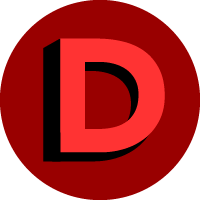
Digication Help Desk
Vendor Resource
Digication Help Desk
Digication offers a training resource called the Digication Help Desk, where you can access comprehensive support documentation.
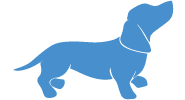
PlayPosit Webinar Series & Office Hours
Vendor-Hosted Webinars
PlayPosit Webinar Series & Office Hours
PlayPosit regularly facilitates a number of webinars, covering topics that include using PlayPosit playlists, managing media libraries, flipping syllabi, and more. Visit the PlayPosit Partner Resources page for more information and sign-up links.
Office Hours: PlayPosit offers open office hours every week on Tuesdays at 9:30 a.m. and Thursdays at 2 p.m. Feel free to drop in and ask questions!
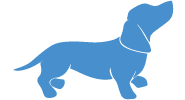
PlayPosit Academy
Vendor Resource
PlayPosit Academy
PlayPosit provides a self-directed training resource called PlayPosit Academy. It consists of step-by-step video lessons that take you from the very basics of building an interactive video (or "Bulb"), to assigning and grading PlayPosit Bulbs in Canvas, and to advanced features of PlayPosit. You can start, stop and pick up where you left off at any time.
Please note: You may need to log in to playposit.colorado.edu before using PlayPosit Academy.

Zoom Learning Center
Vendor-Hosted Webinars
Zoom Learning Center
Visit the Zoom Learning Center for pre-recorded video tutorials of popular Zoom features, resources and FAQs for using Zoom, as well as live training with experts. Zoom Learning Center also allows you to track your progress through sets of training or assign training videos to go through later.

Zoom Recorded Training Sessions
Vendor-Hosted Webinars
Zoom Recorded Training Sessions
Watch recordings of Zoom Trainings at any time. These recordings range from 45 minutes to one hour, and cover more advanced topics than the short video tutorials. Topics include: Zoom Meetings for Education, Zoom Rooms User Training, Planning and Running Webinars.
Request a group training
OIT's Academic Technology Consultants are available to facilitate training sessions tailored to the needs of your group or department. You can schedule any of the listed predesigned sessions, or request to customize them. Academic Technology Consultants are also available to meet one-on-one with instructors, TAs and staff.
Additional resources
Find additional support resources on the service pages of the tools supported by OIT, including webinars and on-demand trainings. Visit their service pages for more information: