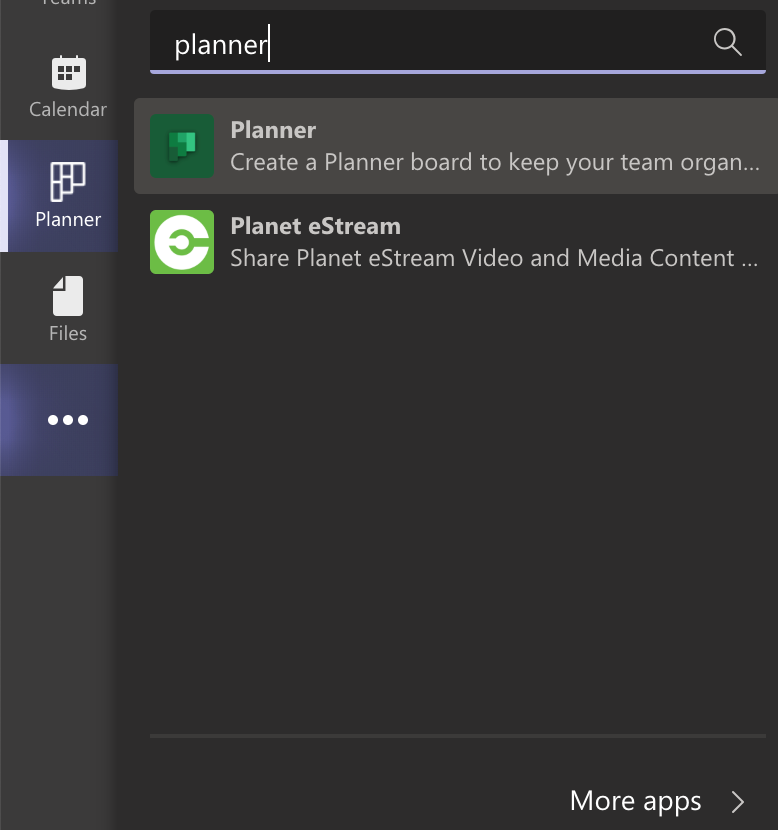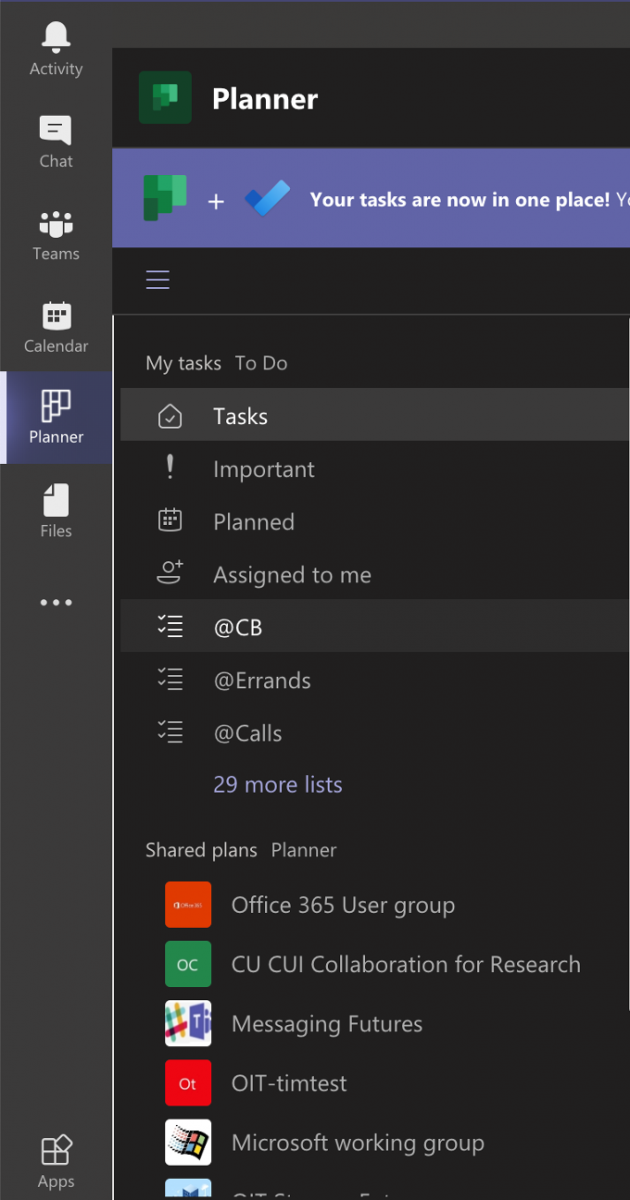Microsoft 365 offers several tools for management of individual and team tasks. These tools integrate across Microsoft 365 to make it easier to work with tasks across Outlook, OneNote and Teams. CU Boulder users are licensed for these tools as part of our Microsoft enterprise licensing.
Microsoft To Do
To Do is a simple and intelligent to-do list that helps you manage all your tasks across devices. To Do offers a web client, a client for Mac and Windows, and mobile apps for iOS and Android. Your tasks are stored in your Outlook mailbox, so they are accessible from any device.
Microsoft To Do Resources
Microsoft Planner
Microsoft Planner is a tool for managing tasks for your team. Planner uses Kanban-like boards, content-rich task cards with files, checklists, labels, and more. Teams members can collaborate in Planner and Microsoft Teams and project managers can make use of visual status charts to track progress. Team members are notified in Outlook and Teams as tasks are assigned, updated, completed or coming due.
Microsoft Planner Resources
- OIT's Planner service page
- LinkedIn Learning Planner training video
- Working with Planner in Microsoft Teams
Microsoft Tasks
Microsoft is making it easier to work with both individual and team tasks in one place with the new Tasks app. The Tasks app in Teams shows your tasks from To Do and tasks from any Plans where you are a member.
Please note: The app is currently called Planner in Teams, but will soon be renamed to Tasks.
The Task app offers the following benefits:
- See all your To Do tasks and Planner tasks in one place
- The Tasks app offers several views to help you focus on upcoming due dates, important tasks and tasks specifically assigned to you across your teams or projects
- Create a new individual task list or a Plan for your Team from the Tasks app
To add the Tasks app in Teams, click on the ellipsis for "More added apps" on the left-hand navigation and search for "Planner" to add the app to your left-hand navigation pane.