Overview
Plagiarism Detection enables you to monitor written assignments and identify potential cases of plagiarism by automatically comparing submissions to an online database of original content. You can then view Originality Reports which highlight key areas, show a breakdown of matching sources, and provide direct links to the matching content. The following information will aid you in using Turnitin for your Canvas course.
Ways to use Turnitin in your Canvas Course
To use Turnitin plagiarism detection in Canvas, you have two options. You can use the Quick Integration if you simply want to have originality checking alongside Canvas’s Speedgrader, or you can use the GradeMark Integration if you want to use Turnitin’s markup tools instead of Speedgrader.
Both integrations will create Similarity Reports for assignments submitted by students, though there are advantages and disadvantages to both.
While we highly recommend that you use the Quick Integration, we offer tutorials for using both:
- Quick Integration of Turnitin in Canvas tutorial
- GradeMark Integration of Turnitin in Canvas tutorial
The primary difference between the two integrations comes down to ease of use and functionality. The Quick Integration requires fewer steps to setup and offers a more intuitive interface, but it only provides similarity reports for plagiarism detection. With the Quick Integration, you will grade papers using Canvas’s Speedgrader. The GradeMark Integration, on the other hand, allows you to use Turnitin GradeMark instead of Canvas’s Speedgrader if you are more familiar with grading papers that way.
Viewing and Interpreting Similarity Reports
Quick Integration Known Issue
For assignments using the Turnitin Quick Integration, a known issue is causing some similarity scores in Canvas to appear lower than they actually are on the Turnitin similarity report.
Due to this issue, the similarity score in Canvas only reflects similarity with general sources (the internet, journals, past assignments, etc.) and does not reflect any similarity found with other papers submitted to that same assignment. When you click the similarity score in Canvas Speedgrader and view the paper within Turnitin Feedback Studio, you will see the full similarity score that includes any matches with other papers submitted to that same assignment.
We will inform you when Turnitin is able to fix this issue. Until then, if you suspect collusion/copying between students of the same course, click the similarity score in Canvas Speedgrader to view the full report in Turnitin Feedback Studio.
Quick Integration
While a submission is being checked for plagiarism, a grey-colored stopwatch will appear, and the phrase Similarity Score--Submission pending will appear when you mouse over the icon.
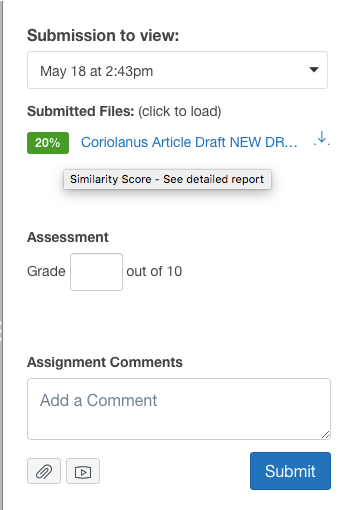
GradeMark Integration
While a submission is being checked for plagiarism, you'll see In Progress appear in the Similarity Score area of the assignment submission list.
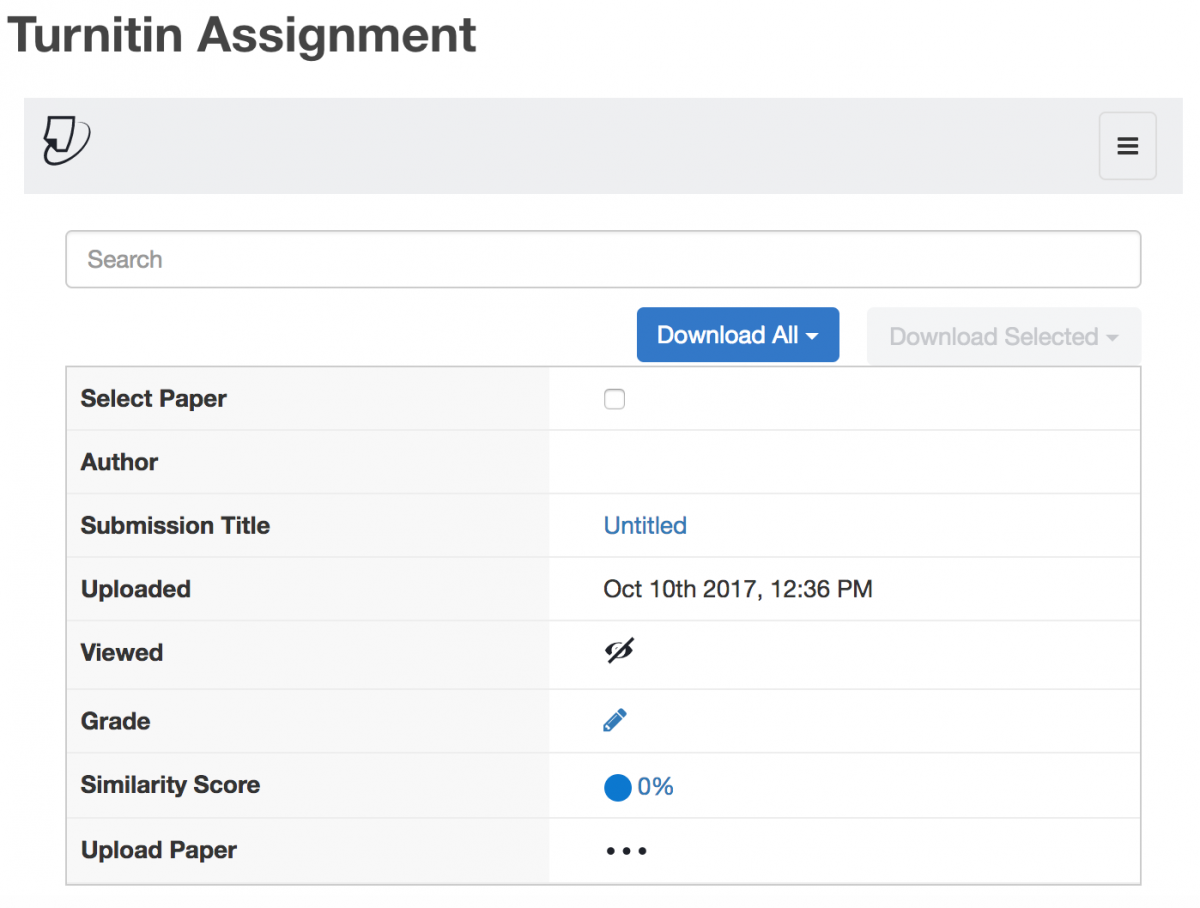
Once a submission has been evaluated, a percentage and color will appear next to the name of the student’s uploaded file. This percentage and color corresponds to the amount of the entire submission that is unoriginal content, as shown in the screenshot below. To view the details of this report click on the percentage or the colored circle next to it.
A new window will open, taking you to Turnitin’s Feedback Studio, which reports original and unoriginal content. Most notable among the information in this new window is Match Overview.
Match Overview
This gives you an overall percentage of unoriginal content within a submission and a breakdown of where this unoriginal content came from.
- Each source is listed alongside how much of the submission matches to it.
- The colors of the sources in the Match Overview pane will correspond to the highlight color within the submission.
Feedback Studio
The Feedback Studio allows you to add comments to the submission similar to Track Changes feature of Microsoft Word. This is an excellent tool for providing helpful and detailed feedback for student submissions.
Please visit the Using GradeMark tutorial for more information.
Plagiarism Detection file type compatibility
The following file types are compatible with Plagiarism Detection:
- MS Word
- WordPerfect
- PostScript
- Acrobat PDF
- HTML
- RTF
- Plain text
Get help with Turnitin
For assistance with using Turnitin, please contact the IT Service Center.