Send an email to your list
- Open a browser and navigate to https://groups.google.com.
Look for the Google Group you wish to send an email to. The email address for that group will appear underneath its name. For example: buffaloes@colorado.edu (as shown below).
Image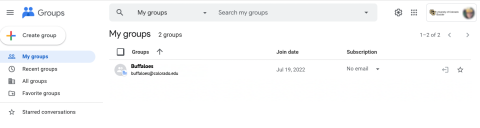
Using the same email account that was used for your Google Group membership, open your email client and type the Google Group's email address into the To: field and type your message in the body of the email. You don't have to specially format the subject or body of your message.
Image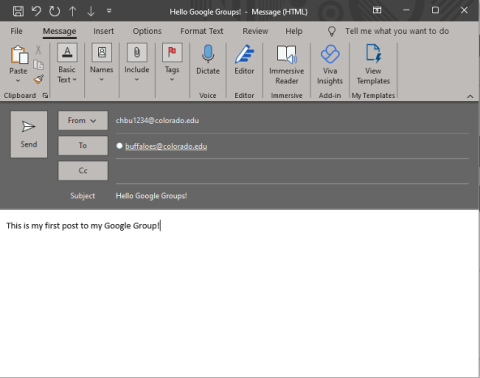
- If the Google Group settings allow it, your message may be delivered to Group members immediately. If it's a moderated list, your email may be released after moderator review.
Subscribe to a Google Group via email
Using the same email account that you want to use for your Google Group membership, open your email client and type the Google Group’s email address into the To: field, and add +subscribe before the @ symbol. For example: buffaloes+subscribe@colorado.edu (as shown below). The subject and body of the message are unused, and do not need to contain any content.
Image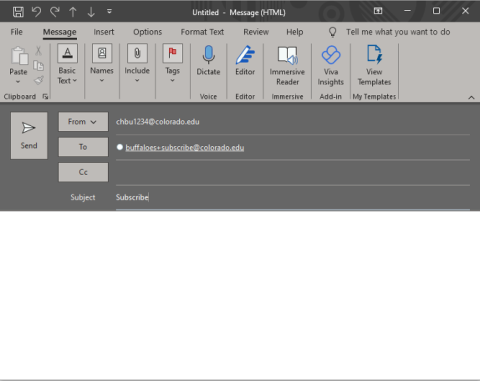
You will receive an email to confirm your subscription. We recommend you ignore the button to click and instead reply to the message in your email client.
Image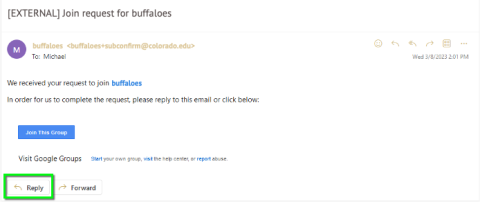
- If the Google Group settings permit it, you will join the Group after a short waiting period. Otherwise, Group managers will review your request and may approve it.
Unsubscribe from a Google Group via email
Using the same email account that you want to use for your Google Group membership, open your email client and type the Google Group's email address into the To: field, but add +unsubscribe before the @ symbol. For example: buffaloes+unsubscribe@colorado.edu (as shown below). The subject and body of the message are unused and so don't have to be set.
Image
- You should be unsubscribed from the Google Group after a short waiting period.