About
The Open Researcher and Contributor ID or “ORCID” is an identifying serial number generated by the ORCID Organization that is unique to you and when established at the institutional level, can be added to your personal record within CU systems as a unique identifier.
As noted on the ORCID.org website:
ORCID provides a persistent digital identifier that distinguishes you from every other researcher and, through integration in key research workflows such as manuscript and grant submission, supports automated linkages between you and your professional activities ensuring that your work is recognized.
Features
ORCID.org maintains your identifier and all account information associated with you and your ORCID profile. OIT provides an interface between ORCID.org and CU internal systems allowing users to register and create an ORCID and have that identifier persist with personnel records in OIT systems and databases.
This page provides instructions on how to establish and connect your ORCID to your contact information in CU systems. It does not provide instruction on systems owned and supported by ORCID.org.
Get started
You will need an established University of Colorado Boulder login (IdentiKey) and password to complete this process. If you do not have an IdentiKey and password, please visit the IdentiKey page or contact the IT Service Center at 303-735-7889 or oithelp@colorado.edu for assistance.
- Before logging in to ORCID, you will need to be connected to CU Boulder's VPN. Visit the VPN page for instructions on downloading and connecting to the network using the Cisco Secure Connect client.
- Go to the ORCID registration page.
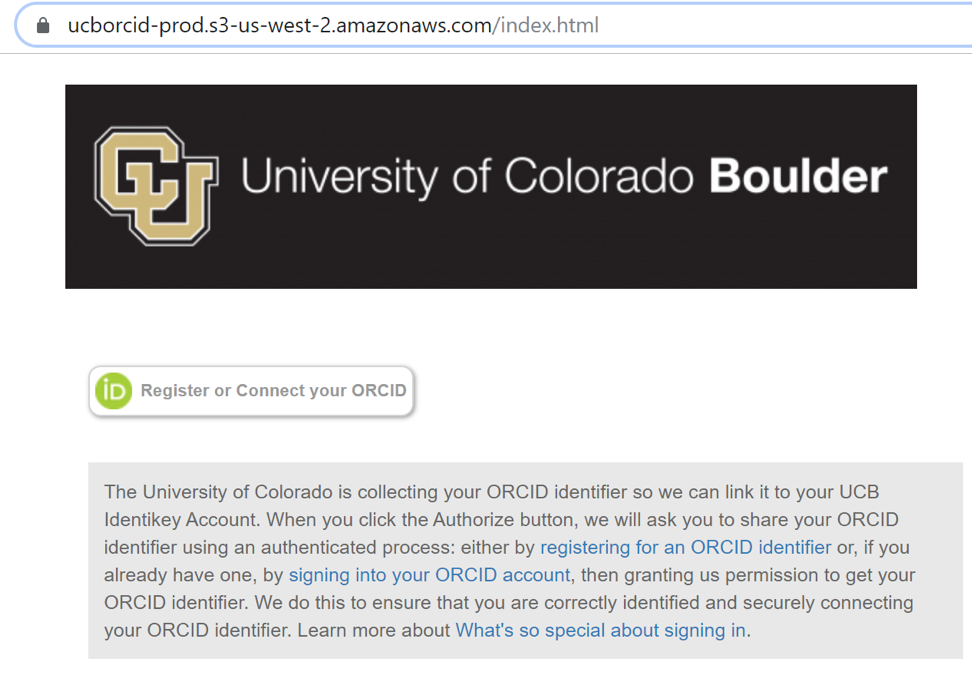
- Click the Register or Connect your ORCID button.

- Click Institutional Account. Please note: Do Not select sign in with Facebook.
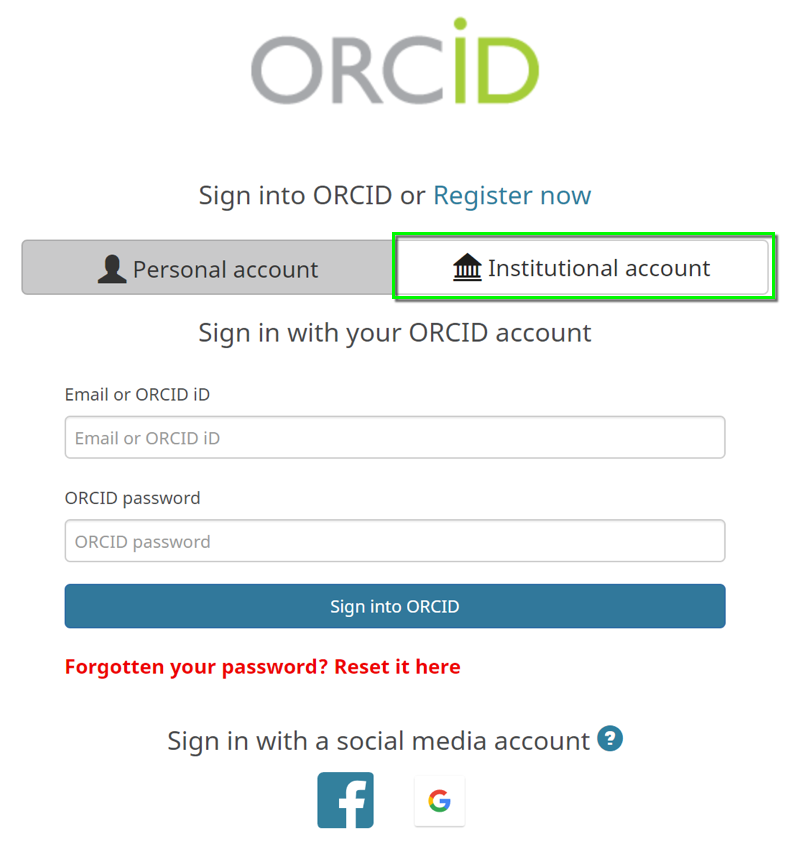
- Type in University of Colorado Boulder (or select from a list) and click Continue.
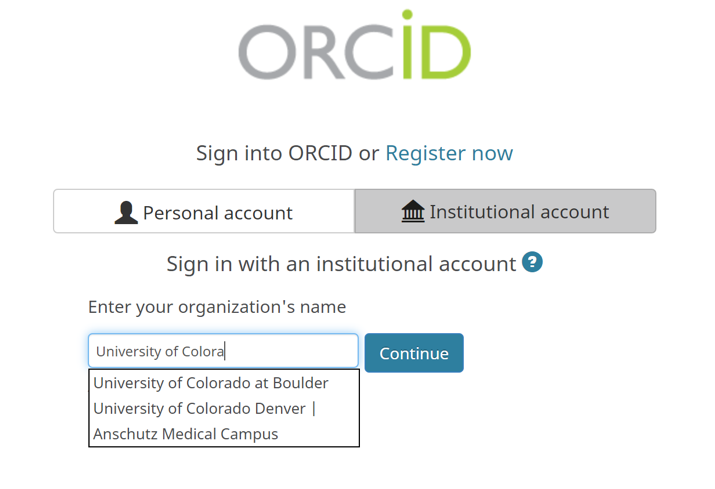
- Log in to the Federated Identity Service with your IdentiKey and password
Note: You may be prompted with a Digital Access screen advising you are about to access the ORCID Service, and asking you to verify your credentials. Click Accept.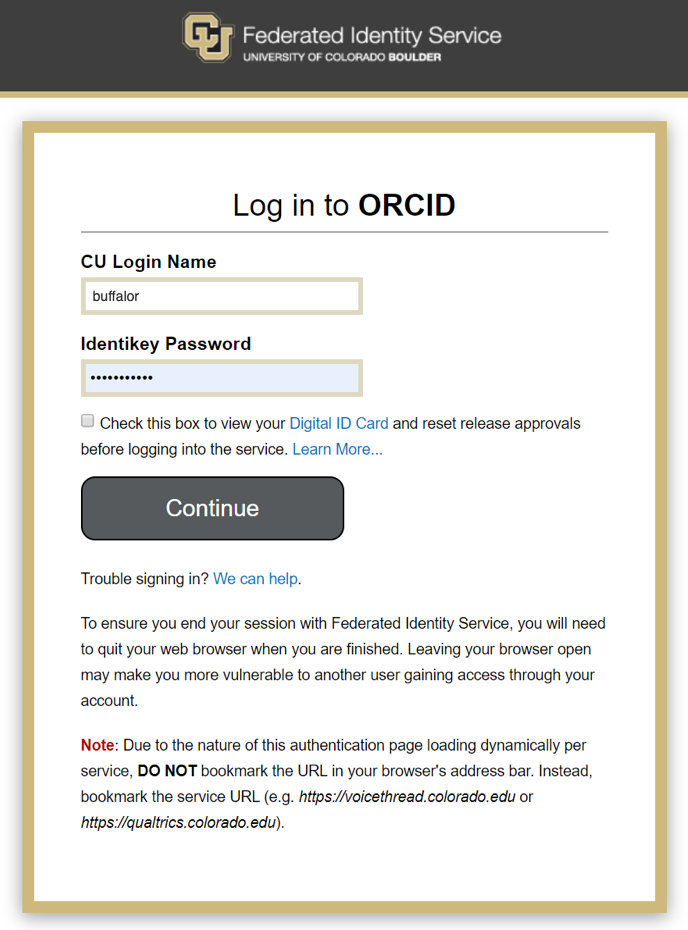
- On the Link your University of Colorado at Boulder account to your ORCID record window, select either:
- Link my existing ORCID ID: Choose if you would like to associate an existing ORCID to your record (if you already have one you want to use). Then skip to step 8.
- Register for an ORCID ID: If you need to create a new ORCID because you don’t have one.
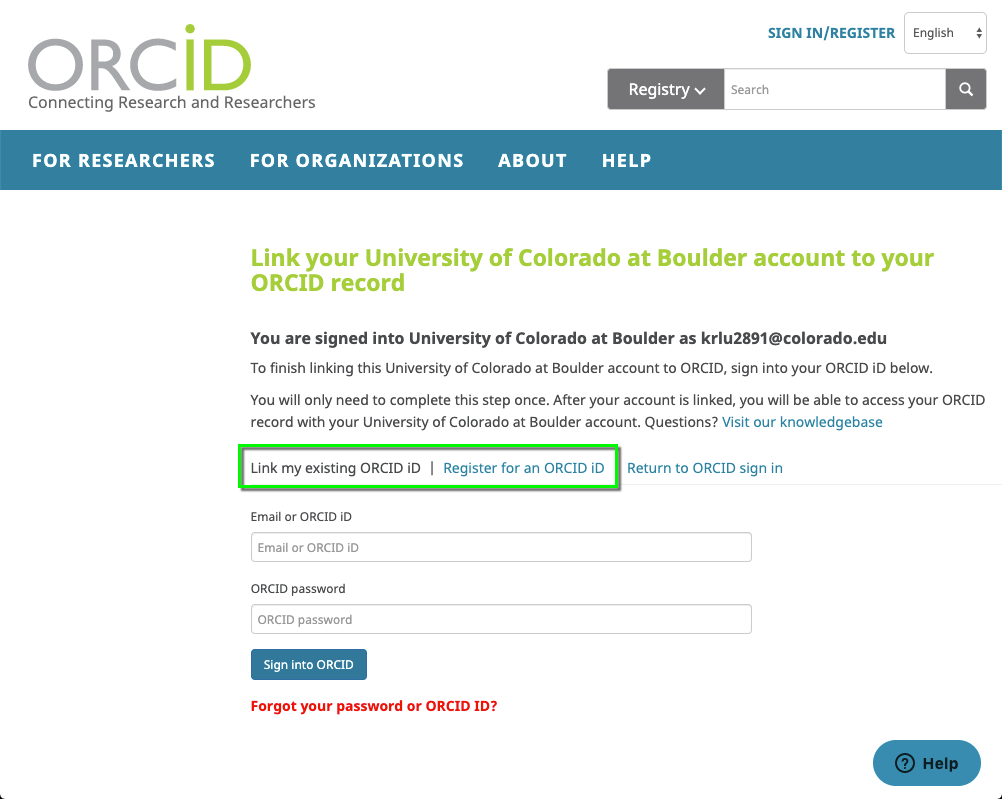
- Complete the fields with your contact information and details, add your notification preferences, accept the terms and agreements, and etc. and click Register.
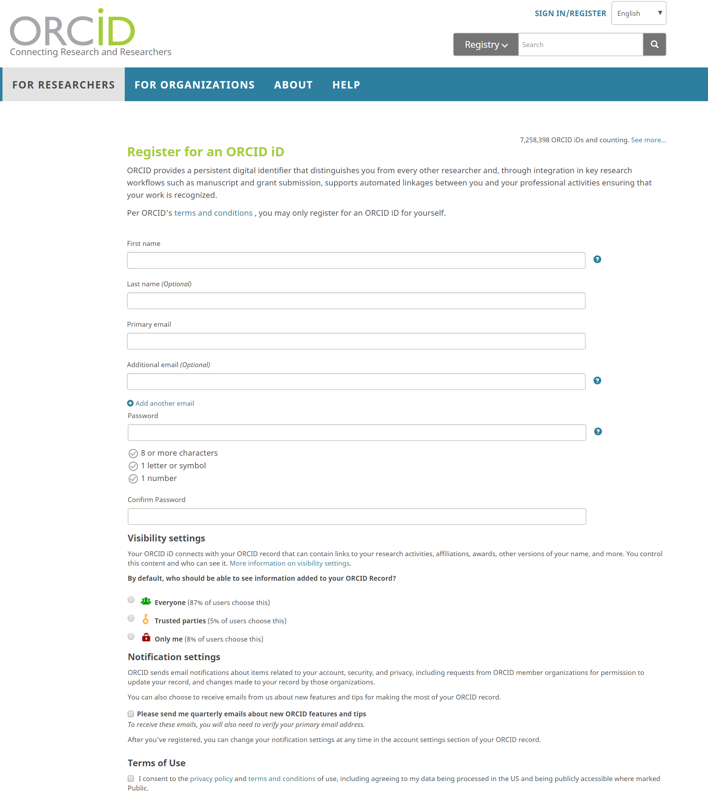
- Authorize the University of Colorado Boulder as a user of your ORCID ID by selecting Authorize when prompted to do so. The system will then display a confirmation of your registration.

You will receive an email from ORCID.org with your full ORCID information, confirming the association between your ORCID and the University of Colorado as your institution. The email includes your ORCID, and where to go to get more assistance with ORCIDs
Support
For assistance with account creation or to report issues with the interface between ORCID.org and the University of Colorado Boulder, please contact the IT Service Center at 303-735-7889 or oithelp@colorado.edu. For all other support or issues with the ORCID website, visit the ORCID help site.