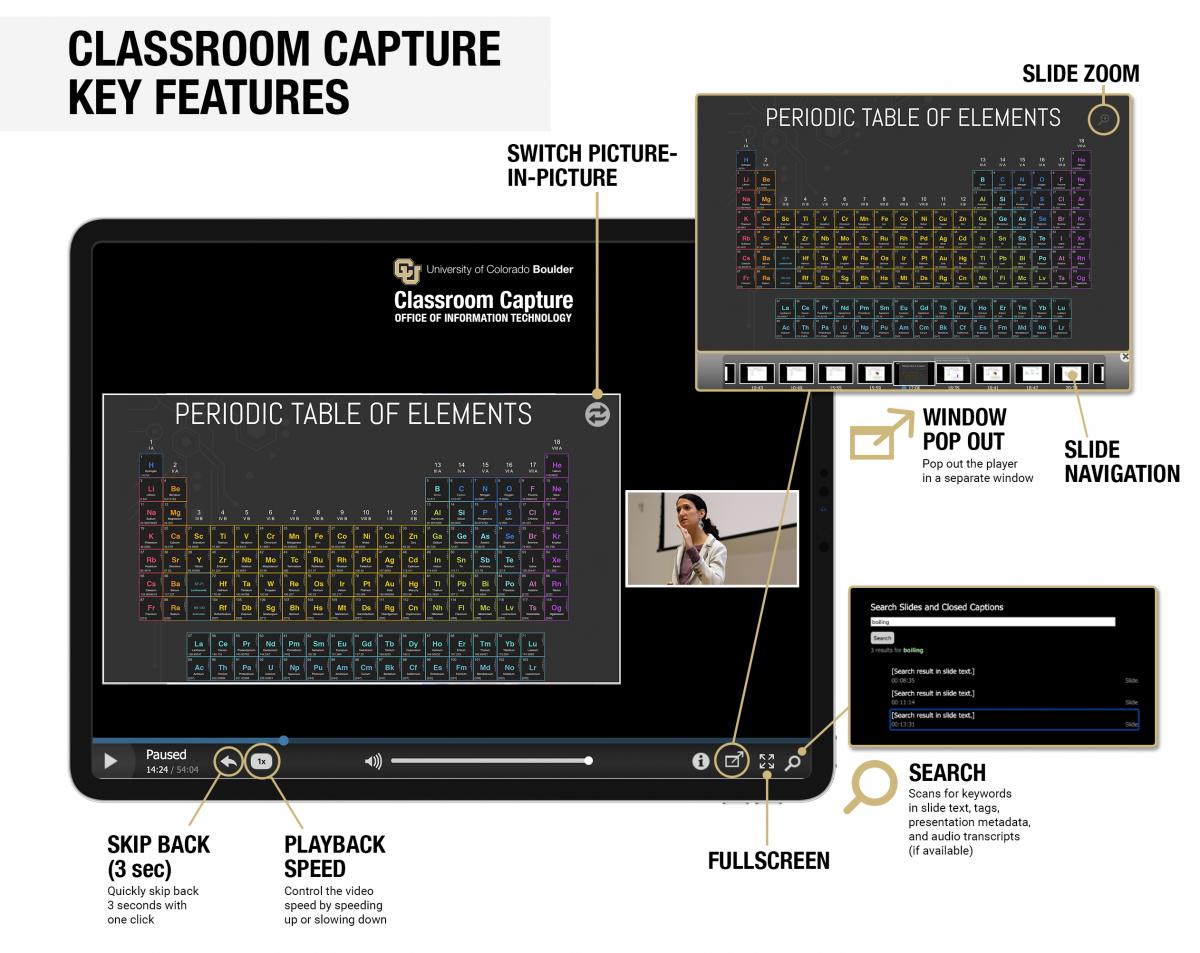Step-by-step instructions, request forms, and general documentation are provided through both the OIT website and My Mediasite's support website. Reference the links below to learn more about setting up, recording, and sharing recordings.
Personal Capture Player Features
The mediasite player features intuitive playback features including slide zoom to focus on the content of a presentation, skip back, playback speed adjustments, search functions, and more!
Personal Capture Help Resources
Install & Registration
- My Mediasite (login with CU IdentiKey credentials)
- Install Mediasite Mosaic for Windows
- Install Mediasite Mosaic for macOS
Presentations & Channels
- Create a Presentation on Windows or macOS
- Create a Channel
- Add Presentation to a Channel
- Share a Channel (video)
- Sharing Channels (web page)
- Share Presentations Individually
- Upload an external video
User Engagement Features
Enhance your presentations with quizzes, polls, Q&A, comments and annotations. Each type of engagement has a purpose and a best use which is discussed as part of Medisite's User Engagement course.
MediasiteU Courses
Additional Resources
- Add recordings to Canvas: Visit the Add a Custom Link to Navigation Bar tutorial or watch the Add a channel to Canvas course video tutorial
- Analytic Reports work the same as in Classroom Capture. Visit the Classroom Capture Analytic Reports Overview for more information