Unix Accounts
OIT will provision you a "Unix Account" on either spot.colorado.edu or rintintin.colorado.edu. This account will use your IdentiKey username, and will accept either a unix account password or your IdentiKey password.
- Change Your Password: You can change your password by logging into your account via a SSH terminal application and typing the command passwd. Or contact the IT Service Center for assistance.
Connect to the Server
General Configuration Required
The server name (provided by OIT):
spot.colorado.edu or rintintin.colorado.edu
Encrypted Authentication in FTP Programs
This varies between programs, but it is a selection you will have to make in most HTML editors that have built-in file transferring, or in FTP programs. Make sure to select and use SFTP or Secure FTP.
Path
For personal websites on spot or rintintin, you will need to enter
public_html
Example Connections
Below are examples of how to connect to your account and start transferring files. Your connection specifications may vary. Refer to the message you received from OIT.
CyberDuck (Windows or Mac)
- Select Open Connection, choose SFTP or SSH File Transfer from the dropdown, and fill in your server, username, and password information. Select Connect.
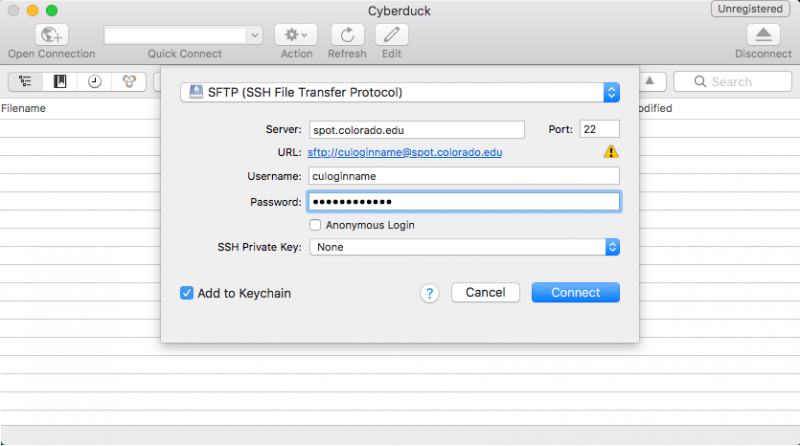
- After logging in, from the top toolbar menu, select Go > Go to Folder.
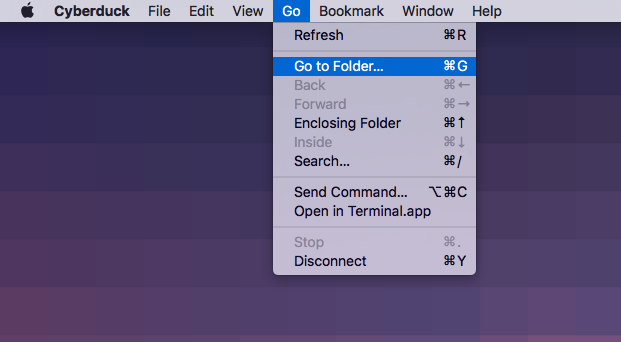
- A new window will open where you can type your directory path.
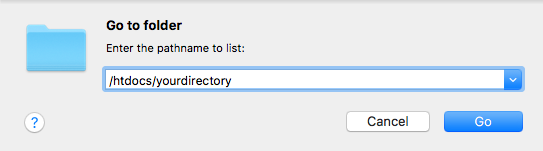
Fetch (Mac)
Open Fetch, and a new connection window will open. Fill in your information and select connect.
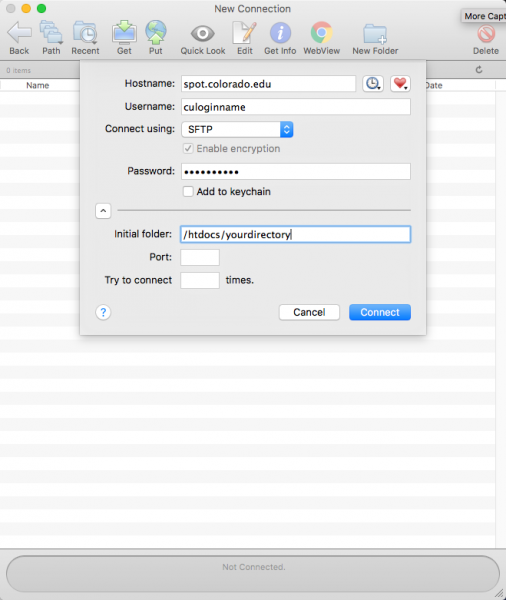
Dreamweaver (Windows or Mac)
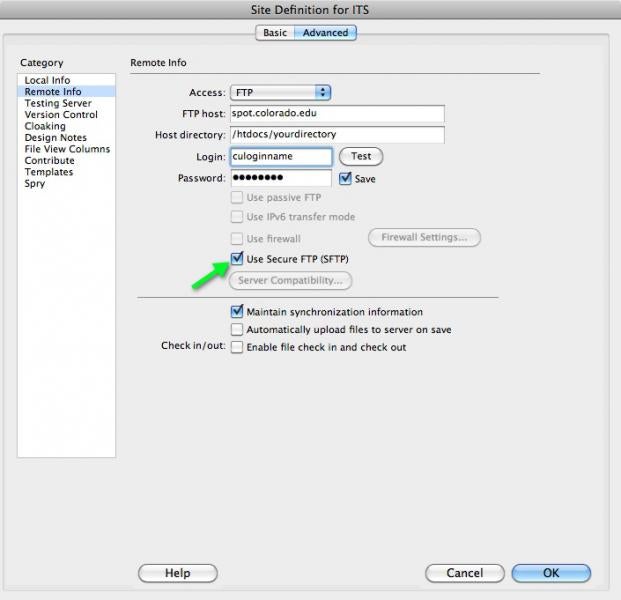
Terminal (Mac program found in Applications > Utilities)
Upon the prompt enter this command:
ssh username@spot.colorado.edu
Enter your password.
At the spot prompt enter this command:
spot>cd /htdocs/yourdirectory
or for personal sites:
spot>cd public_html
PuTTY
Users comfortable using a command line can use PuTTY to connect to their web directory. User guides for using PuTTY can be found at http://the.earth.li/~sgtatham/putty/0.63/htmldoc/.
*Note: If you are more comfortable with a GUI, a program like CyberDuck would be better for connecting