New Google Storage Limitations
Google has instituted a new storage model that ended unlimited storage for K-12 and higher education communities. Learn more about this change.
General Information
How do I access the service?
To access Google Workspace you must use a combination of your IdentiKey username and password. Although Google asks for your “Email”, the system cannot support the use of your first.last@colorado.edu as a username. Instead, use IdentiKeyUsername@colorado.edu to log into the service. Once you are in the system you can use your preferred email address (usually first.last@colorado.edu) to share resources.
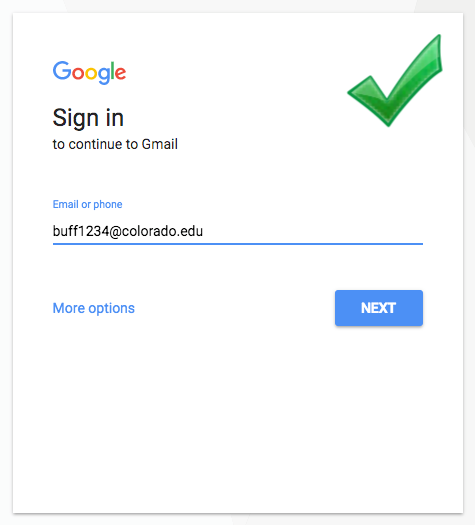
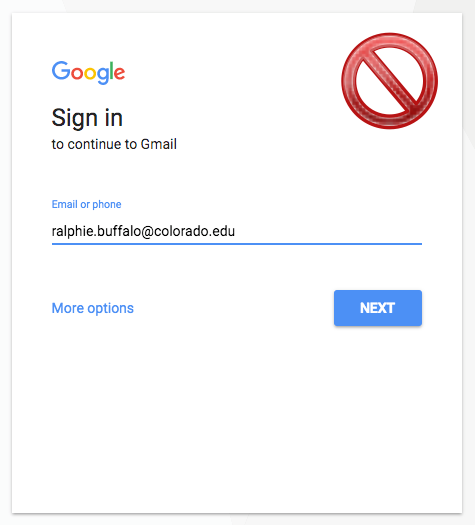
Can students merge their campus Google Apps account with an existing Google account or Gmail inbox?
No, but there are ways to work within multiple accounts.
How much storage space does Google drive offer?
Google recently announced an end to unlimited storage for the academic community. Under the new storage model, Google will provide CU Boulder with a limited amount of storage that will be pooled and shared across all CU Boulder Google accounts. The individual quota for each account is 5 gigabytes.
Learn more about this effort and other storage options on the New Google Storage Limitations page.
Is the backup / restore ability available forGoogle Docs?
CU Boulder will not provide backup/restore services for Google Accounts. However, if you are concerned about archiving your data on your own systems, follow Google's instructions for downloading your data.
What apps are included for faculty and staff?
The core set of Google Workspace services includes:
- Groups
- Drive & Drive File Stream
- Docs
- Sheets
- Slides
- Forms
- Sites
What apps are included for students?
The core set of Google Workspace services includes:
- Contacts
- Groups
- Google Drive & Drive File Stream
- Docs
- Forms
- Sheets
- Slides
- Sites
Will I retain access to my Google account when I graduate?
No. CU Boulder graduates will be able to keep their CU Boulder email address through Microsoft Exchange Online/Outlook. Please see OIT's Email & Calendaring Direction page for more details about the future of email.
Can I use Gmail for my CU Boulder email?
No. CU Boulder email is provided for faculty, staff, and students via Microsoft Exchange Online & Outlook.
Conflicting Accounts
Google says I have a conflicting account. What does this mean?
Previously you had a personal Google account with which you used your @colorado.edu as your username. You must now associate that account with a new username-usually a new @gmail.com email address. You may need to manually migrate (share) Google Documents or Calendars with your new University Google Account. Learn how to address this issue at the Resolve Conflicting Accounts page.
Why wasn’t I notified of the account conflict in advance?
Google considers any account NOT created by an organization (such as CU) a personal account, and Google does not share information about your personal accounts. Therefore, even though some campus members previously used @colorado.edu email addresses with Google, there was no way for CU to know whether your account existed, nor whether an account conflict would be created.
I had a conflicting account, and now I can’t access my Google Calendar. What do I need to do?
I had a conflicting account, and now I can’t access my Google Calendar. What do I need to do?
The Google Calendar issue is really just another account conflict issue. Users who want to continue using their Google Calendars will need to share the calendars between their old, transitioned account and there new University Google Apps account.
If you aren't familiar with Google Calendar and how to share calendar, This Google-produced video is a great overview of the various sharing options in Calendar: http://www.youtube.com/watch?v=DmU02MRdXtk. If you’d like specific directions on how to share one calendar from your old, transitioned account to your new Google Apps account, please see these instructions: http://support.google.com/calendar/bin/answer.py?hl=en&answer=37082
When signing into my personal Gmail account, I received the message, “Your Account Has Changed...”. What does this mean?
Google/Gmail allows you to associate “secondary” email addresses with your Google Account, for use with Google Drive/Calendar and account verification. This message indicates that your user@colorado.edu email address is no longer associated with your personal Gmail account. Going forward, to view Google Documents shared with your @colorado.edu email address, you should sign in with your @colorado.edu Google Apps Account.
Calendar
Is it possible to sync a Google calendar with an Exchange calendar?
Unfortunately there isn’t much standardization between calendars. And although you might find there are a number of applications that purport to sync an Exchange calendar with a Google calendar, OIT is not aware of any that are trusty enough to recommend one. Over time these sync applications tend to be inconsistent and lead to corrupt data. However, OIT will continue to monitor Google and Exchange calendar sync options and make a recommendation if a particular solution proves to be reliable.