General
How can I find what I need in the menu?
Open the menu at the top left of Buff Portal. You can search for what you need in the search bar or browse the card groups in the menu.
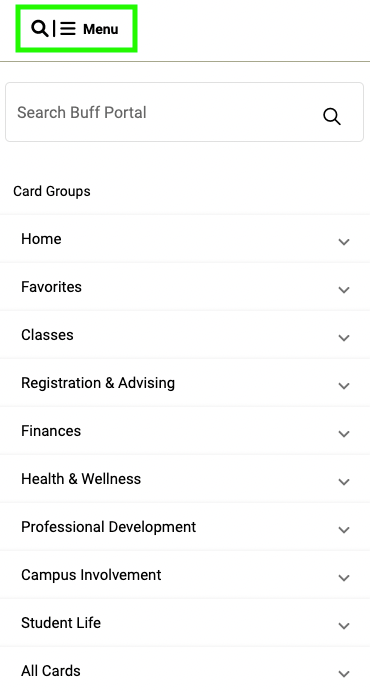
How can I customize my Buff Portal so I only see the cards that I want?
Select the favorite button at the top right of the card to add a card to your favorites card group. You can find your favorites at the top of Buff Portal and in the menu. Currently, students cannot make changes to the homepage.


What will show up in my notifications?
Select the notifications bell at the top of Buff Portal to view unread holds and to-do’s. You can also find the holds & to-do’s card on the homepage.

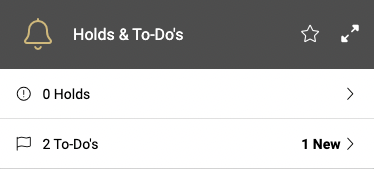
What can I do with my profile?
Open the profile at the top right of Buff Portal to access your name pronunciation and pronouns, student ID number, employee ID number (if applicable), major and residency status.

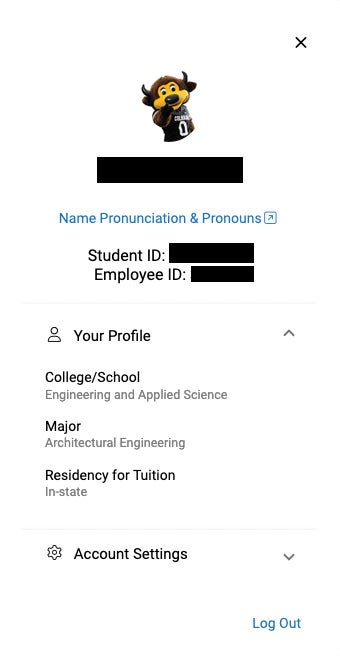
To make changes to your profile, select Account Settings. To update your password, display name and email settings, select IdentiKey, Password and Email. To update your address, phone number and other personal information, select Profile and Privacy.
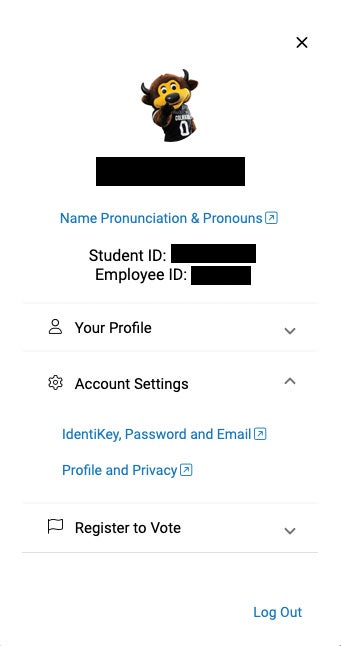
To log out of Buff Portal, select Log Out at the bottom of your profile.
Advising & Registering for Classes
How do I make an appointment with my advisor from Buff Portal?
Type advising into the search bar in the menu to quickly find the academic advising card. Follow the link in this card to schedule an appointment with your academic advisor. You can also find this card in the registration & advising card group in the menu.
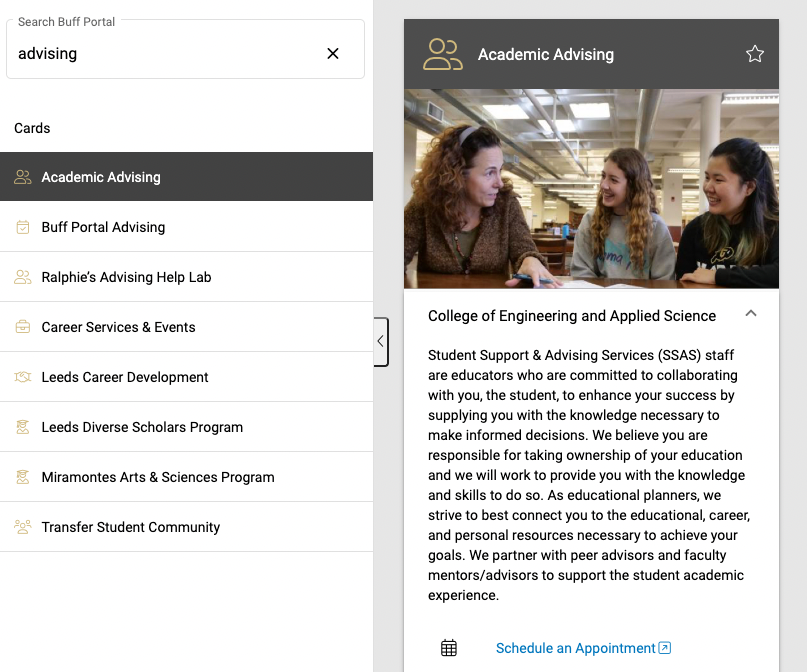
How do I register for classes from Buff Portal?
Type registration into the search bar in the menu to quickly find the class registration guide. Follow the steps in this card to complete the registration process. You can also find this card in the registration & advising card group in the menu.
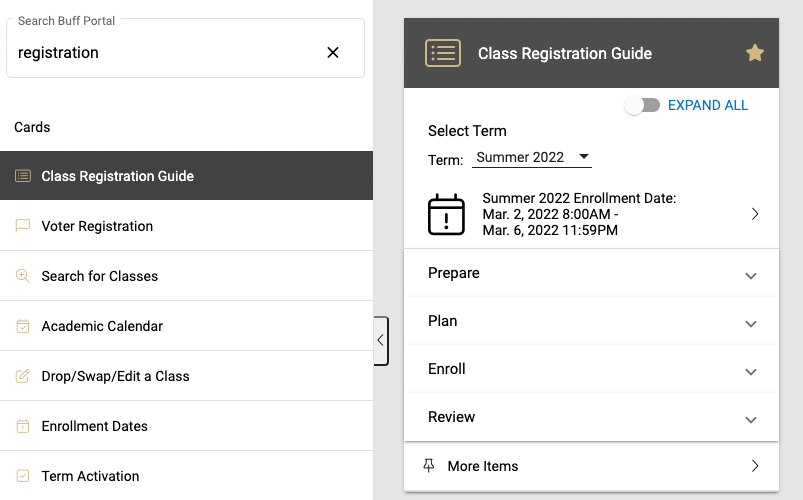
When can I register for classes for future semesters?
Find the enrollment dates card on the homepage. This card has your enrollment dates for upcoming semesters.
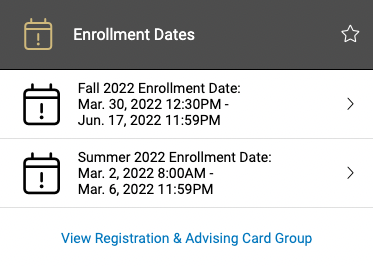
Tuition & Financial Aid
How do I find my tuition and fees information?
Find the tuition & fees card on the homepage. Select balance summary for information about your bill. You can also find this card in the finances card group in the menu.
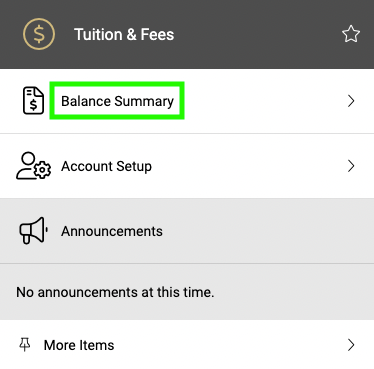
How do I view my financial aid package?
Type financial aid into the search bar in the menu to quickly find the financial aid card. Select view financial aid for information about your financial aid package. You can also find this card in the finances card group in the menu.

About Buff Portal
What is Buff Portal?
Buff Portal is CU Boulder’s online portal for students that replaced the student tab in MyCUInfo on December 30, 2019. The new platform is working to unify campus tools and processes so that students have a seamless and unified online experience.
Who can use Buff Portal?
Buff Portal is available to all CU Boulder students and most alumni. If you're having trouble accessing Buff Portal, contact the IT Service Center at 303-735-4357 or oithelp@colorado.edu.
What about student employees, staff, and instructors?
Student employees, staff and instructors use CU Resources and Teaching Tools in MyCUInfo for employee and teaching purposes. Student employees can also find links to CU Resources and Teaching Tools on Buff Portal’s homepage.
How do I access Buff Portal?
Access Buff Portal at buffportal.colorado.edu. Use your CU Identikey and password to login.
Please note: when logging in, you must authenticate using Duo multi-factor authentication.
How do I get help with Buff Portal?
For support, including technology troubleshooting, contact the IT Service Center at 303-735-4357 or oithelp@colorado.edu.
How do I submit feedback?
Send us suggestions or feedback through the Buff Portal Feedback card on the homepage or email buffportal@colorado.edu.
Which browsers does Buff Portal support?
Buff Portal supports the latest versions of the following browsers: Chrome, Firefox, Safari and Microsoft Edge. Internet Explorer is not supported by Buff Portal.
How was Buff Portal developed?
Buff Portal is an Angular application that uses RESTful APIs.
Help & Support
For support, including technology troubleshooting, contact the IT Service Center at 303-735-4357 or oithelp@colorado.edu.