When a Microsoft team is created, several Microsoft 365 services are also created and associated with the team to make it easy for a team to collaborate on files, tasks, notes and video. These services include:
- SharePoint site for document storage and collaboration
- Microsoft Stream channel for video storage
- Plan in Microsoft Planner for task management
- OneNote notebook for note taking, agendas, etc.
All members of the Team have "editor" access to the content stored in these locations. These resources are all linked, so if a team owner deletes the team, these resources will be deleted as well.
File collaboration in Teams
Microsoft Teams uses SharePoint Online for storage of files which are uploaded or created in a team. Each channel in a team has a Files tab, which corresponds to a folder in the SharePoint storage location associated with your team, that acts as a window to the files stored in SharePoint.
There are significant advantages to using SharePoint to store files in Teams:
- All members of the Team have Edit access to the files, which makes file sharing and permissions easy to manage.
- File versioning is enabled by default, allowing you to recover earlier versions of items.
- Files are accessible on the go from any device.
- Deleted files can be recovered for up to 90 days from the SharePoint recycle bin.
- You can create document-related workflows on the files uploaded/created in Teams.
- Channel folders can be created to help organize your content.
- All files are indexed and searchable by keyword to help your team find relevant files.
OneDrive in Teams
The Files tab in the left-hand Teams menu has several views to help you manage your files. These include Recent Microsoft 365 files, files stored in your Teams, and OneDrive. OneDrive is a window into the files you save to your Microsoft 365 OneDrive account, allowing you to work on files in OneDrive and then move or copy them to Teams once they are ready to be shared more broadly.
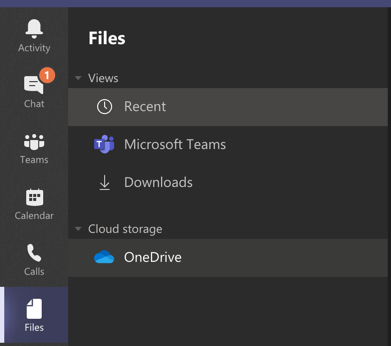
Google Drive in Teams
If Google Drive is your preferred document storage, you can add it to Microsoft Teams from the left-hand Files > Add Cloud Storage option. This provides you (and only you) a view into your Google Drive so you can move/copy files from Drive to Teams as content moves from individual user(s) context to a Team collaboration context.
Note: Google file formats (Docs, Sheets, Slides) cannot be moved/copied to Teams because Teams cannot open those file types. You must save the file as an Office document type in Drive before moving/copying to Teams.
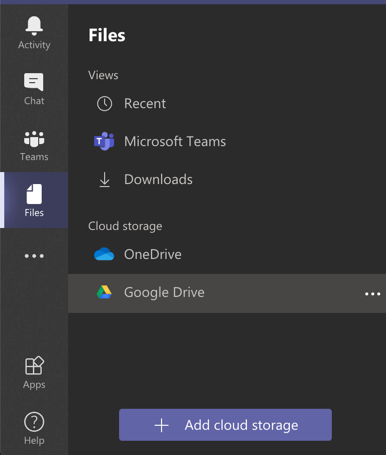
Files in Teams FAQ
Is there any guidance on the type of content I can store in Teams?
Yes, visit the Office of Information Security's Guidelines for Storing Documents in the Cloud.
Can I share a file in Teams with a user who is not a member of the team?
While Teams is designed to make sharing easy by ensuring that members of the team have access to files saved in the team, you can go to the Files tab in a channel and choose "Open in SharePoint" to share with a user who is not a member of the team.
What is the retention policy for files deleted in a team?
Deleted files in Teams can be restored from the SharePoint recycle bin up to 90 days after deletion.
What is the retention policy for files if an owner deletes a team?
File retention for files in a deleted team is currently set to 189 days. After 189 days, CU Boulder is unable to restore files from a deleted team.
Can I archive a Team?
Yes. See the Archive or Restore a Team Microsoft support article for details.
Archived teams can be reactivated, but you can't directly restore a team that has been deleted. Consider archiving the team first and postpone the deletion until you're sure you no longer need the team and associated files, channels and conversations.
Should I create a file in OneDrive or in Teams?
If the file is meant to be shared broadly with the team and does not contain sensitive information, create/save the file directly in your team. In cases where one or more people need to collaborate on a document before it is ready to be shared to the team, you can collaborate from OneDrive (or Google Drive) and then move the file to your Team when ready. In practice, it is best to move the file from OneDrive to Teams to reduce confusion about which version is current.
Additional details from Microsoft: Moving files from OneDrive to SharePoint guidance.
How can I make a file visible and easy to find for my team?
Click on the file and choose Make this a tab or Pin to top. When then document is no longer under active collaboration, you can unpin or remove the tab. This does not remove the original document.

Can I open and save documents from a Microsoft desktop app to Teams?
Yes, signing in to your Microsoft account will make Teams and OneDrive visible as save locations for Microsoft desktop apps on Windows and Mac devices.
Can I sync a local copy of Teams files to my PC or Mac?
Yes. Your OneDrive should sync automatically if you have the most recent version of Microsoft 365 installed. You can choose to sync the files in a Teams channel as well. Before deciding to sync files, be aware of the potential for file conflicts if several people are syncing files in Teams and working offline. The OneDrive sync client will detect conflicts and give you options to resolve the conflict.