Features
- Faculty, staff and students can access their email in a browser with Outlook on the web or through a desktop or mobile email client.
- Free Microsoft 365 software: All current students and eligible CU Boulder faculty and staff can download the latest versions of Microsoft 365 software, including Outlook, for free.
- Email and shared calendaring comes with up to 100GB of storage space and message sizes up to 150MB.
- A global address list includes the name, department and phone information for all faculty, staff and students.
- The calendaring feature accommodates multiple personal, group and resource calendars for scheduling rooms, equipment and more.
- Experience improved anti-SPAM, anti-malware and phishing protection with Microsoft Defender Quarantine.
Who can get it
Current faculty, staff and students are automatically provisioned with CU Boulder email through Microsoft Outlook.
Note: The university's contract with Microsoft dictates that email access be provided only to current CU Boulder employees, students, alumni, retirees and those with a Type C or Type D POI designation. Former employees and former students who did not graduate from CU Boulder are not eligible for a CU Boulder email account.
How to get it
Follow these steps to log in to Outlook on the web. If you prefer to use the Outlook mail app, follow configuration tutorials for Windows computers, Mac computers, iOS or Android.
- Go to https://outlook.office.com/mail/.
- When prompted, sign in using your IdentiKeyUsername@colorado.edu email address and IdentiKey password.
Please note: Microsoft 365 applications only accept logins using the IdentiKeyUsername@colorado.edu address format, rather than first.last@colorado.edu (as shown below).
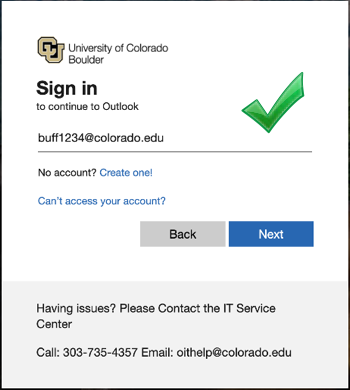
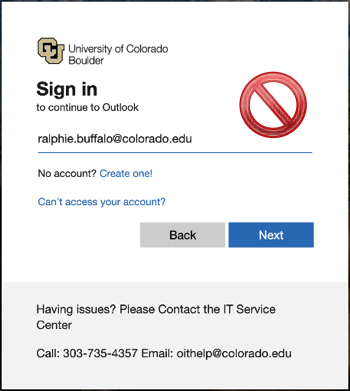
- If prompted, complete multi-factor authentication (MFA). CU Boulder faculty, staff and students are required to use MFA to log in to Microsoft 365. You should only have to do this when you first log in to Microsoft applications on a new device.
Outlook on the Web
CU Boulder offers Outlook email and calendaring as part of the university's Microsoft 365 subscription. If you have previous experience using a browser-based email program like Gmail, Outlook on the web is the most similar experience. For users new to Outlook, we recommend visiting Microsoft's Getting Started guide to learn the basics.
Visit OIT's Outlook on the Web page for the full list of email and calendaring tutorials compiled by OIT for campus users.
Best Practices
OIT has put together a set of suggested Outlook calendaring best practices. These are not required actions, but rather tips for getting the most out of Outlook.
Configure Outlook for Windows, Mac or Mobile
OIT recommends that users who prefer to use a desktop or mobile email client install the corresponding Outlook application. Refer to the following tutorials to help set up your email client:
OIT-Provided Documentation
Vendor-Provided Documentation
Please note that while vendor-provided documentation can provide additional guidance, OIT has not necessarily verified the accuracy of all listed resources.
Other Email Clients
You may also use other email clients that support Microsoft's "Modern Authentication" technology. When you log in to a client that supports Modern Authentication, you should be directed to a Microsoft 365 login page to enter you credentials; you should not be asked to save them in the client itself.
Older clients may not support Modern Authentication and will not be able to connect. For more information on this change, please refer to Microsoft's Improving Security statement.
Email Client Standards
Microsoft Outlook is the default email and calendaring solution for all CU Boulder faculty, staff and students. OIT highly recommends the use of either the Outlook desktop or mobile application or Outlook on the web for email and calendaring on macOS/iOS. OIT has provided documentation to configure the Apple Mail client, but cannot support the application past this initial configuration, because the vendor does not consistently adhere to Microsoft's standards. In addition, OIT does not have the means or access to receive escalated support from the vendor.
Warning: If you have delegates assigned to your inbox or calendar, or you are a delegate of someone else's inbox or calendar, you must use a Microsoft Outlook client or application. Using the Apple Mail app in this manner can result in mailbox and calendaring corruption for both you and the delegate.
Delivery Location
Faculty and staff are encouraged to use campus email delivery in order to comply with CU's Record Retention Policy. If you are concerned that this will interfere with your academic or research pursuits, you may request an exemption to use a different delivery location.