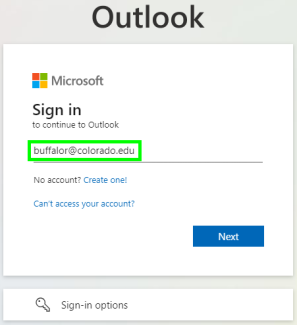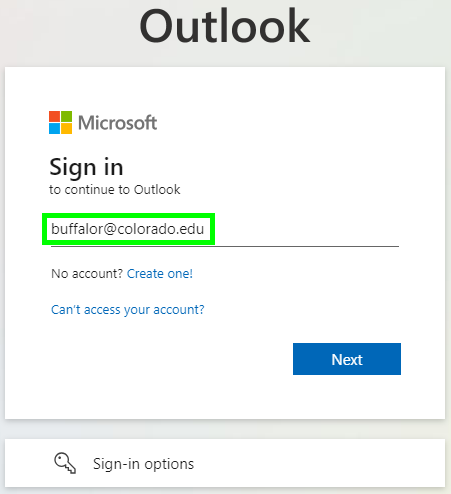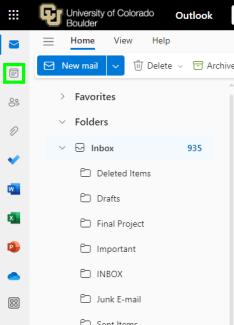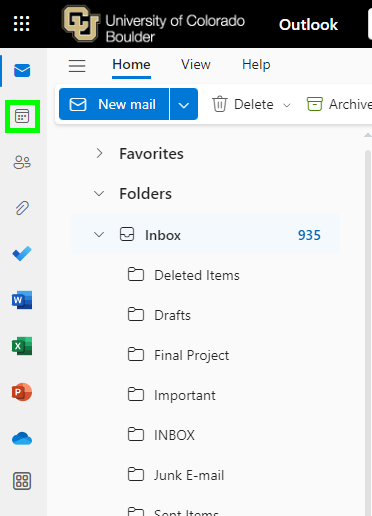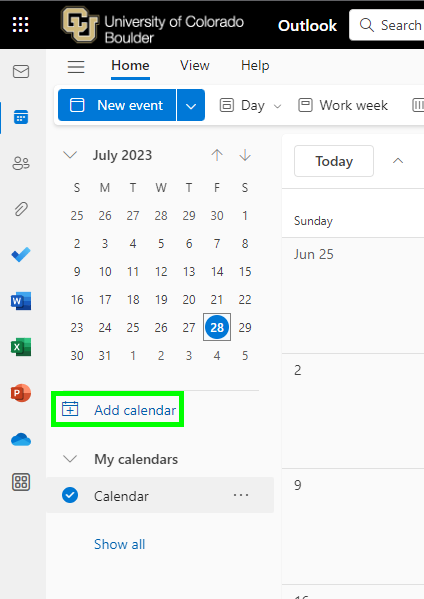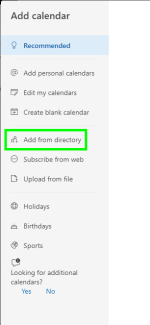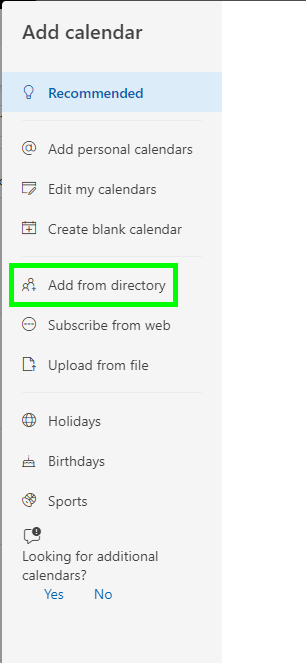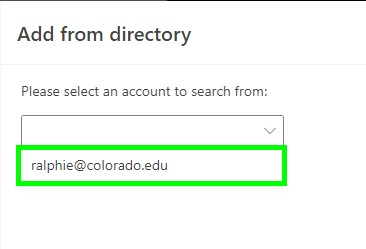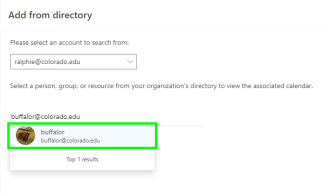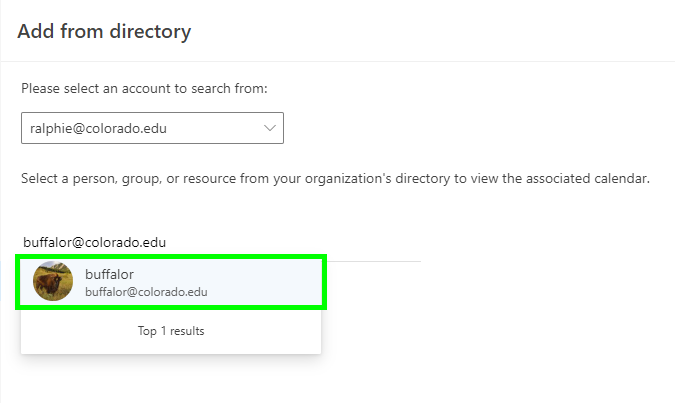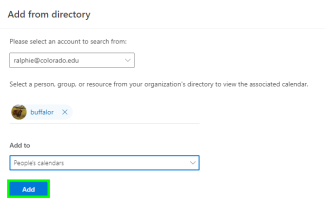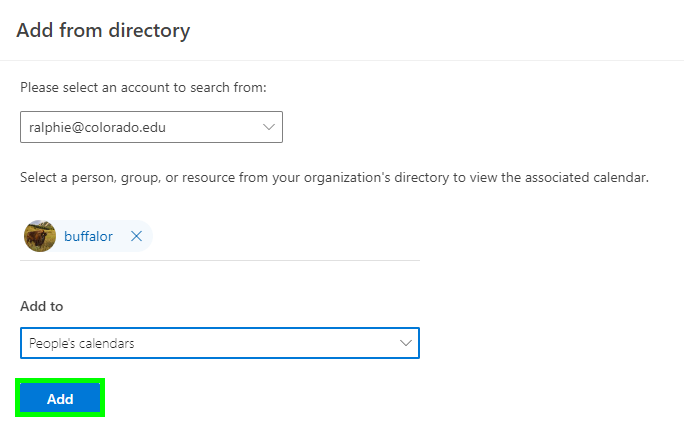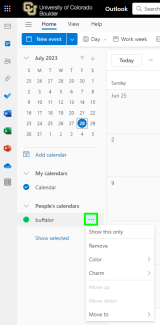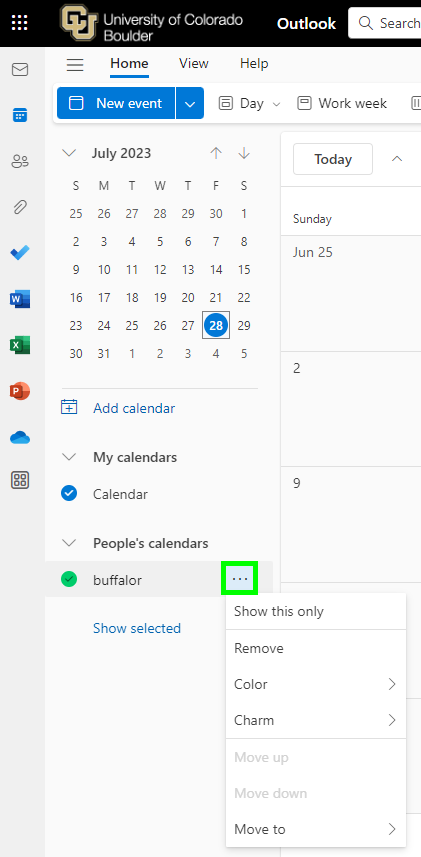Step 1
Log in to Outlook on the web with your IdentiKeyUsername@colorado.edu and IdentiKey password.
The following tutorial guides you through the process of opening shared and resource calendars using Outlook on the web.
Log in to Outlook on the web with your IdentiKeyUsername@colorado.edu and IdentiKey password.