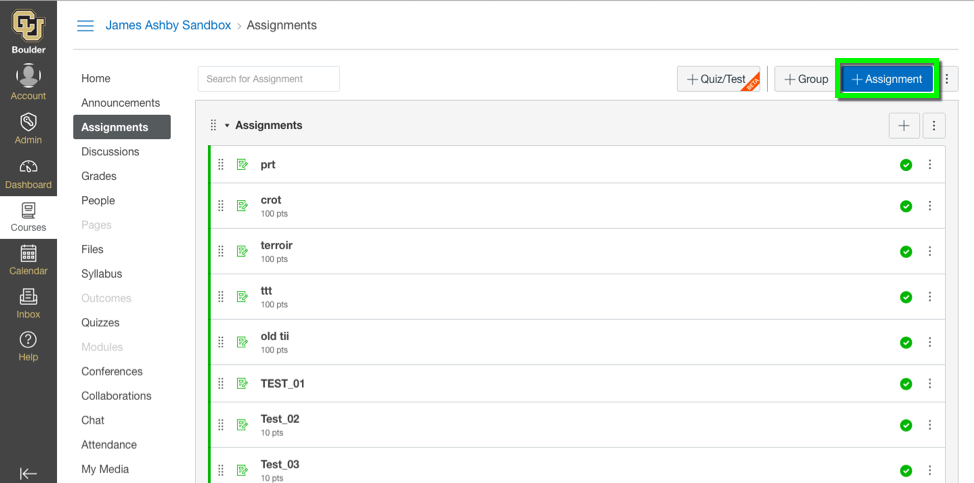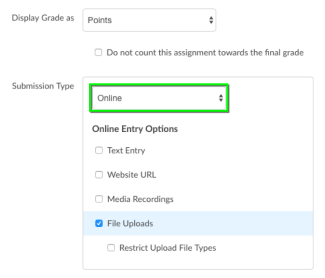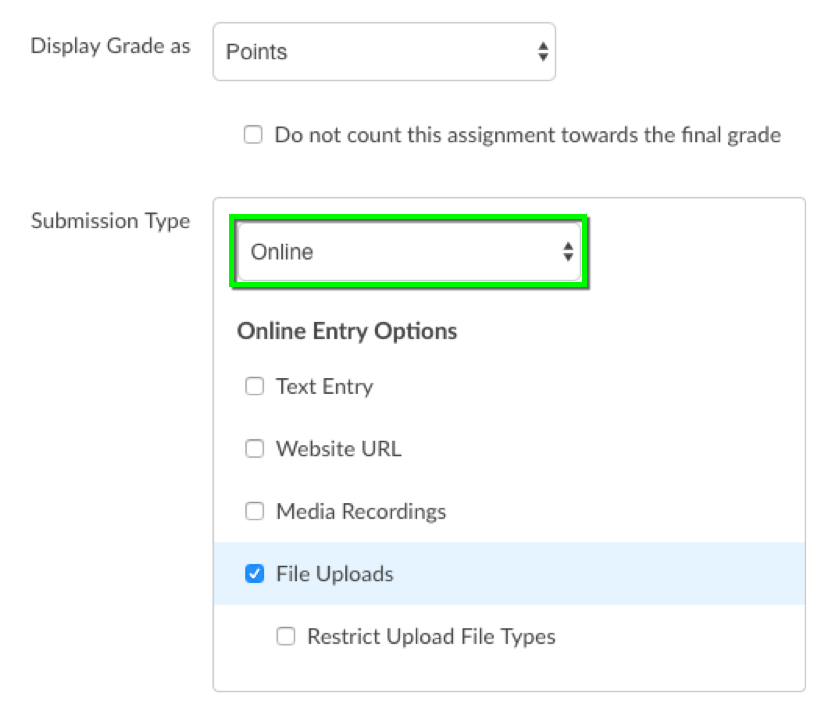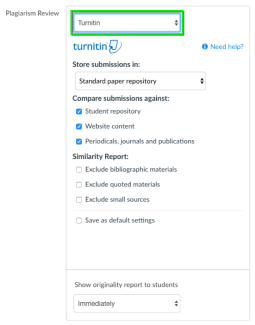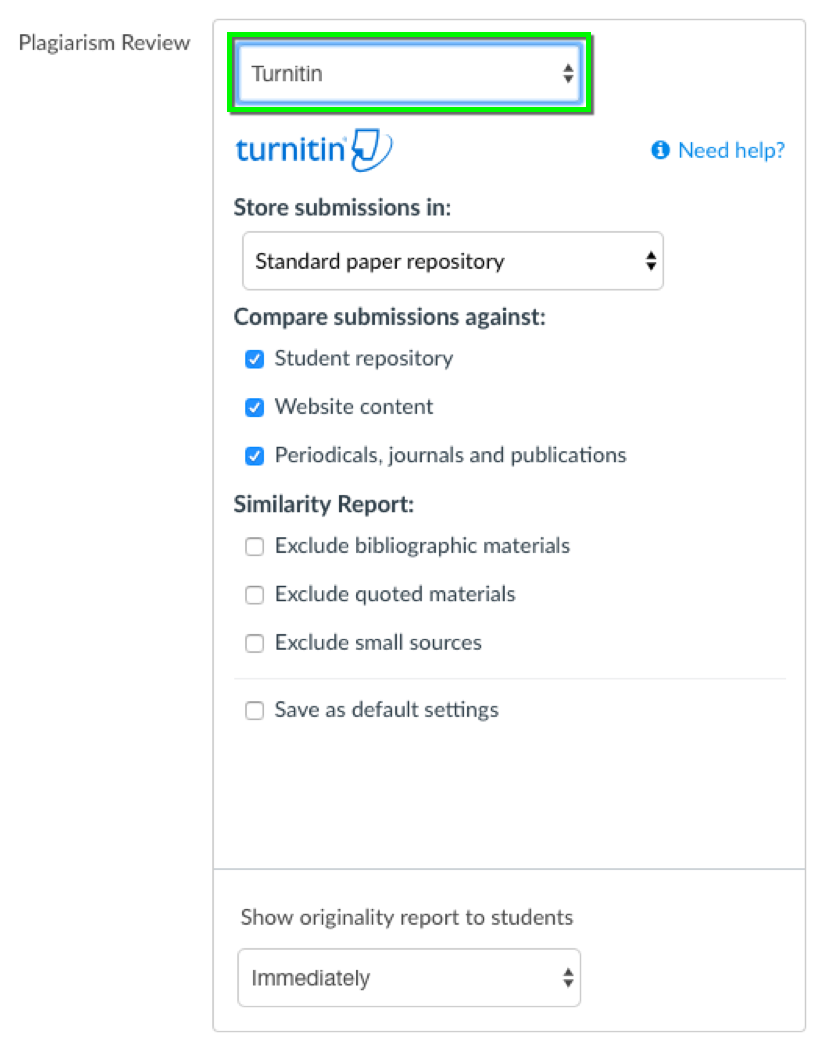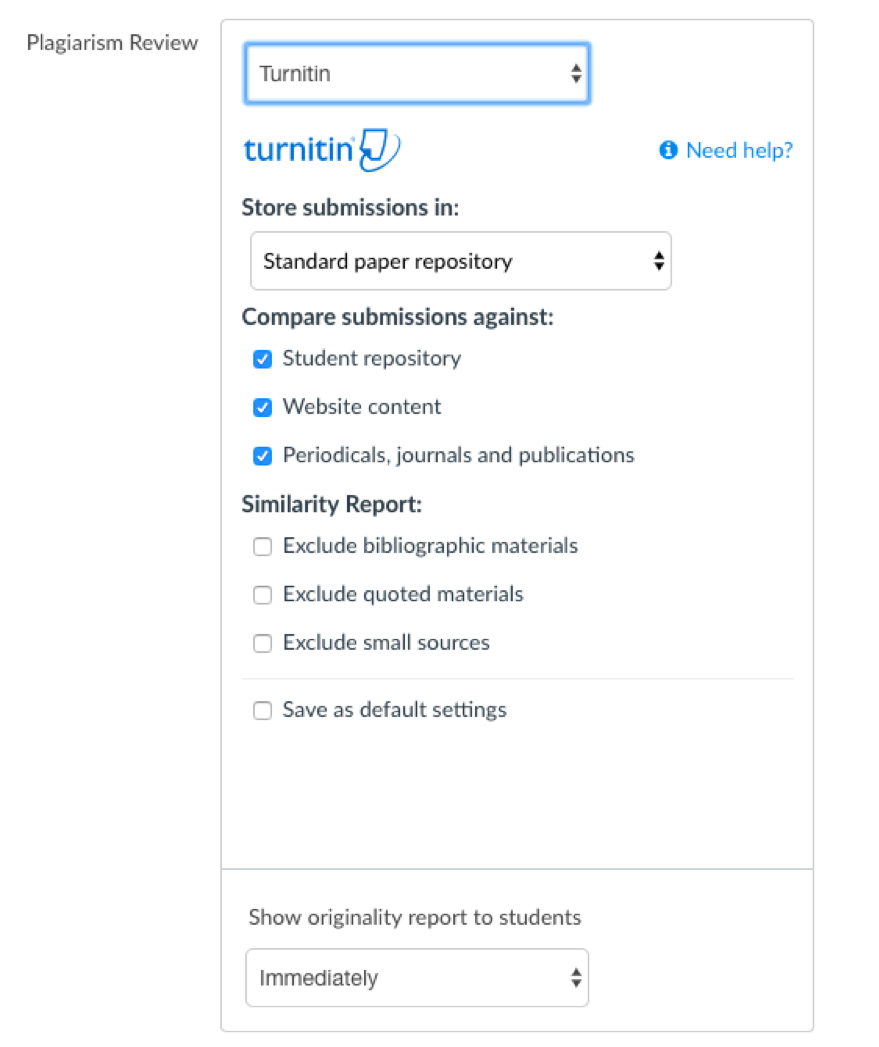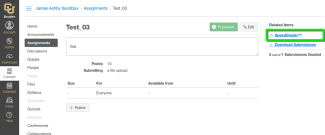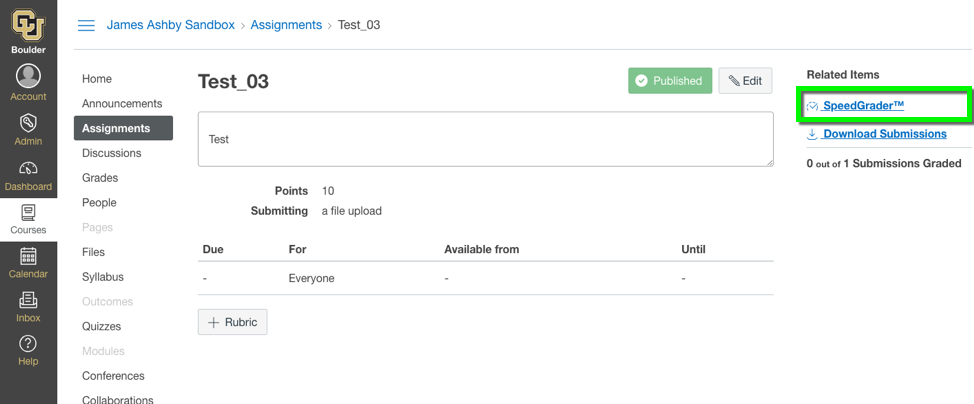Step 1
From within the Assignments tool in your course, create new assignment by clicking the + Assignment button.
*Note: You can also follow these steps to enable the Quick Integration for a previously created assignment (even if it was originally configured to use the Turnitin GradeMark Integration), but only if no students have submitted to the assignment yet.
Step 2
Step 3
Step 4
A number of Turnitin-specific options will be displayed with default settings. It is recommended to leave these default settings as they are unless specific assignment needs require you to do otherwise.
- Use the Store submissions in dropdown menu to change whether or not your students’ submissions will be stored in the Standard Paper Repository. This is the collection of documents against which submissions are compared to create an Originality Report.
- Check the Compare submissions against options to modify the types of documents against which your students’ submissions are compared.
- Check specific exclusions for the Similarity Reports generated by Turnitin.
- Check Save as default settings to use your custom settings on future Turnitin assignments.
- Use the Show originality report to students dropdown menu to select when students can see Similarity Reports for their assignments.
Step 5
Step 6
Visit Using Turnitin with Canvas for more information on viewing and interpreting Similarity Reports.