Classic Teams No Longer Available
As of mid-July 2025, Microsoft no longer supports the Classic Teams app. Secure Computing devices should already have the latest version of Teams installed; for unmanaged and personal devices, download the new Teams desktop app or use Teams on the web.
Features
- Chat one-on-one with other users or in small groups
- Make audio or video calls with other users
- Invite external (guest) users to be part of your Team
- Facilitate audio/video meetings with other users and record video in Microsoft Stream
- Access other Microsoft 365 apps, including OneDrive, SharePoint, OneNote and Planner
- Organize your team's work, files and key resources using channels in your Team
- Search for conversations, chats, files and people
- Connect with anyone on campus. All CU Boulder users are licensed for Teams, making it easier to add people to a team, call or chat
- Microsoft Teams live events are an extension of Teams meetings that enable you to schedule and produce events that stream to large online audiences
Who can get it
All CU Boulder students, faculty and staff are able to access and use Microsoft Teams' instant messaging and conferencing features. Teams Calls is only available to current faculty, staff and student employees.
To create a collaborative space for a group of people, any CU Boulder student, faculty or staff member can request their own collaborative "team" (see below).
How to get it
Log in to Teams
Open your preferred Microsoft Teams app, then log in with your IdentiKeyUsername@colorado.edu and IdentiKey password:
- Microsoft Teams for the web
- Microsoft Teams desktop app:
- Secure Computing devices – Use the search tool to find and open the pre-installed Microsoft Teams app.
- Personal and unmanaged devices – Download the Microsoft Teams desktop app (available for Windows, Mac and Linux).
- Microsoft Teams mobile app (available for iOS and Android)
To learn which Teams capabilities are available on which platforms, see Microsoft Support's Teams Features by Platform documentation.
Request a New Team
To collaborate with a group of people and create multiple channels, request your own team. To do so, submit the New Team Request form on the OIT Messaging and Collaboration Request Portal (on-campus network or VPN connection required for access).
Not sure if you need to request a new team? Check out our Should I request a new team flowchart for guidance.
Microsoft Teams Request Requirements
When you submit the New Team Request form, you'll be asked for the following information:
- The name and IdentiKey username of the requesting owner responsible for managing the Team. A Team will only have one owner upon creation, but the Team owner can add additional owners using the Teams client or web interface.
- Team type:
- Private team: Members need to be added or request access from the owner. Private teams can discoverable by other CU Boulder users or completely hidden from the list of Teams.
- Public team: Members can search for the team and join without owner approval.
- A descriptive display name for the Team site (try to keep as short as possible):
- CU Boulder's naming convention format: [CampusDepartmentCode] - [Display Name]
- For example: OIT-Communications
- The display name you would like for the team, if different than the shorter name above.
- A description of the team.
- An indication of whether you are interested in a Teams demo or consultation to assist in getting started with Microsoft Teams.
Help Resources
Teams Basics
Chat & Calls
Meetings & Organization
- Join a Teams meeting
- Secure meetings guide
- Meeting and calls help center
- Record a meeting in Teams
- Add Teams link to an Outlook calendar invitation
- Use Planner in Microsoft Teams
- Using Planner to stay organized
- Organize individual and assigned tasks with the Teams Tasks app
- Produce live events to large online audience
Training
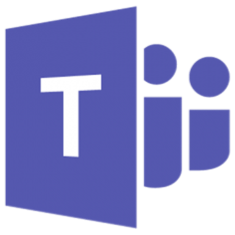
Microsoft Teams Q&A Sessions
Available by request
Online, via Microsoft Teams
Microsoft Teams Q&A Session
Available by request
Online, via Microsoft Teams
Microsoft Teams Q&A's are designed to help answer your most pressing questions. Schedule a time with us for demonstrations of:
- Requesting a team
- Chat and calling with Teams
- Using Teams for meetings and collaboration
- Accessibility issues in Teams
- Where to find more information and help
Before joining, make sure you've downloaded the Microsoft Teams desktop app.
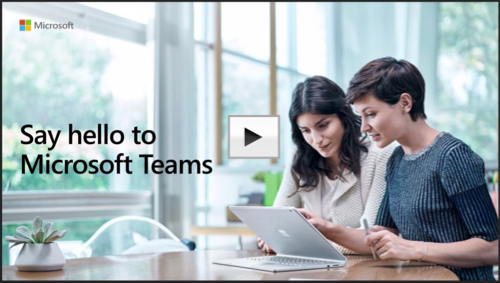
Microsoft-provided Teams Training Course
On-demand video
1 hour
Microsoft-provided Teams training course
1 hour on-demand training video
This training is designed for people new to Microsoft Teams. From chatting and meetings to using teams and channels, users will leave this session with the foundation to use Teams immediately.
Consultations
Interested in an initial consultation on using Microsoft Teams? Our team is available for one-on-one consultations with faculty and staff via Teams remote meeting. Have a larger group interested in training? We can set up a remote web session with your department to facilitate a workshop, or set up a custom workshop tailored to your needs. Sign up for either option below:
Accessibility
CU Boulder is committed to providing help information and assistance with campus services for all users, including those with accessibility concerns. Microsoft Teams accessibility considerations, information for screen reader users, navigation information, and more can be found on the Microsoft Teams - Accessibility page.