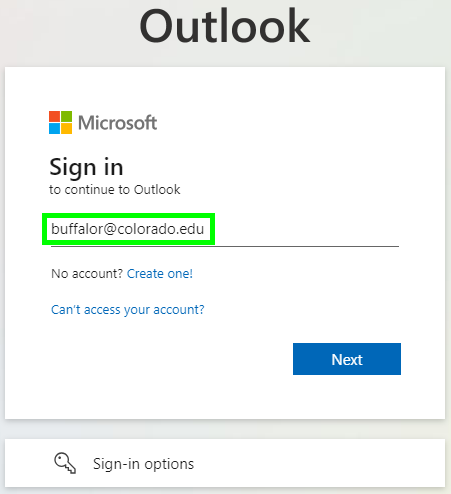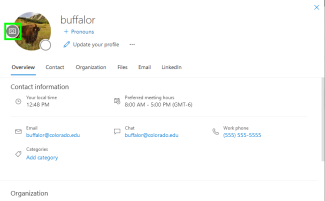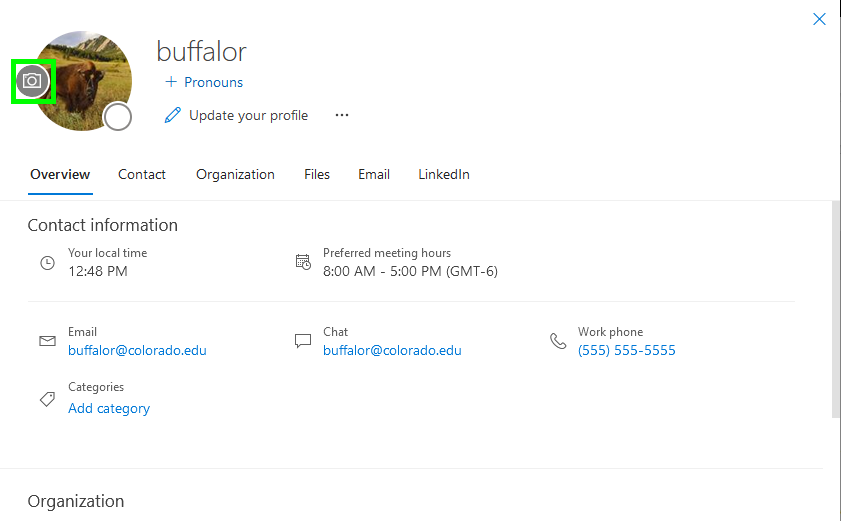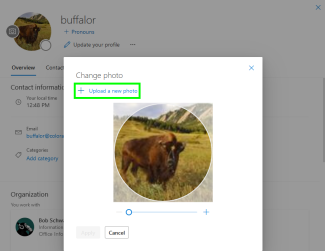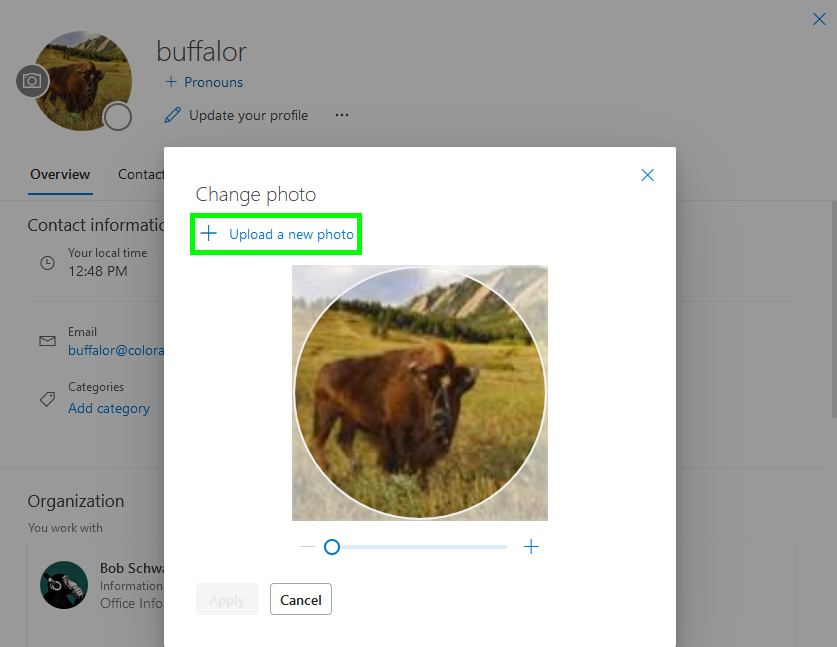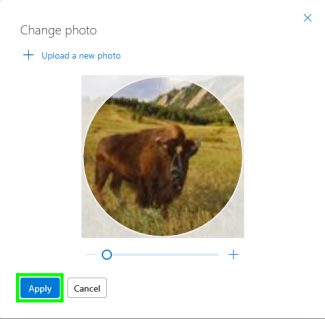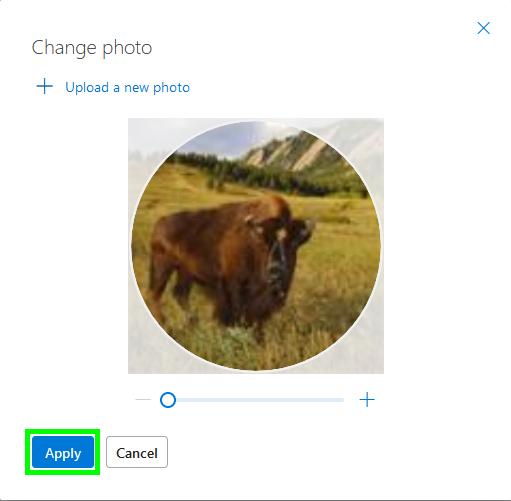Step 1
Log into Outlook on the web with your IdentiKeyUsername@colorado.edu and IdentiKey password.
The following instructions step through the process of changing your Microsoft 365 Account photo in Outlook on the web.
Log into Outlook on the web with your IdentiKeyUsername@colorado.edu and IdentiKey password.