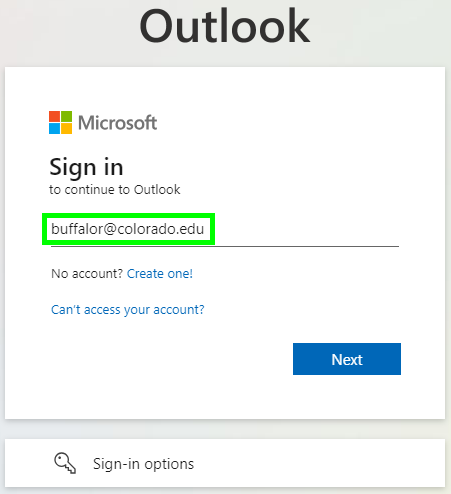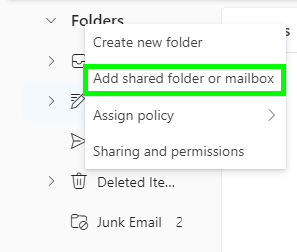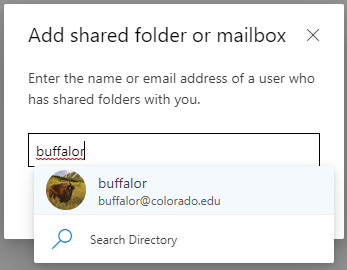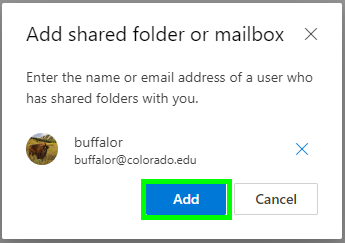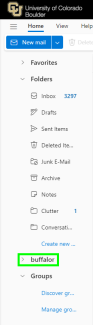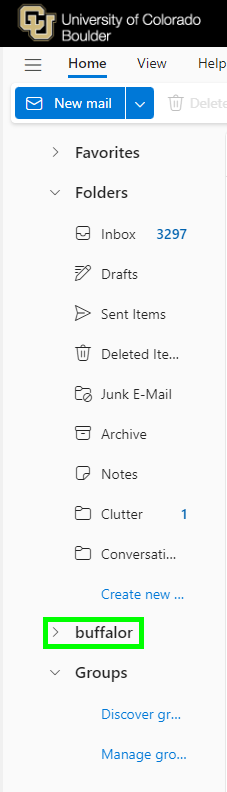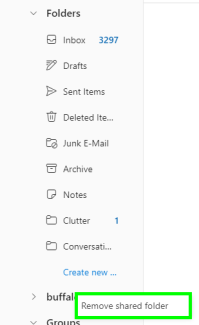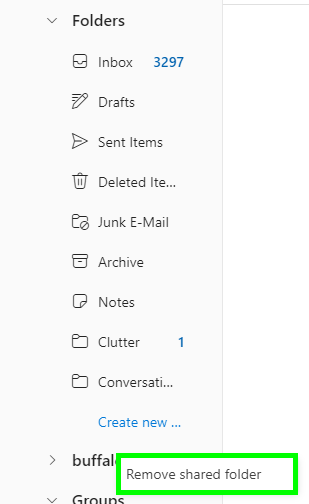Step 1
Log in to Outlook on the web with your IdentiKeyUsername@colorado.edu and IdentiKey password.
The following tutorial steps through the process of how to add a shared folder or mailbox to your account in Outlook on the web. These steps are the same for individual mail folders and shared mailboxes (e.g., department accounts).
Log in to Outlook on the web with your IdentiKeyUsername@colorado.edu and IdentiKey password.