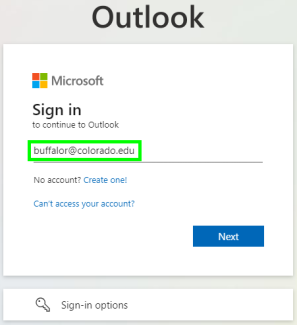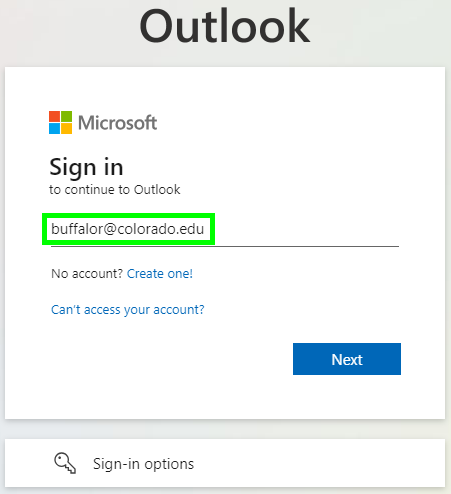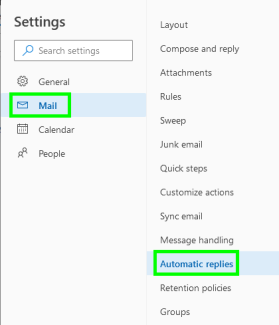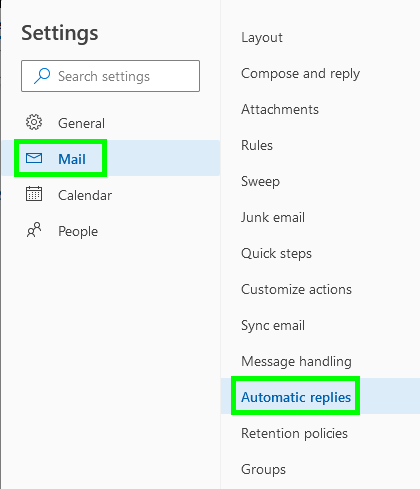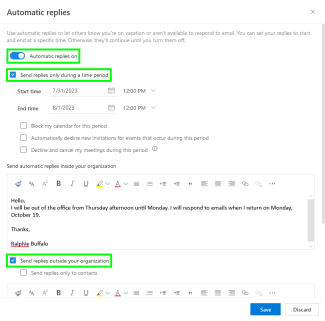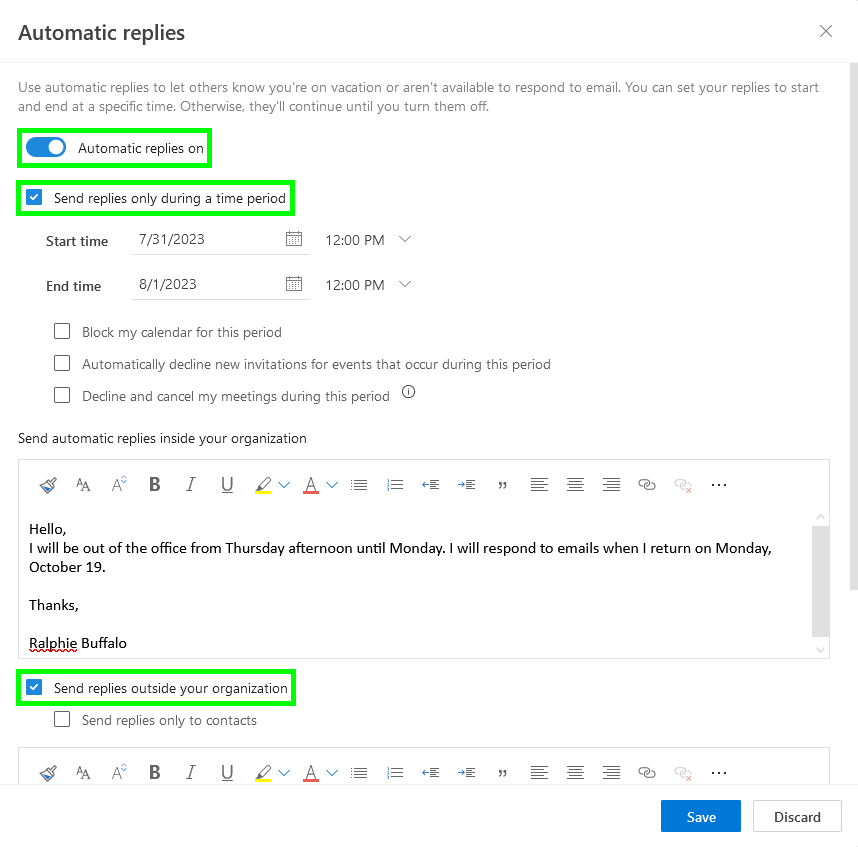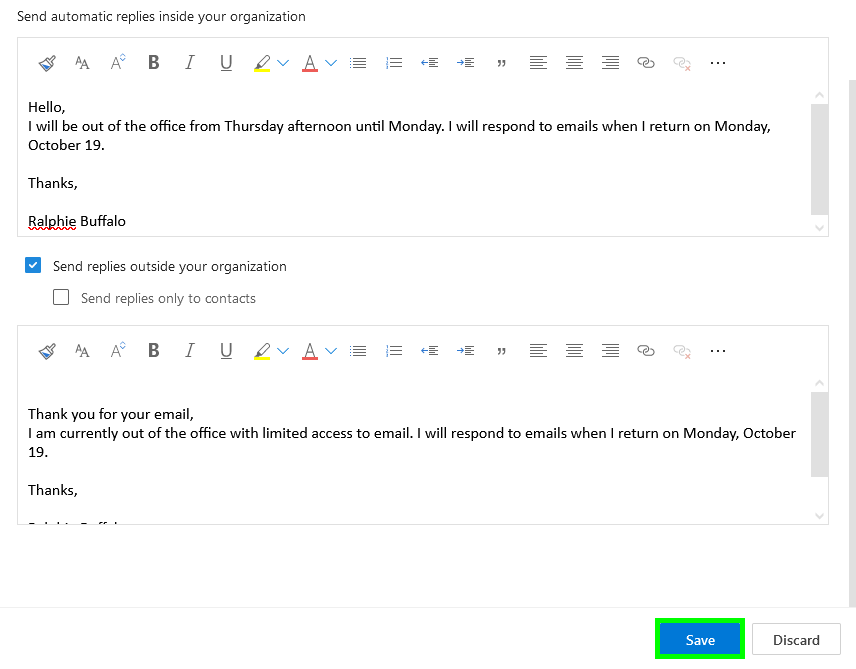Step 1
Log in to Outlook on the web with your IdentiKeyUsername@colorado.edu email address and password.
Step 4
In the Automatic Replies window, click the Automatic replies on toggle to activate automatic replies, then set the send conditions. You can define the dates and times that automatic messages are sent, as well as the types of contacts that receive replies.
*Note: If you don't specify a Start time and End time, you will need to manually turn off automatic replies later.