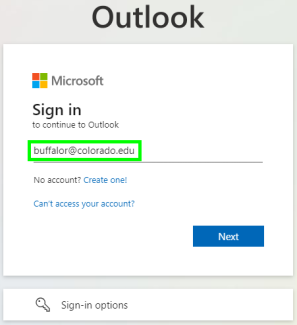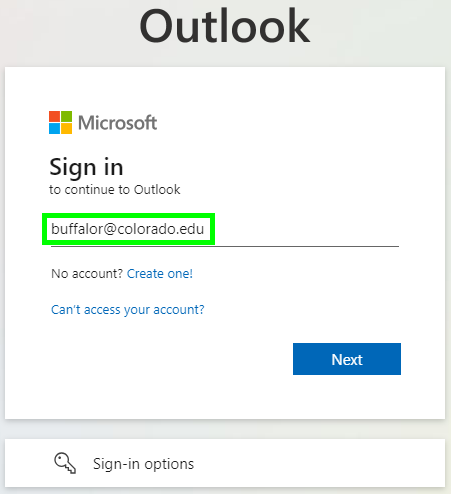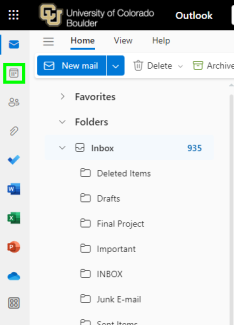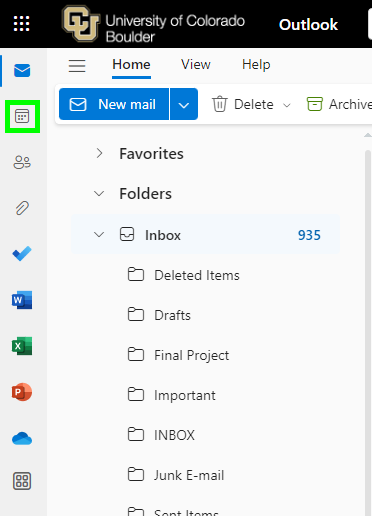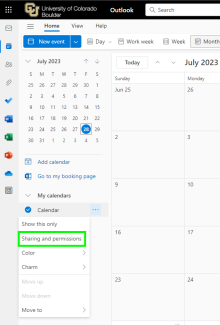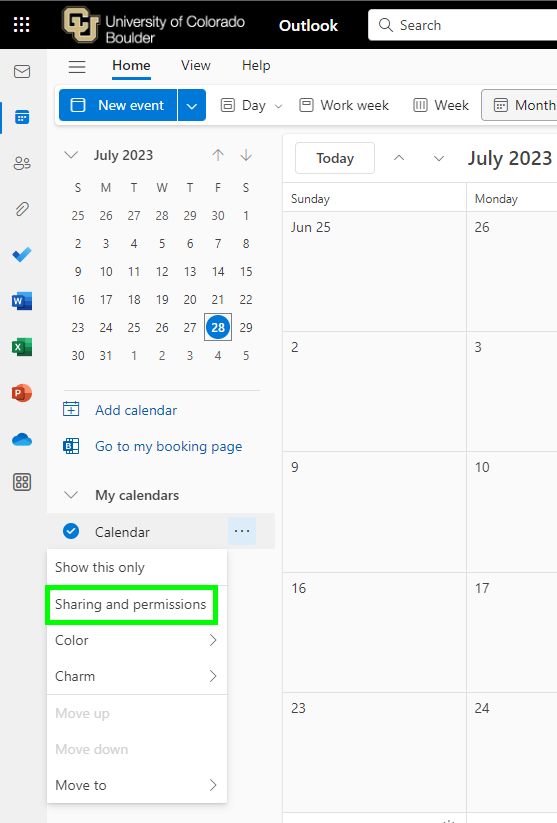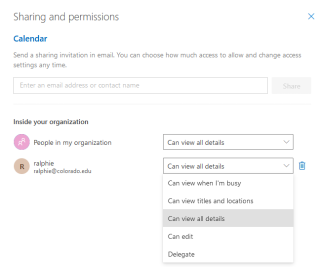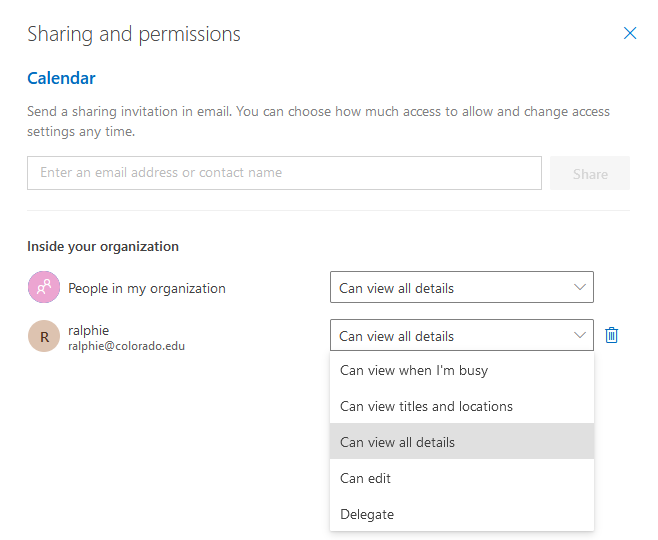Step 1
Log in to Outlook on the web with your IdentiKeyUsername@colorado.edu and IdentiKey password.
Step 3
Step 4
Select your preferred sharing option from the drop-down menu to change the sharing options for an individual. To stop sharing your calendar with an individual, click the trash can icon next to the individual.
To stop sharing your free/busy status with everyone inside and outside our organization, select not shared under my organization.
Note: You will only see the "People outside our organization" section if you have shared your calendar with an individual who doesn't have an @colorado.edu address.