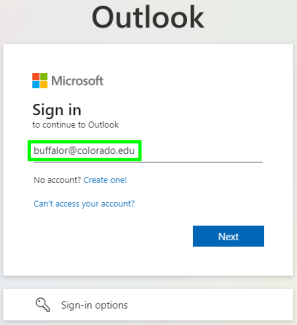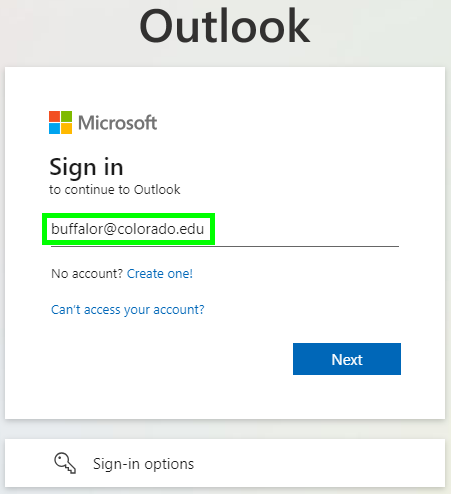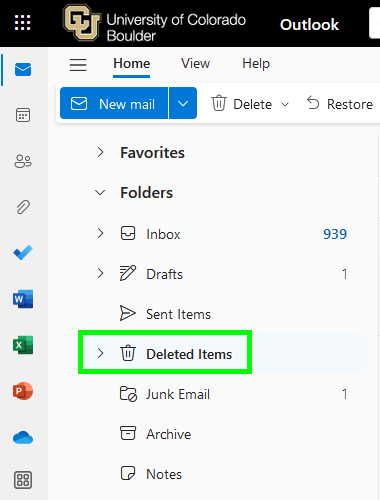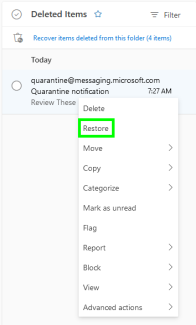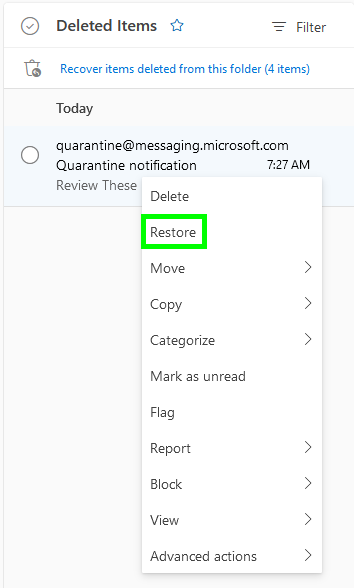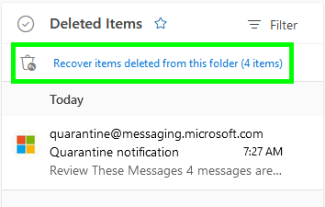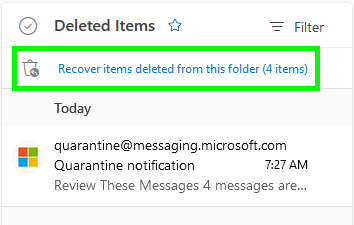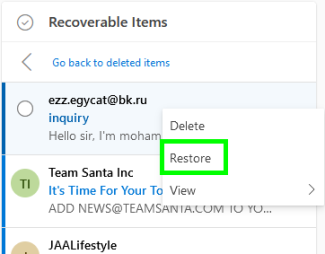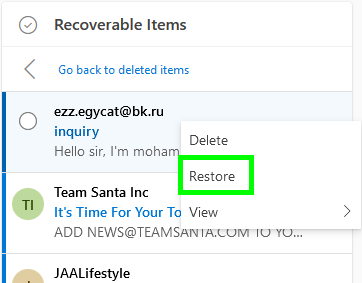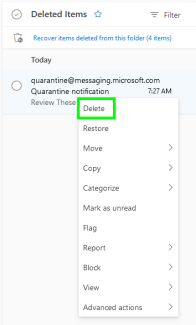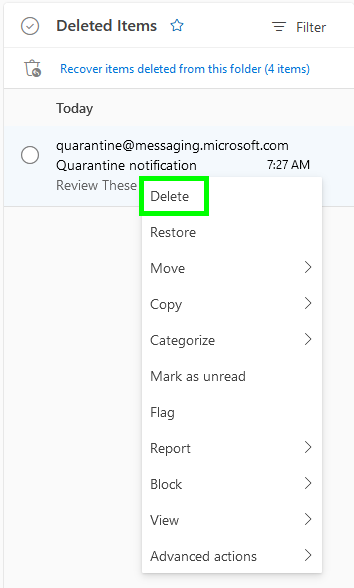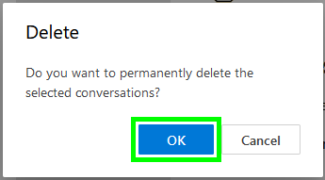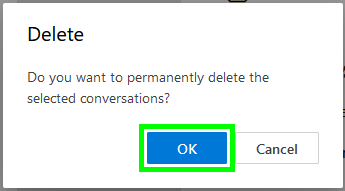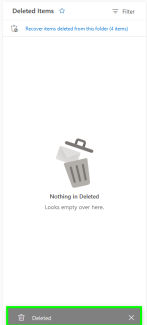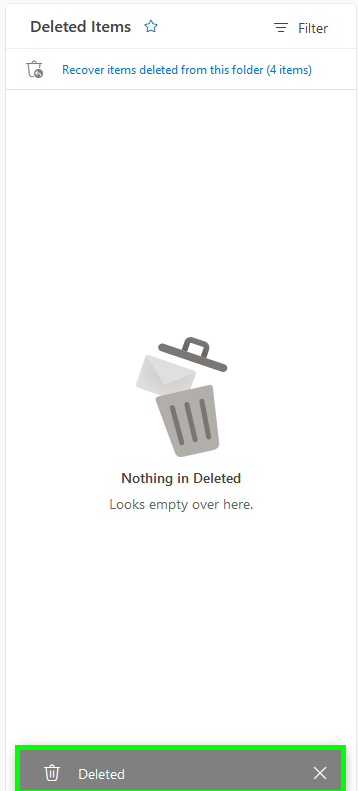Step 1
Log in to Outlook on the web with your IdentiKeyUsername@colorado.edu and IdentiKey password.
The following tutorial steps through the process of how to recover deleted items such as emails, contacts, tasks or events using the Outlook on the web. Please keep in mind the retention policies that apply to deleted mail:
Deleted Items folder:
Items remain in the Deleted Items folder for 30 days before being automatically removed.
Items removed from the Deleted Items folder:
Items that have been automatically removed from the Deleted Items folder are retained for 30 days before being permanently deleted.
Log in to Outlook on the web with your IdentiKeyUsername@colorado.edu and IdentiKey password.