Overview
Zoom is a web conferencing tool that unifies cloud video conferencing, online meetings, and collaboration into one platform. Zoom's extensive features, compatibility with desktop or mobile devices, and multi-layered security enable rich web conferencing experiences for campus and unaffiliated users at CU Boulder.
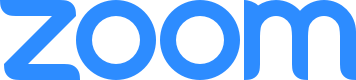
Security
Want to learn more about how to secure your Zoom meetings? Visit the Meeting Security section of our help page and use OIT's Secure Meetings Guide to plan and prepare for more secure meetings.
Zoom Training Resources
- Attend one of Zoom's ongoing events or webinars, which cover topics like downloading Zoom, joining meetings, scheduling, and in-meeting controls.
- Zoom 101: In Meeting Controls (Basic)
- Tips and Tricks for Teachers Educating on Zoom
- Find more Zoom resources on the Academic Technology Training page
Features
- Cloud video conferencing
- Online meetings for up to 300 participants
- Telephone dial-in
- Mobile collaboration
- Cloud recording with automatic transcriptions
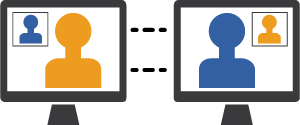
New Features in 2024
- Zoom AI Companion: New AI features include meeting summaries, companion chat and smart recordings.
- Zoom App Marketplace: Add apps to Zoom for enhanced meeting capabilities.
Additional Licensing
CU Boulder maintains a limited number of common-good licenses that can be requested on a temporary basis at no additional cost for academic courses or educational events that support the academic and teaching mission of the university.
Users and departments who need a dedicated license can purchase one as needed.
Get Started
Actively affiliated faculty and staff, and students who are currently enrolled in classes, have access to a Zoom Pro account. You can log in for the first time in the application or through the web portal, which will allow you to check your settings.
Log in to the Zoom application
- Download the Zoom application.
- Sign with identikey@colorado.edu email address and password.
- A Federated Identity Service browser window will open, prompting you for your IdentiKey credentials.
- This will automatically create your account and log you in.
Log in to the web portal
- Navigate to the CU Boulder Zoom portal (https://cuboulder.zoom.us).
- A Federated Identity Service browser window will open, prompting you for your IdentiKey credentials.
- This will automatically create your account and log you in.
Please note: Zoom Pro accounts that aren't logged in to within one year, and accounts no longer affiliated with CU Boulder, will be removed on a routine basis. When logging back in, you will automatically regain access to Zoom Pro functionality.
Canvas Integration
Use OIT's Canvas Integration Guide to learn how to seamlessly integrate Zoom into your Canvas course. Our guide covers adding Zoom to your course, scheduling and starting meetings, accessing cloud recordings, finding attendance results, and more.
Keep Zoom software up to date
To access new features and functionality, as well as close any security vulnerabilities, please keep your Zoom software up to date using the following online guidance:
- How to check Zoom software version number
- Upgrade Zoom software on unmanaged computer
- Upgrade Zoom software on a computer managed by Dedicated Desktop Support
Zoom Software Quarterly Lifecycle Policy: Zoom will require a new minimum version every three months (the first weekend of February, May, August and November). For each new enforced minimum version, Zoom will document the next version that it will be enforcing and the exact date of that enforcement.
Cloud Recording Retention Policy
All recordings saved to the Zoom cloud that are older than 365 days (one calendar year) will be deleted. OIT strongly recommends routine review and archiving of Zoom recordings to make sure you keep what you need. Learn how to run a report to view your recordings over a period of time.
OIT recommends users take personal responsibility for routine archiving of content. Once content has been removed, it can not be recovered. If you require long-term storage, there are several file storage options supported by OIT. For more information on downloading cloud recordings, please refer to Zoom's Managing Cloud Recordings information.
Cost
Zoom web conferencing is provided at no cost to CU Boulder affiliates.
Who can get it
Actively affiliated faculty and staff, and students who are currently enrolled in classes have access to a Zoom Pro account. Zoom Pro accounts will be automatically provisioned the first time you login using SSO through the Zoom application. For installation help, use the Zoom - Download and Login tutorial.
Support
- For immediate support, visit the Zoom Support Center and chat live with a representative. Zoom also has a number of video tutorials, training webinars and recorded training sessions to assist users.
- If you're in an OIT-supported classroom and have an issue with technology, submit the Classroom Technology Problem Reporting form.
- Contact the IT Service Center at 303-735-4357 or oithelp@colorado.edu to request assistance with access or other issues.
Student Data & OIT Services
The University of Colorado uses a variety of data types to facilitate the academic experience and advance student success. To promote good digital citizenship, CU Boulder has created a resource for our student and faculty communities to better understand how student data is used within OIT's services and tools.
