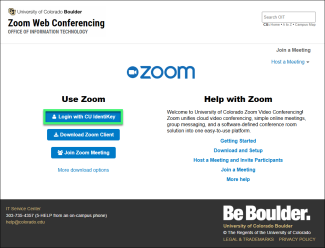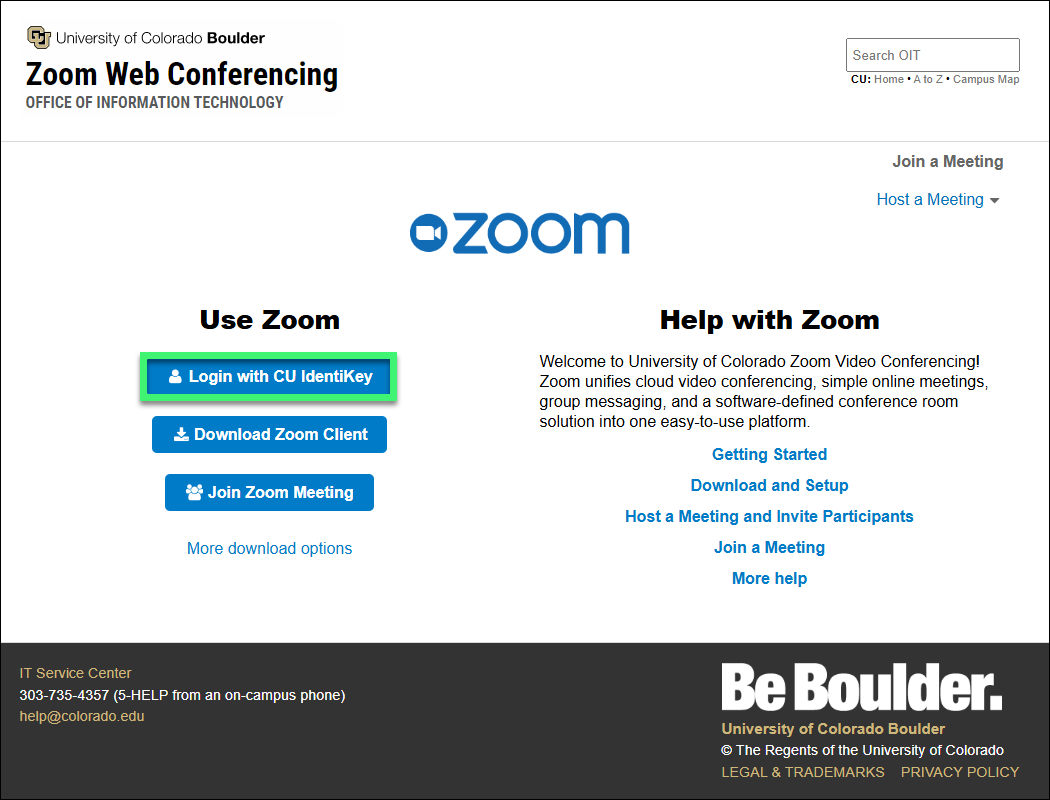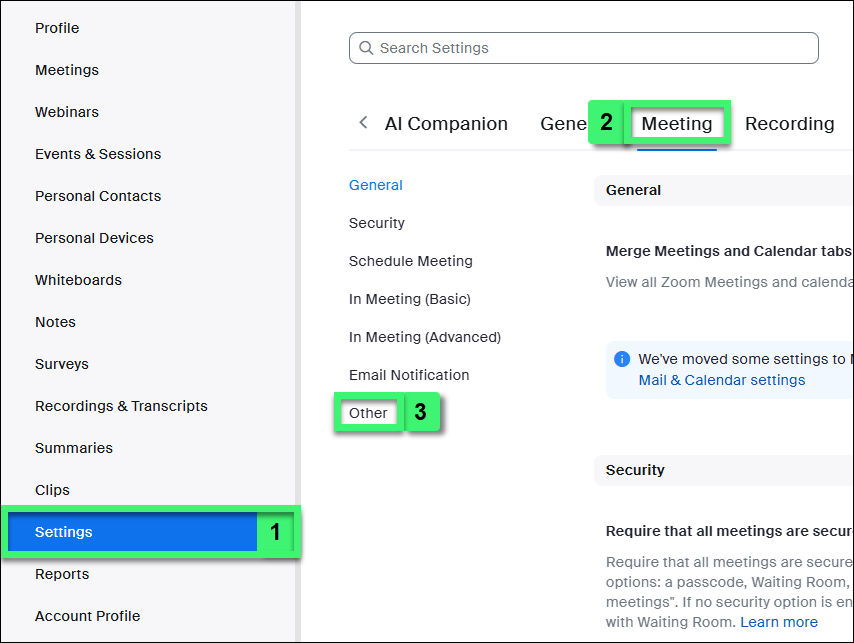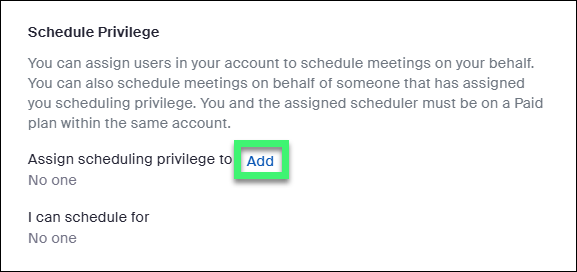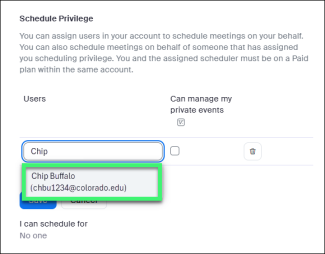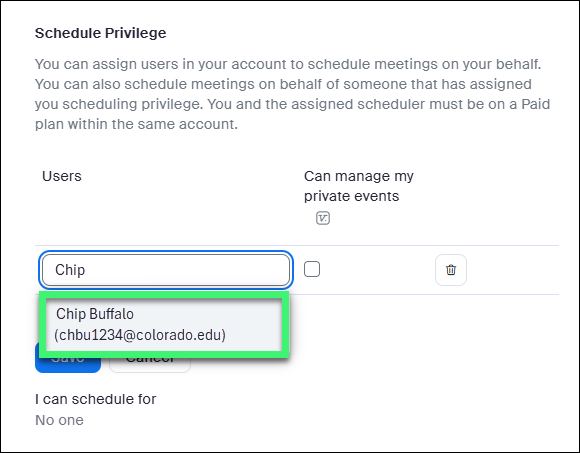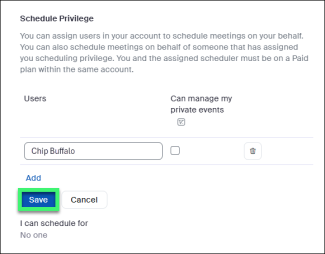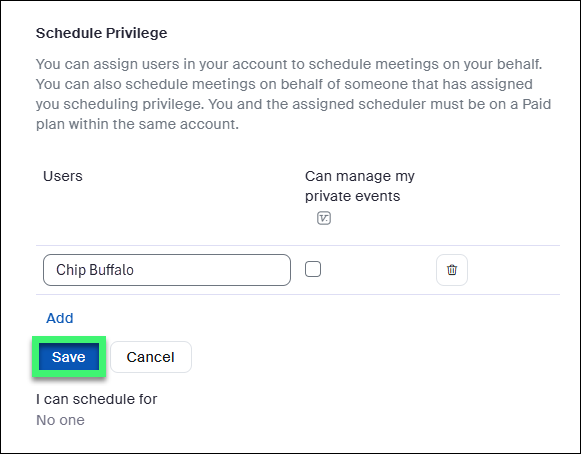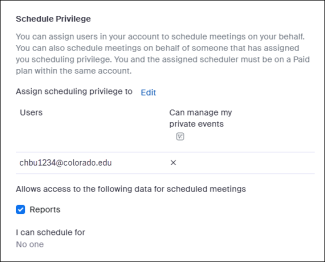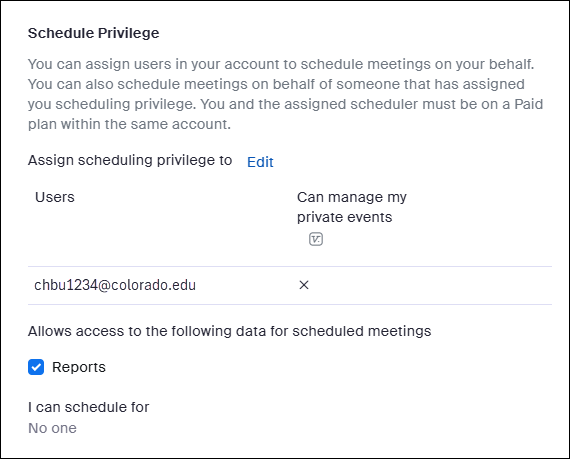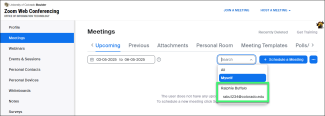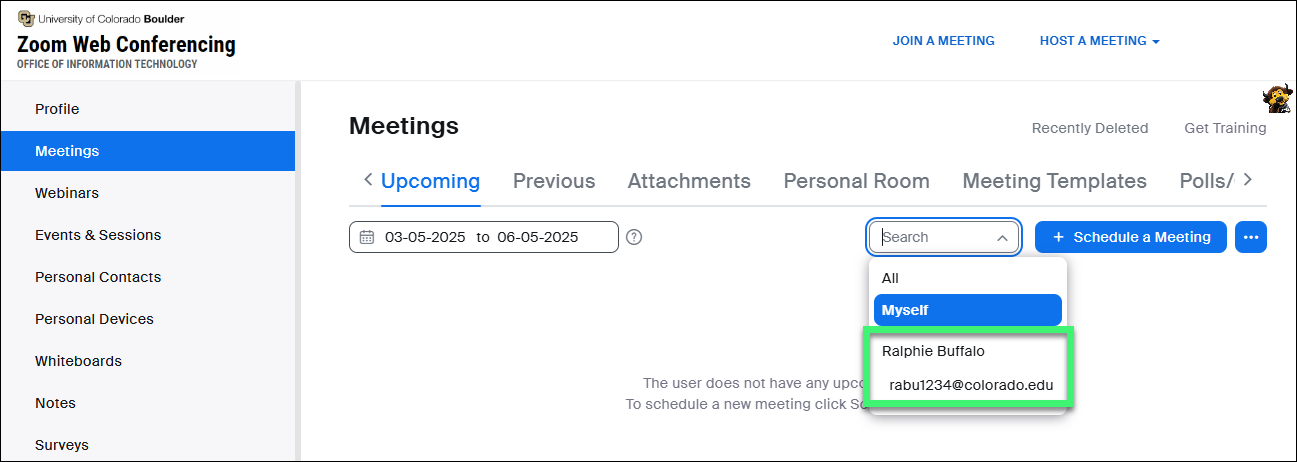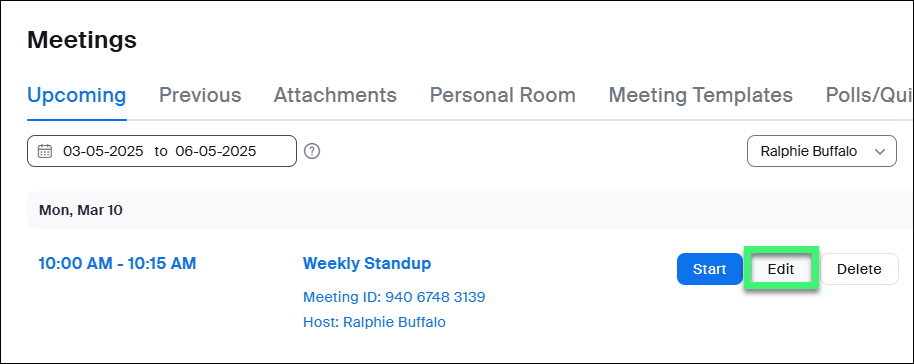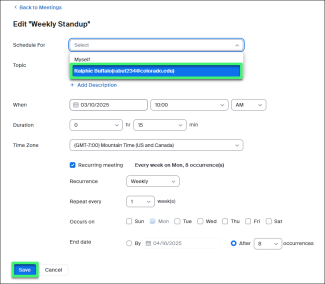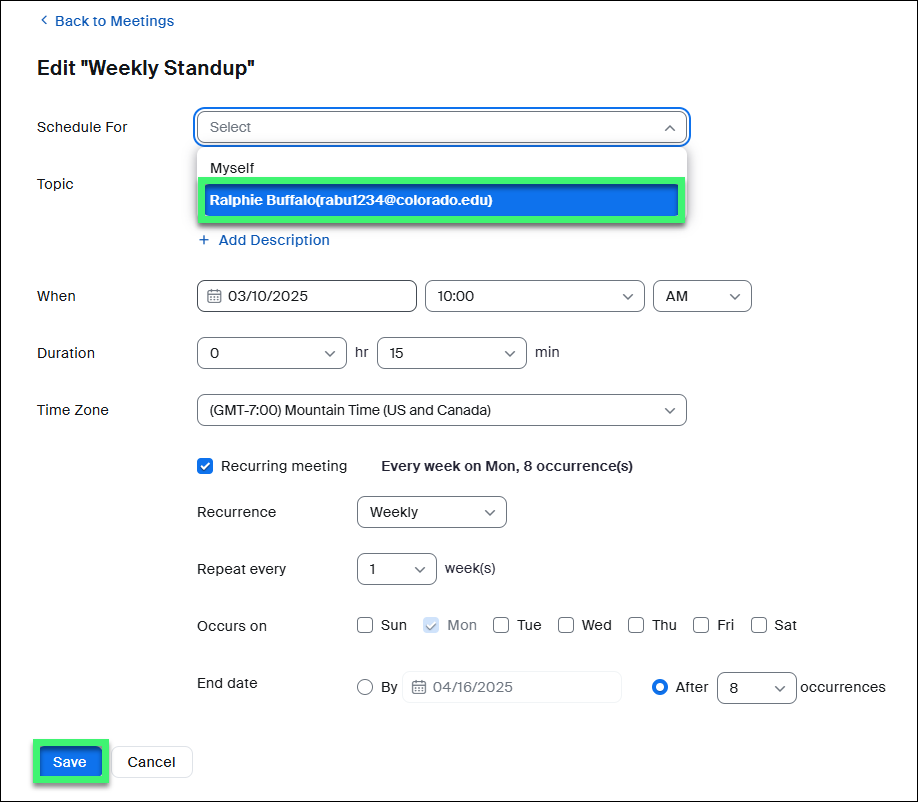Step 1
Original Owner of the Zoom Meeting or Webinar
Navigate to the Zoom login page, then select Login with CU IdentiKey.
Step 2
Step 4
Step 6
Step 7
New Owner of the Zoom Meeting or Webinar
Follow the steps above to log in to Zoom.
Step 8
Click on Meetings in the left-hand menu, then use the drop-down on the right side of the page to change the view from Myself to the original meeting owner.
Note: If you're taking ownership of a webinar, instead click on Webinar in the left-hand menu. Subsequent screenshots won't match exactly, but the steps are the same.