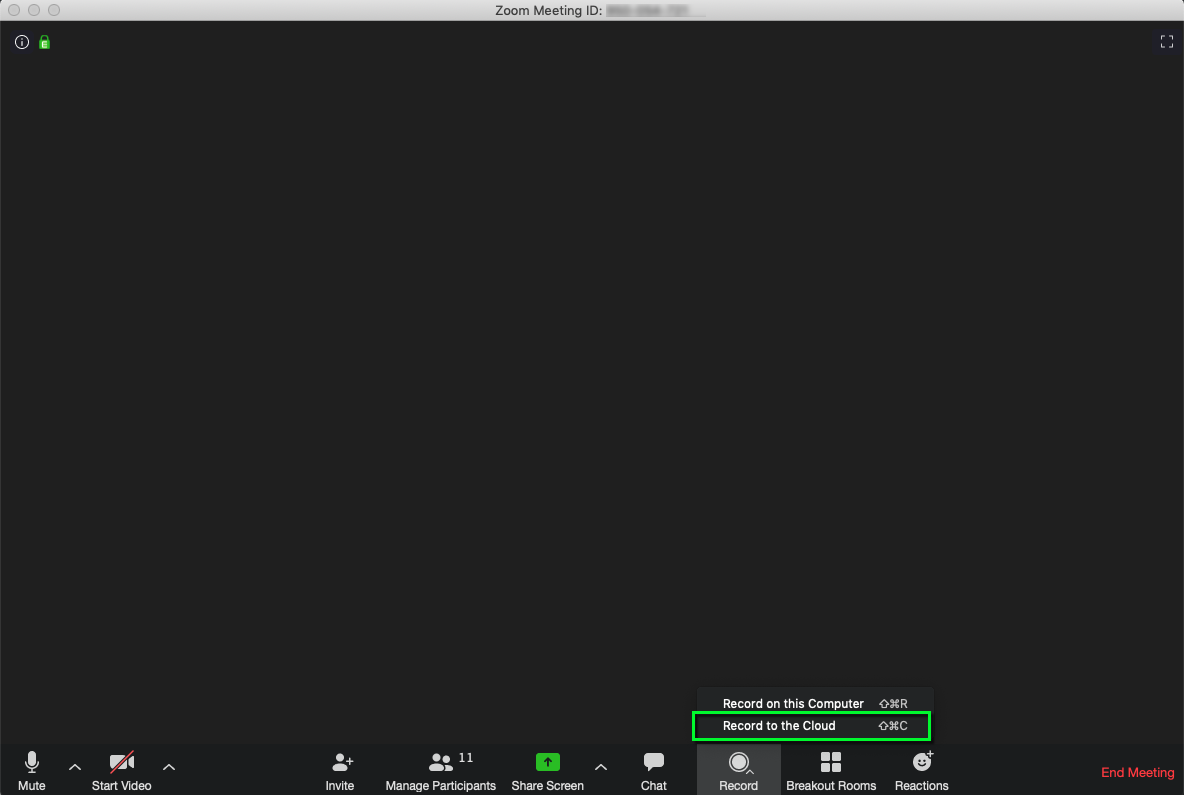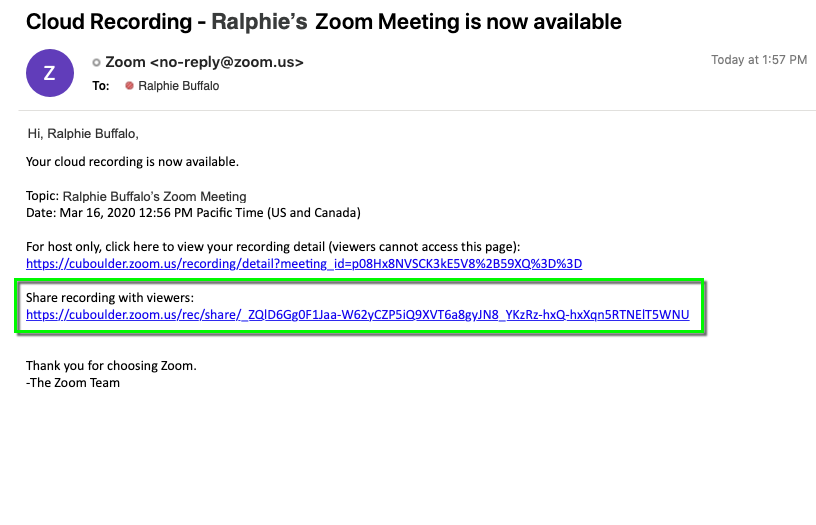Step 2
Step 3
Step 4
Distribute the link to your recording by email, chat or in Canvas by:
Use this tutorial to learn how to record Zoom meetings to the Cloud then share them with attendees. To record and save locally, see the Record a Meeting and Save to your Computer tutorial.
Distribute the link to your recording by email, chat or in Canvas by: