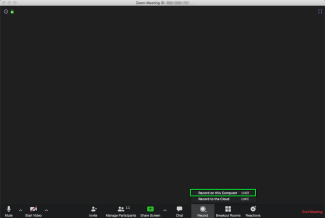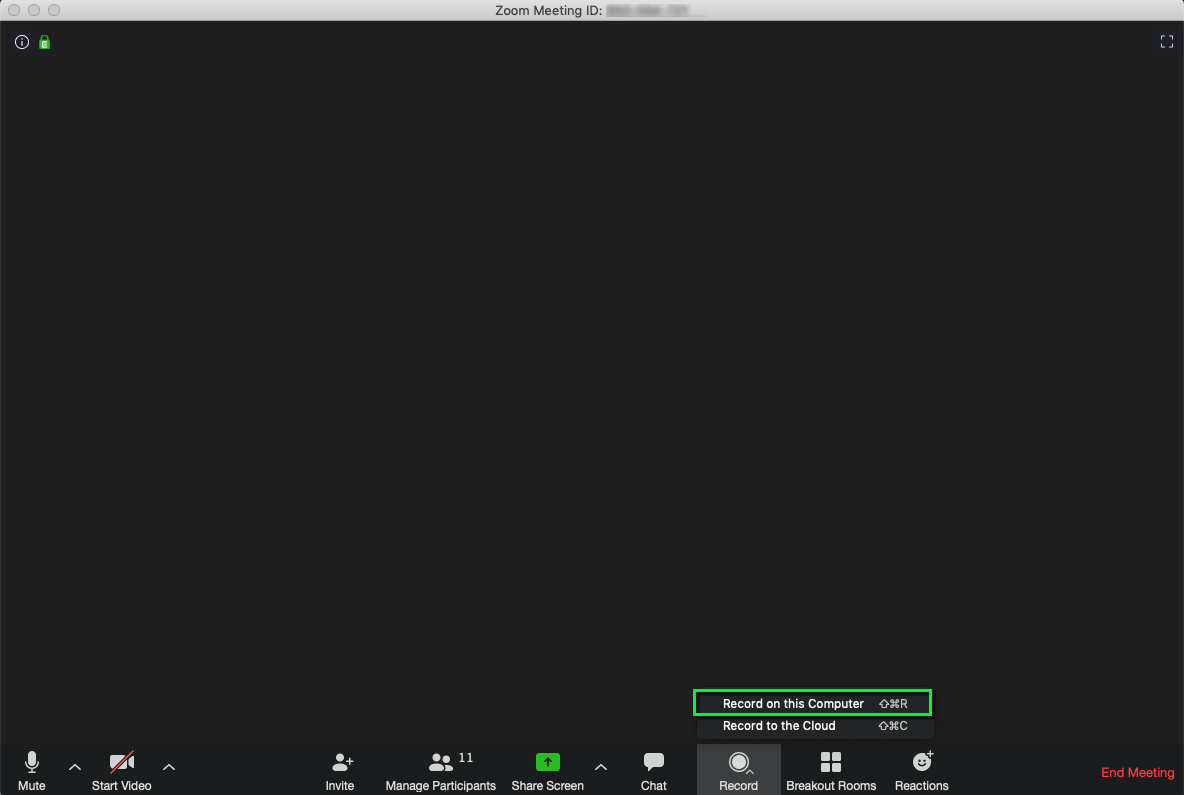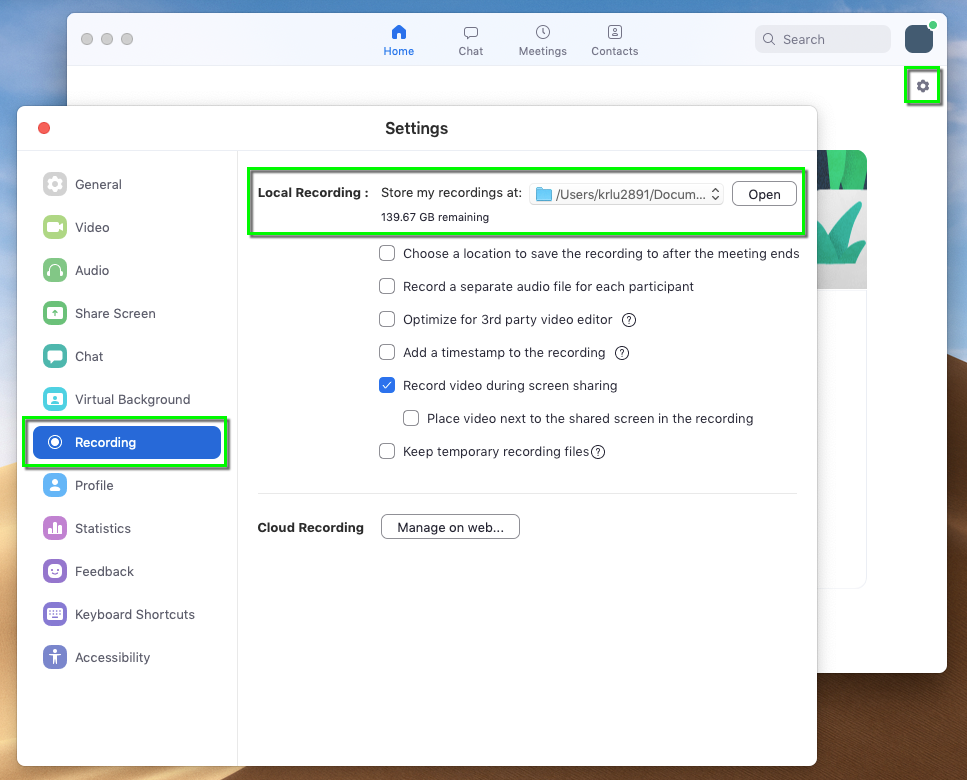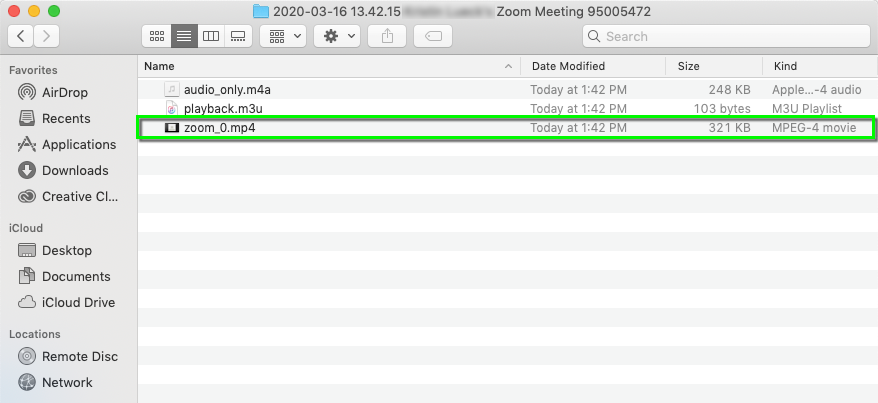Step 3
Step 4
Step 5
Distribute your recording. Use the Uploading Media in Canvas to Kaltura tutorial to embed your video in a Canvas Course or Module.
Use this tutorial to learn how to record Zoom meetings locally to your computer, then share them with attendees. To record to the cloud, see the Record a Meeting to the Cloud tutorial.
Distribute your recording. Use the Uploading Media in Canvas to Kaltura tutorial to embed your video in a Canvas Course or Module.