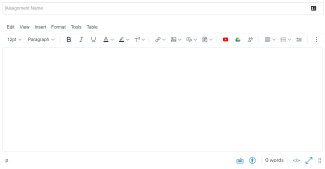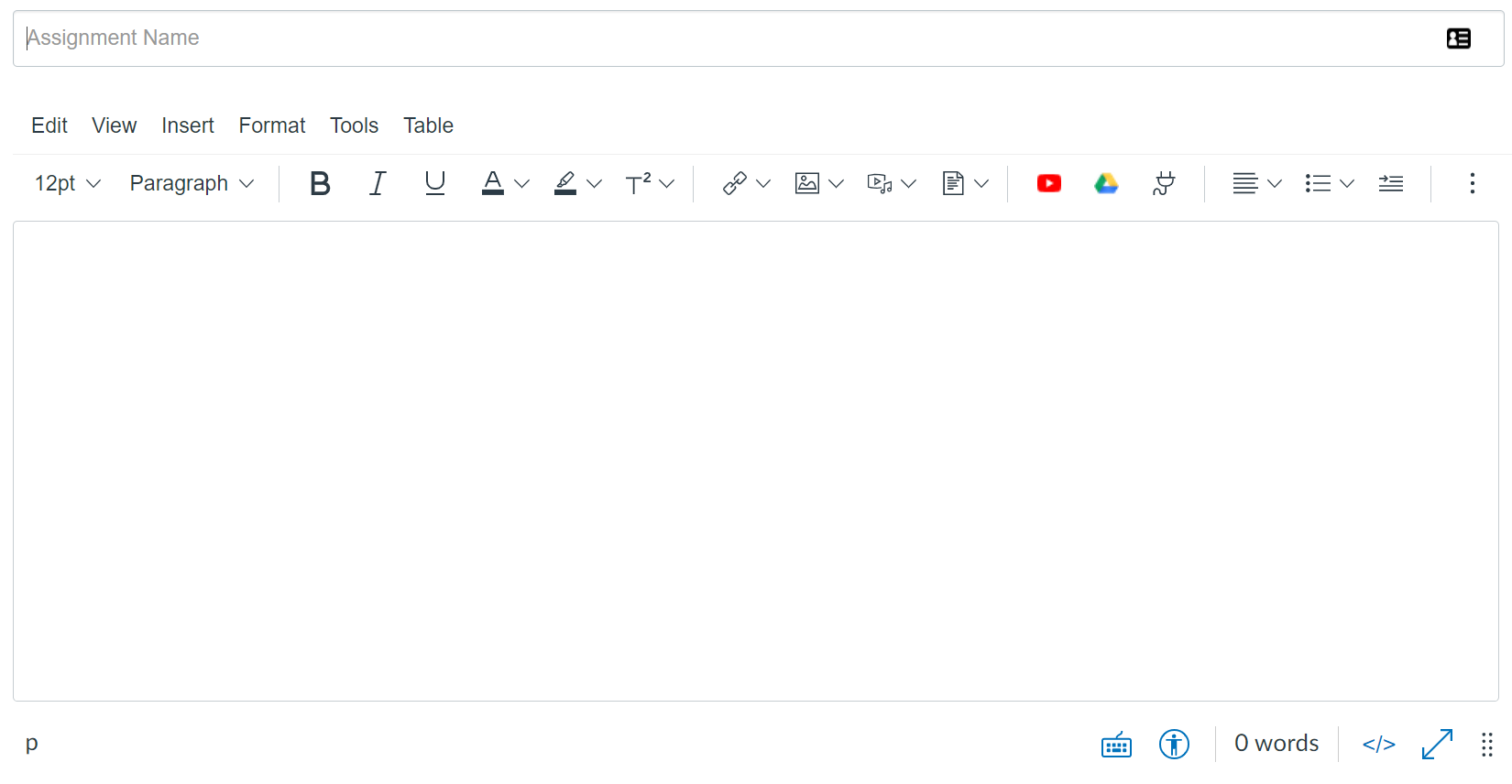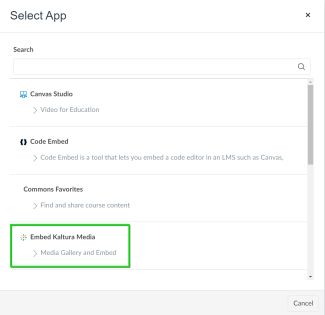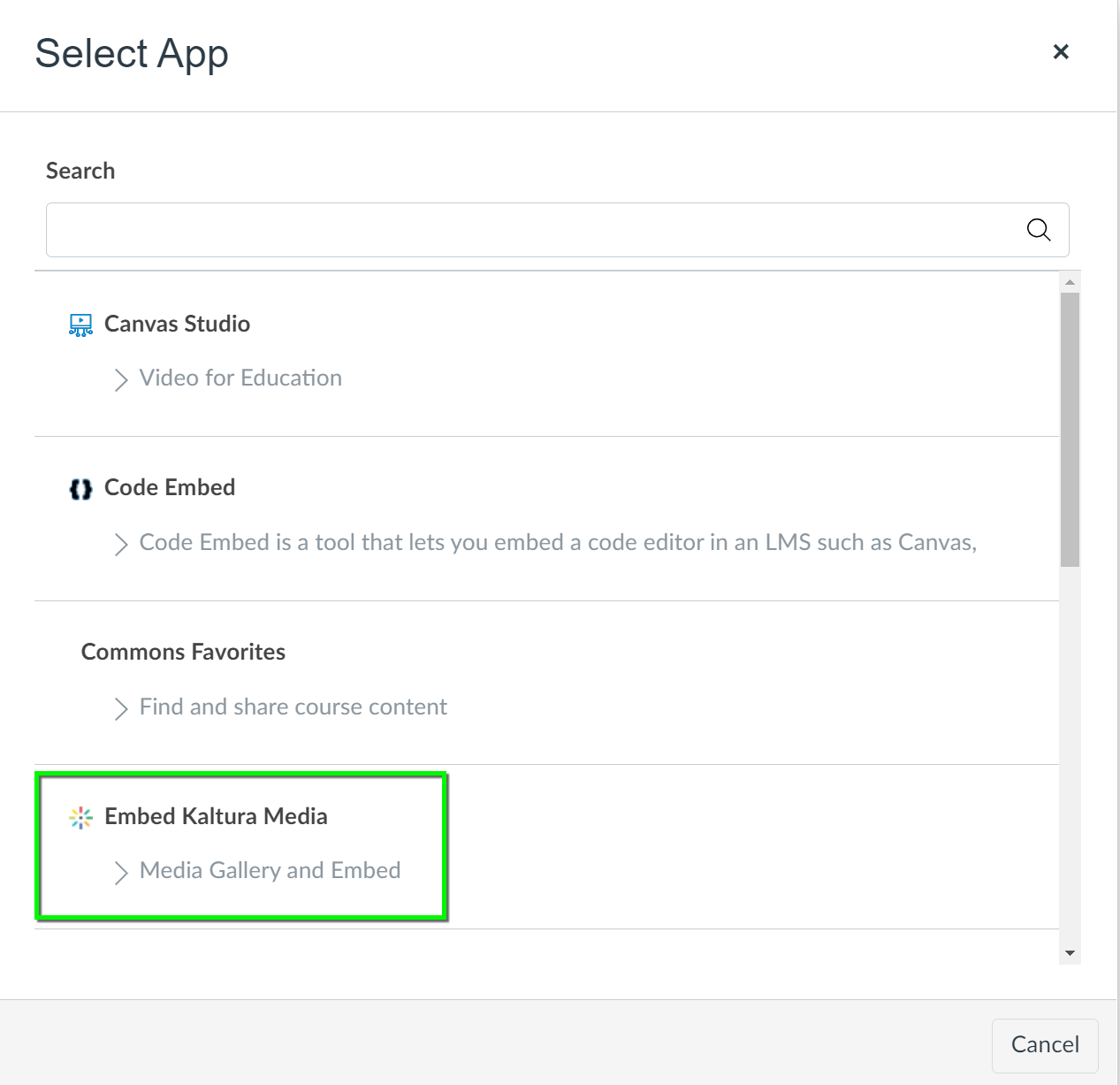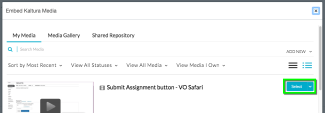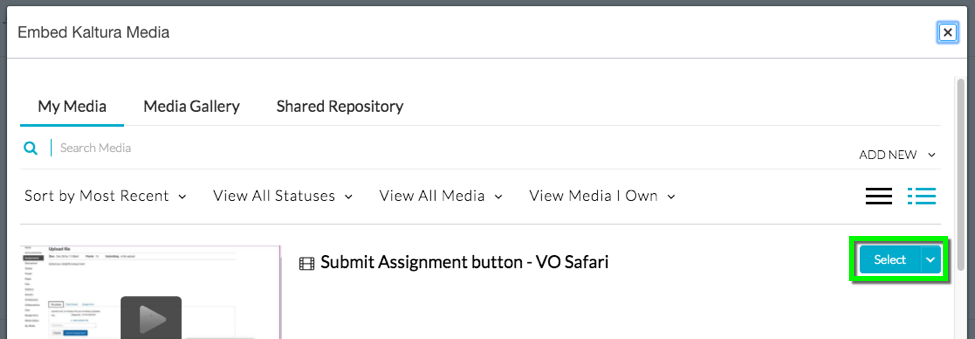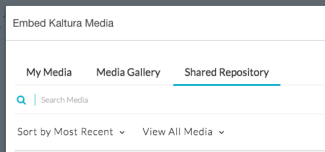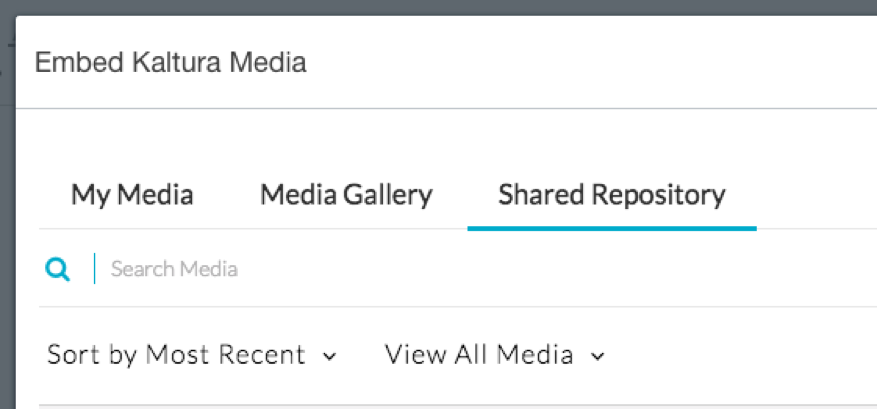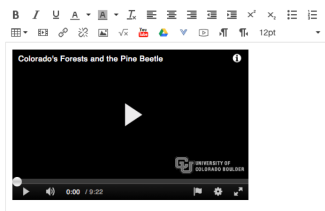Step
Step
The Embed Kaltura Media dialog box will open. If you have already uploaded the content you wish to use via My Media, locate it under My Media and choose Select.
For guidance on uploading media to Kaltura, see the Uploading Media to Kaltura in Canvas tutorial.