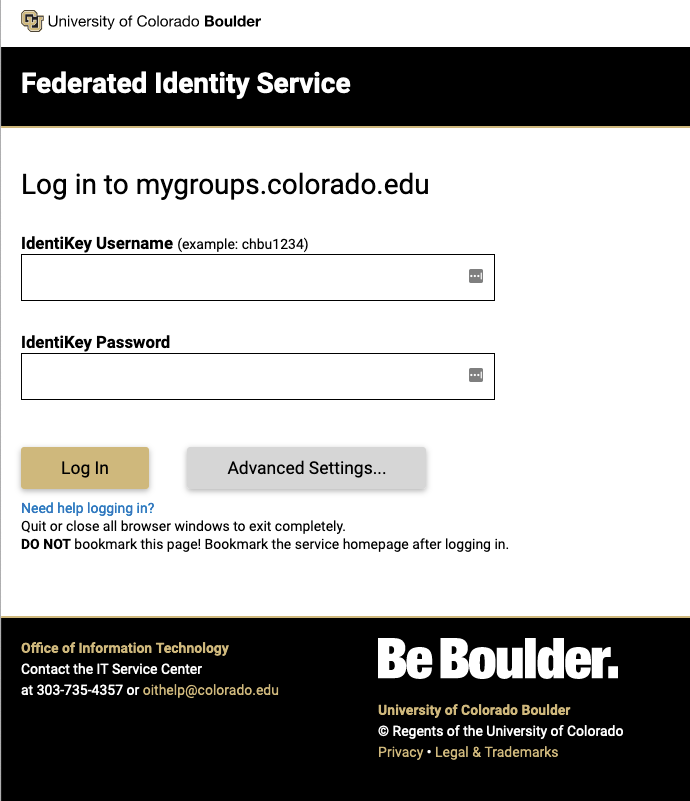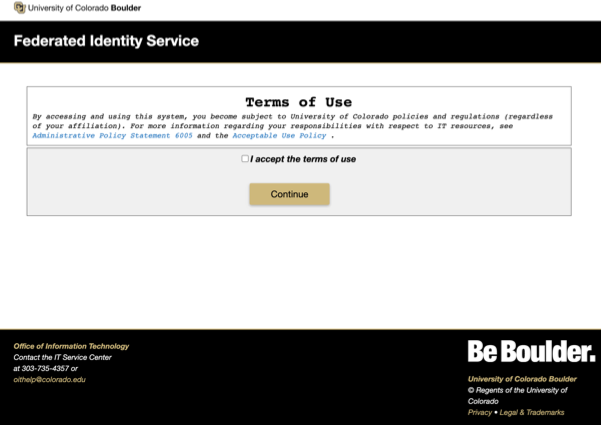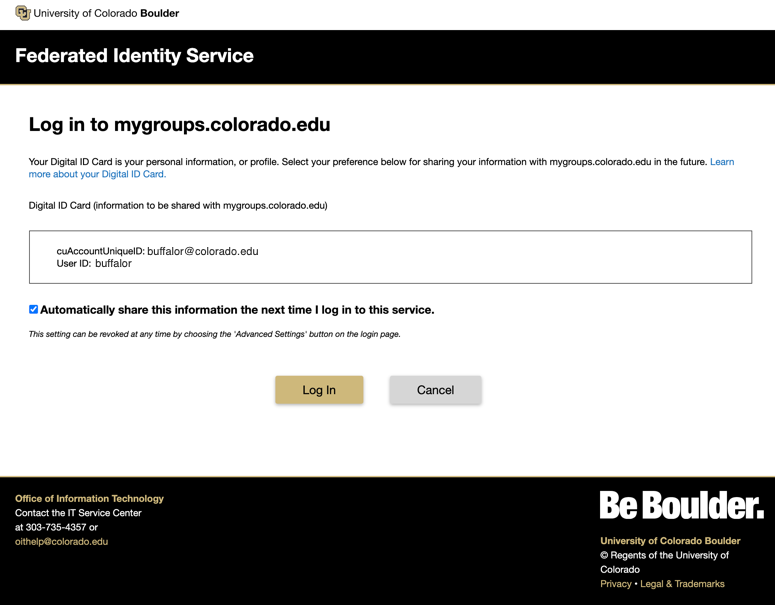Using the Federated Identity Service
Federated Identity Service provides access to multiple services via single sign-on through IdentiKey authentication. Use your IdentiKey username and password to log in.
Once logged in, Federated Identity then shares your attributes with the service(s) being accessed. Attributes are shared securely and do not contain any private or sensitive information.
The first time you log in you will be prompted to agree to the the Acceptable Use of CU Boulder’s IT Resources acknowledgement. A terms of use acceptance is required by a global federation for single sign-on access. After accepting the terms of use, you will be passed through to the service you were logging in to and not have to accept them again.
If you click Advanced Settings, you can see your Digital ID Card. Digital ID Cards outline identifying information that is shared with the service. You have the option to provide consent for each login, or store consent and not be prompted again unless there is a change in the information. First-time users of a protective service will always be prompted for consent.
Features
Provides a single sign-on session for all CU Boulder services that are using Federated Identity Service. Meaning, if you've signed onto one service using Federated Identity Service and you go to another one that uses Federated Identity Service, you won't have to sign in again in the same session.
- IdentiKey login page for some of the campus's web services.
- Mobile friendly version automatically displays on smartphones.
- Federated Identity Service is based on Shibboleth.
- CU Boulder has joined the InCommon Federation. Federated Identity Service is the login page front end for CU Boulder authentication instances.
Who can get it
Faculty, staff, students, and affiliates will come across Federated Identity Service when logging into some campus web services.
How to get a SSO log in for your service
System administrators who wish to place Federated Identity Service in front of a service should:
- Visit our SSO FAQ for basic information
- Read through the Service Policy and Guidelines for more details
- Fill out the Service Provider Enablement Request Form when you're ready to request SSO