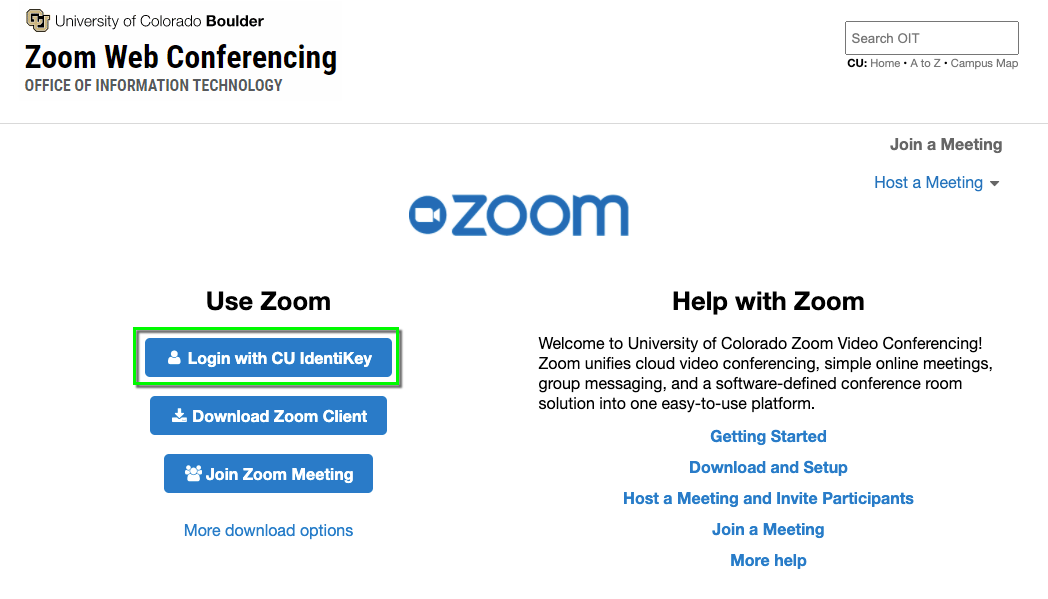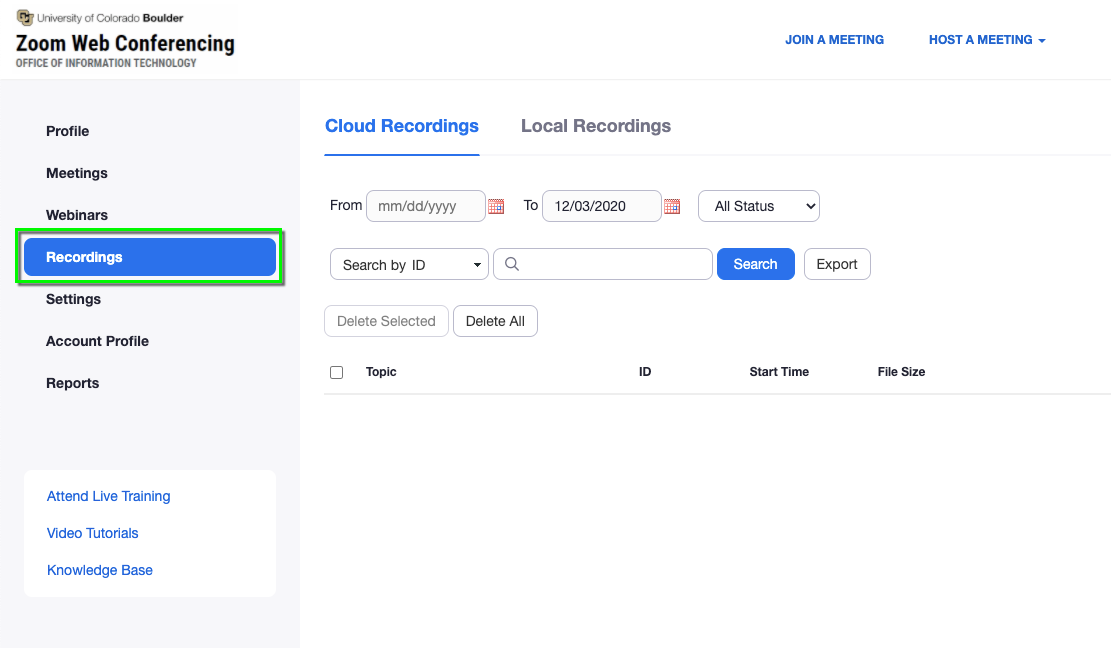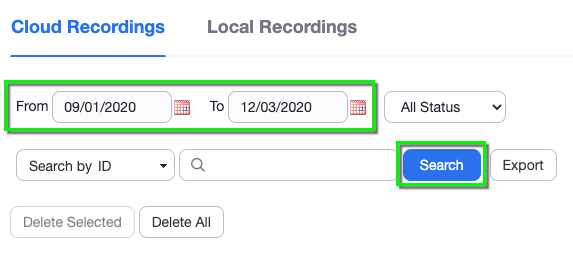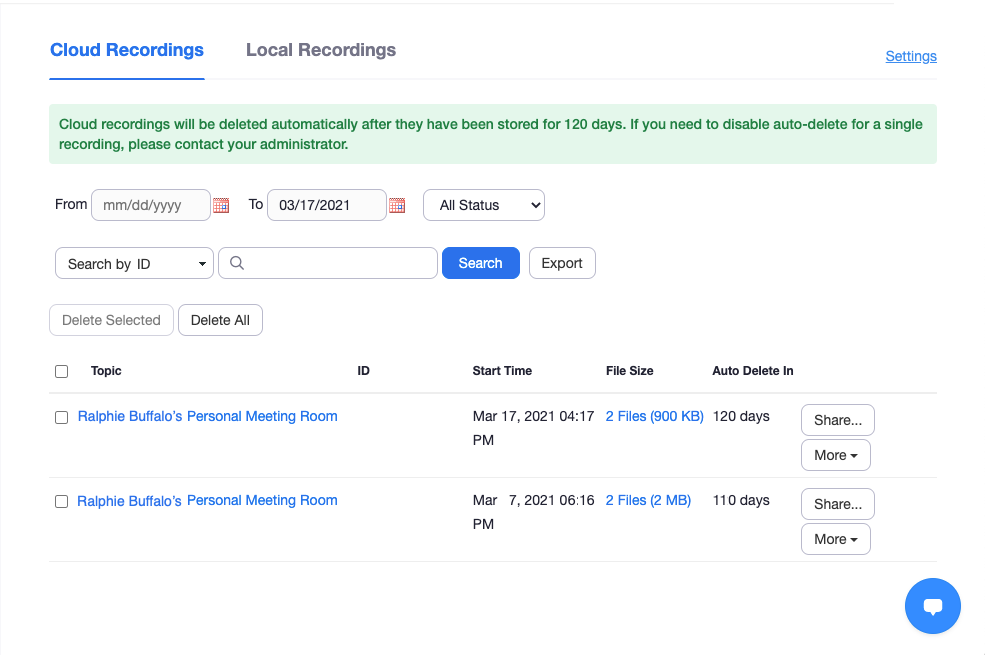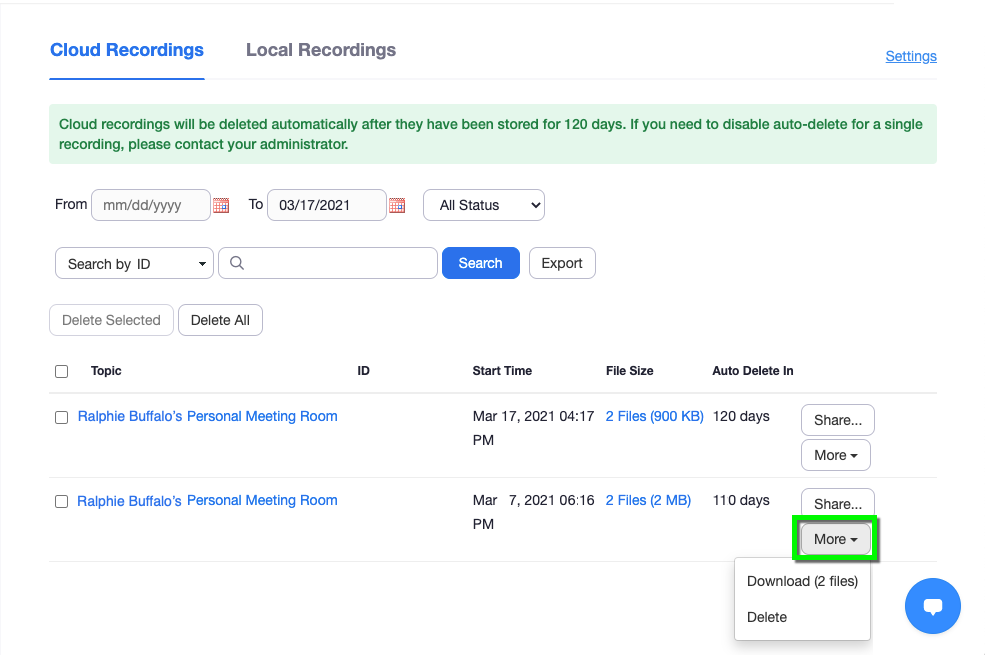Step 1
Navigate to https://cuboulder.zoom.us/ and sign in with your IdentiKey.
Step 4
Step 5
Step 6
Downloaded recording files may include:
- .VTT extension (audio transcript)
- .M4A extension (audio only file)
- or an .MP4 extension (video and audio recording)
Once the files have downloaded locally to your computer, you may archive them in your storage location of choice. File storage options supported by OIT include UCB Files, Google Drive and Microsoft OneDrive. Please refer to the FERPA policy on recordings on the Zoom FAQ page.