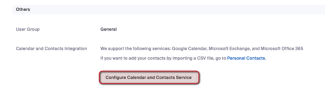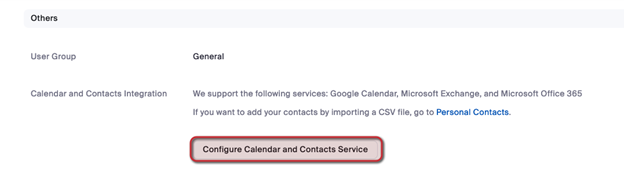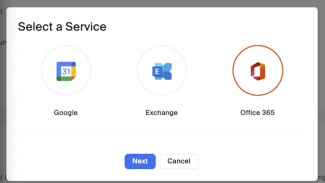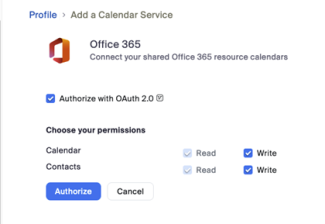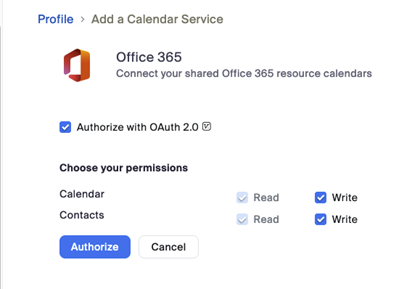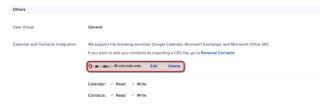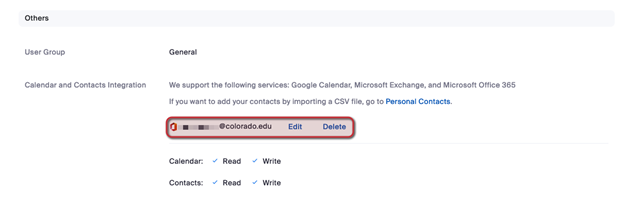Step 1
Sign into https://cuboulder.zoom.us/profile with your IdentiKey username and password.
Step 2
Scroll down to the bottom of the page and find Calendar and Contacts Integration.
Step 6
Step 7
Now when you create a meeting event/series and use the Zoom Add-In, it will appear on your calendar as well as the web portal.
Please note: If you need to edit or delete a meeting, it is a best practice to edit the Outlook/Google calendar event rather than the Zoom meeting name in the Zoom web portal.
Editing the meeting event/series from the Zoom web portal will not update the meeting event/series on the Outlook/Google calendar.