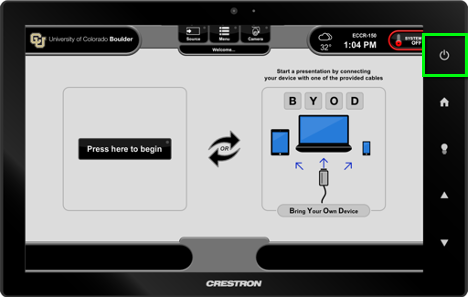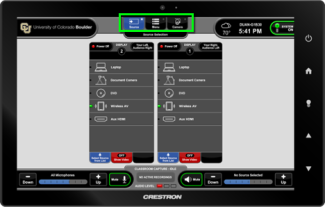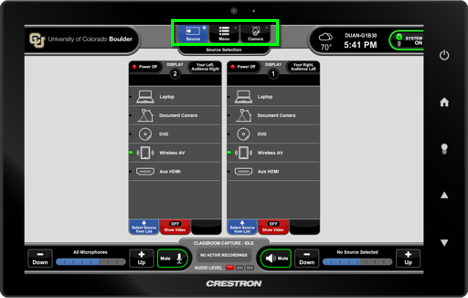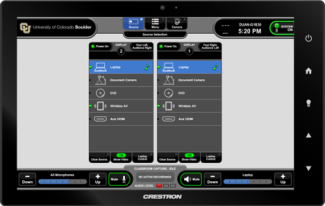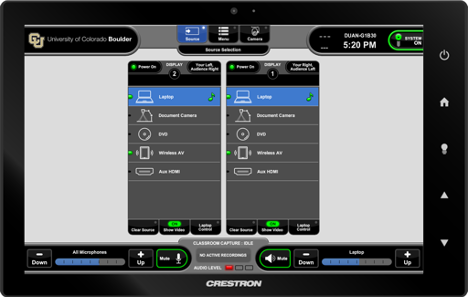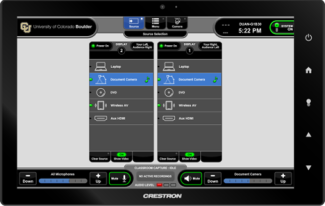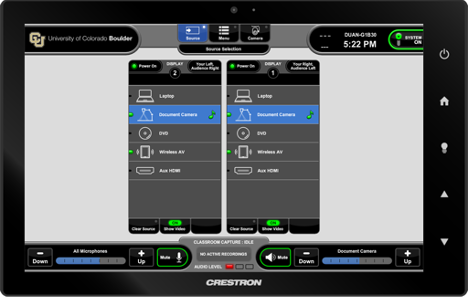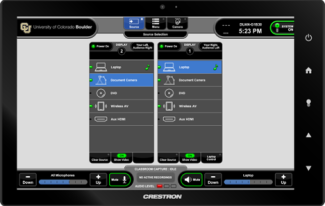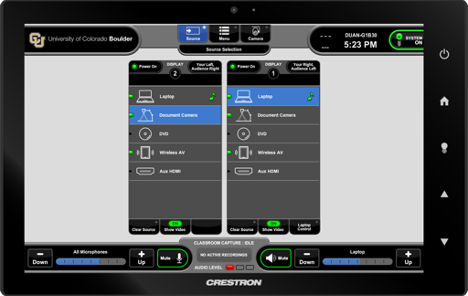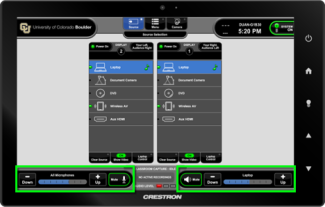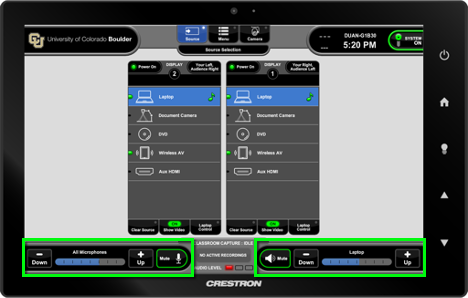Step
Step
Step
Step
Step
Be sure to select a source for each display. A description of the display location is located in the top right corner of each display selection box. (e.g. Your Left, Audience Right)
Please note: Audio will play from the last selected display source, indicated by the highlighted music note (e.g. Laptop on Display 1, in this example)