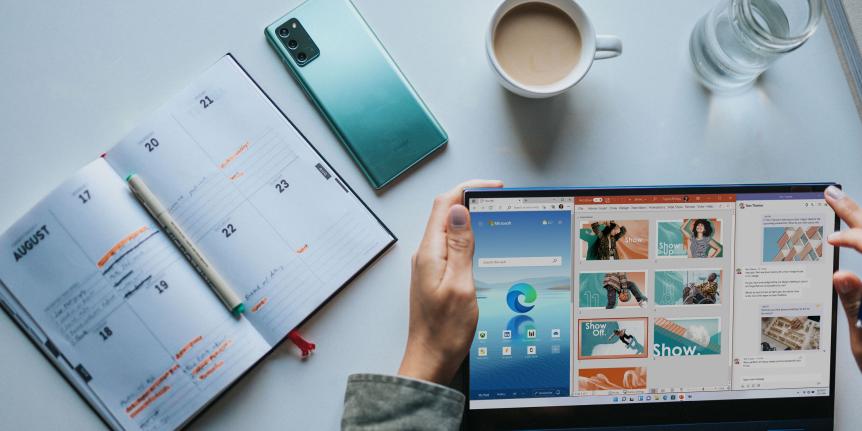
Get organized this fall with Microsoft 365
Make sure you take advantage of the many collaboration and organizational tools available from Microsoft 365 to help you manage your everyday demands. OIT's Messaging & Collaboration team is excited to share some new features and favorite tools that can help you make the most of this new school year.
Access & new features
Easily access all of your Microsoft 365 files via browser by signing into https://office.com with your IdentiKeyUsername@colorado.edu and IdentiKey password (please note: while you can send email from your first.last@colorado.edu email address, be sure to use your IdentiKey username to log in).
New feature: Pronouns
Microsoft recently enabled a place to edit your pronouns in Microsoft 365! To update yours, look for your profile card in Teams or Outlook on the web and click on the +Pronouns button. Visit Microsoft’s website to learn more about the pronouns feature.

New application: Loop
Microsoft Loop has been enabled at CU Boulder! Loop allows you to create shareable content components and integrates with the Microsoft 365 platform, primarily Outlook for Web, Teams, and Word Online. Use Loop to track tasks and goals, or use loop components to collaborate in real time with your team. Visit OIT’s Loop service page to learn more about this application
Ready to brush up on what else is available? Log in and explore all Microsoft apps available at CU Boulder.
Microsoft OneDrive
OneDrive is the preferred solution to store and share files for CU Boulder faculty, staff, and students due to the platform's robust security features, including encryption, multi-factor authentication, version control and ease of data recovery. OneDrive allows you to easily share files and folders with CU Boulder or external users, and don’t worry about losing data - OneDrive files can be restored to a specific point in time as far back as 30 days, in case of data loss or corruption.
OneDrive tips:
- OneDrive can be synchronized in Windows Explorer or Mac Finder using the OneDrive Sync tool.
- Learn about document collaboration and co-authoring with other users on Office documents.
- As part of OneDrive File restoration, file versioning will keep up to 250 versions of each file.
- Work with Office files using Office online or install Microsoft Office Apps on your PC or Mac.
- Install Office apps on iOS or Android for easy sharing and editing from mobile devices.
Microsoft Teams
Microsoft Teams provides one location for your team or group to store, share, and collaborate. All faculty, staff, and students can use Teams, which includes access to Tasks by Planner, Polls, Forms, Lists, Bookings and more within the application. Teams also allows you to start individual or group chats with anyone at CU Boulder, as well as share files in chats.
Have a department, project, group, or Student organization that needs a place to communicate, organize or meet from? Request a Microsoft Team at CU Boulder (may require VPN if not on campus network). Use our Quick Start Guide or other help resources to get familiar with Teams. Once your team is created, add members to the Team, start a conversation in one of the channels and start sharing files.
You may also want to check out Microsoft’s tips for channel organization, LinkedIn Learning’s Essential Microsoft Teams Training or consider scheduling a Training session with OIT.
Microsoft Exchange Online and Outlook
Incoming students now have their email and calendars on Microsoft Exchange Online. Access your email using Outlook for the web, Outlook desktop app or install the Outlook app on iOS or Android. CU Boulder email addresses are searchable from the Outlook address list, so you can send emails to any faculty, staff or students without using a separate lookup or contact list. Looking for productivity help? Use Outlook and ToDo together to manage tasks by flagging emails as tasks
Training and consultations
The OIT Messaging and Collaboration team offers training and consultations on all services offered in Microsoft 365. Visit the Messaging & Collaboration team page to set up a training or consultation.