Phasing Out UCB Wireless & UCB Guest
The UCB Wireless and UCB Guest Wi-Fi networks are currently being phased out in select campus buildings before being fully retired and replaced across campus in late December 2025. Learn more about the Wi-Fi Improvement Project.
Apple compatibility issue with campus Wi-Fi
Apple's Private Wi-Fi Address feature, introduced in macOS Sequoia and updated for iOS 18 and iPadOS 18, can cause connectivity issues when using campus Wi-Fi networks. The same is true if you update your iWatch or VisionPro.
OIT strongly recommends that you set Private Wi-Fi Address to "off" on your Apple devices for the UCB Wireless, UCB Guest and eduroam networks.
Learn more about the impacts of Apple's Private Wi-Fi Address feature.
| Support Area | Description |
|---|---|
| Known Issues | Known issues with UCB Wireless and the other networks on the CU Boulder campus. |
| Troubleshooting | Step-by-step guidance to help you resolve connection issues with UCB Wireless. |
| Clear Browser Cache | A common issue when connecting to wireless networks can sometimes be solved by clearing your cache. Use these tutorials to learn how. |
| UCB Wireless Service Guidelines | Service guidelines, information for setting up wireless access in administrative buildings and more. |
| UCB Wireless Security | Wireless network security is a serious issue. This section summarizes what you need to know about wireless network security. |
| Guest Wireless | The wireless network available to guests of the CU Boulder campus. |
Register and Access UCB Wireless
OIT strongly recommends that you choose UCB Wireless as your wireless network when you are on campus. *Please note: To connect, you need to know your IdentiKey username and password, as well as have a laptop with an 802.11 internal or external Wi-Fi adapter.
- Select UCB Wireless from your available wireless networks.
- Once connected, open a web browser and, if not automatically redirected, go to nac.int.colorado.edu to register with your IdentiKey username and password.
Agree to the Acceptable Use Policy.
View Screenshot
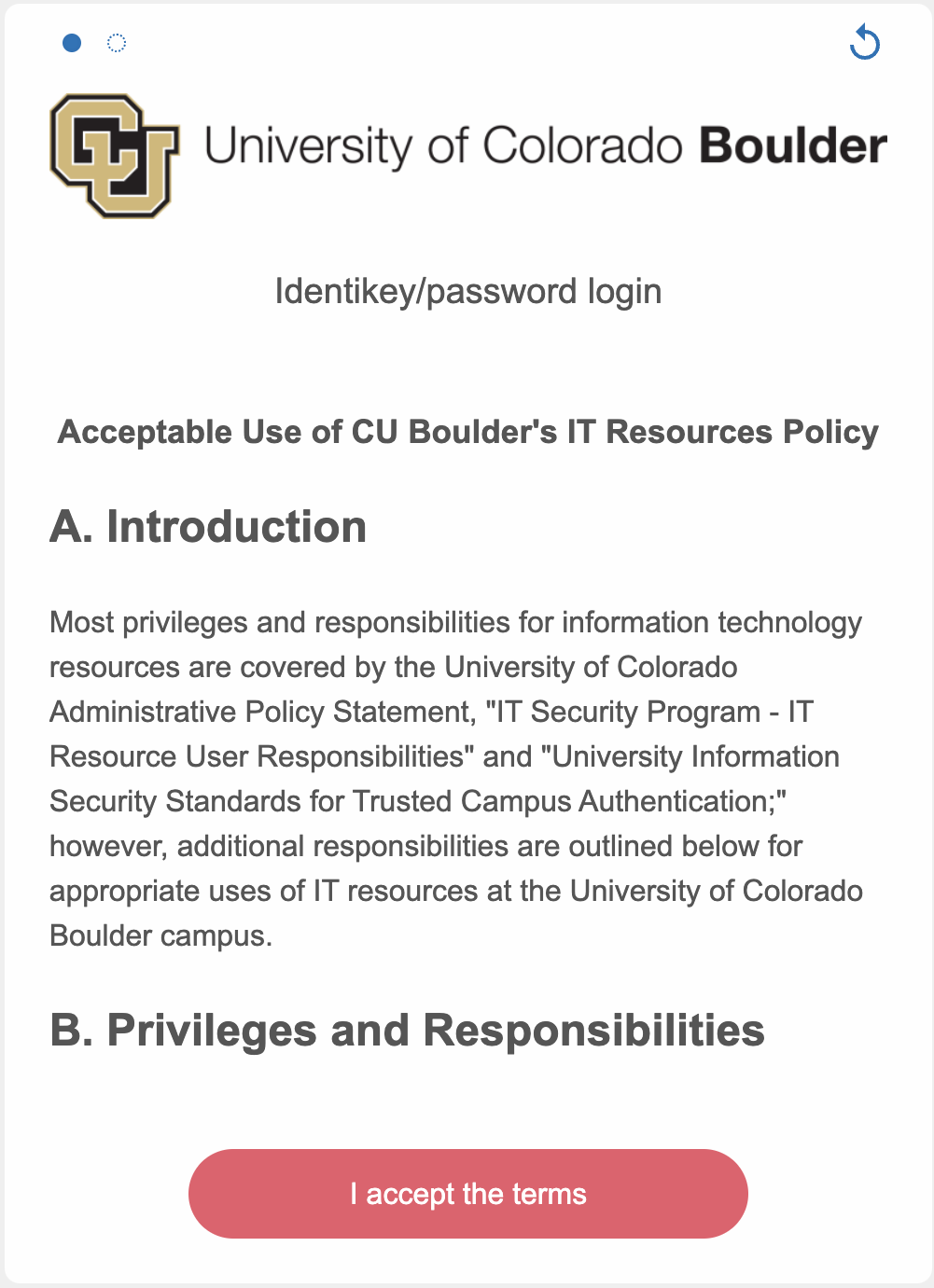
Register using your IdentiKey and password.
View Screenshot
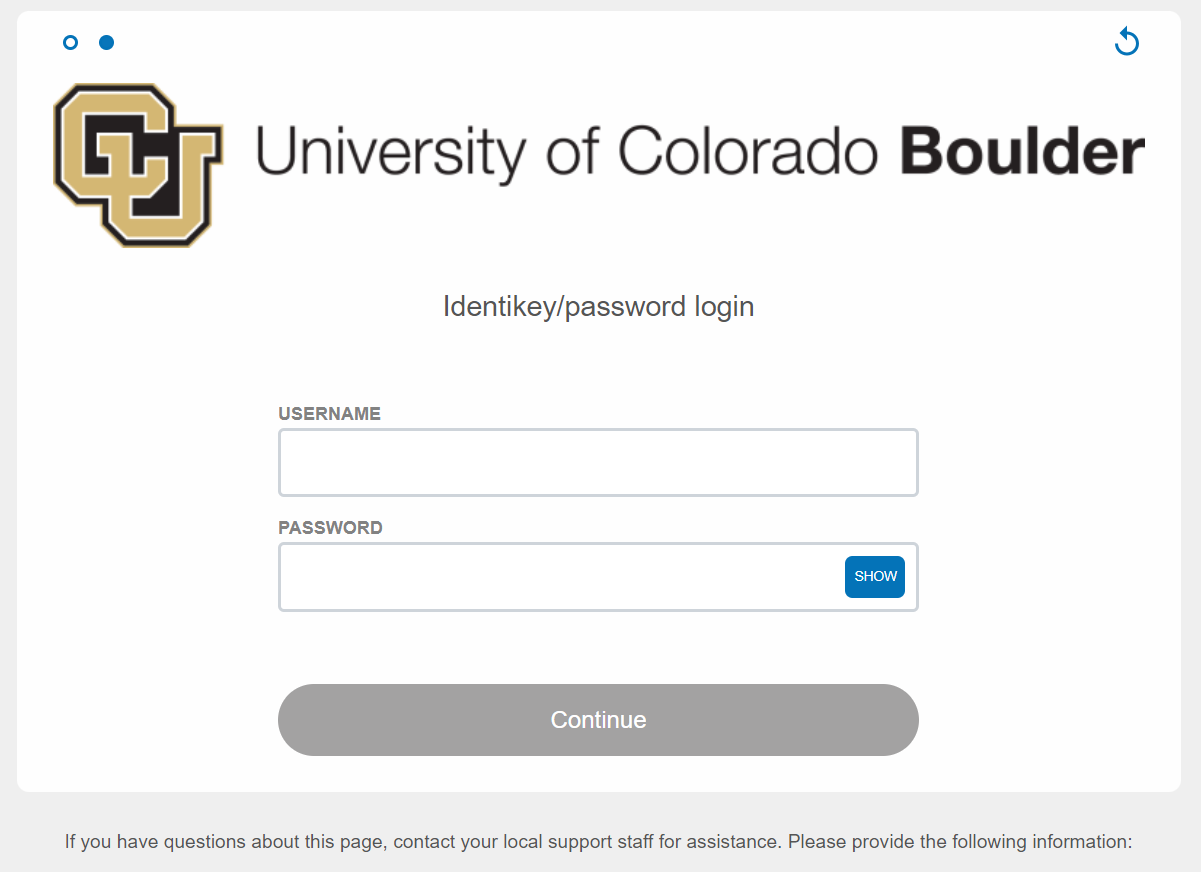
A confirmation webpage will open once network connection is successful, and you are free to use UCB Wireless.
View Screenshot
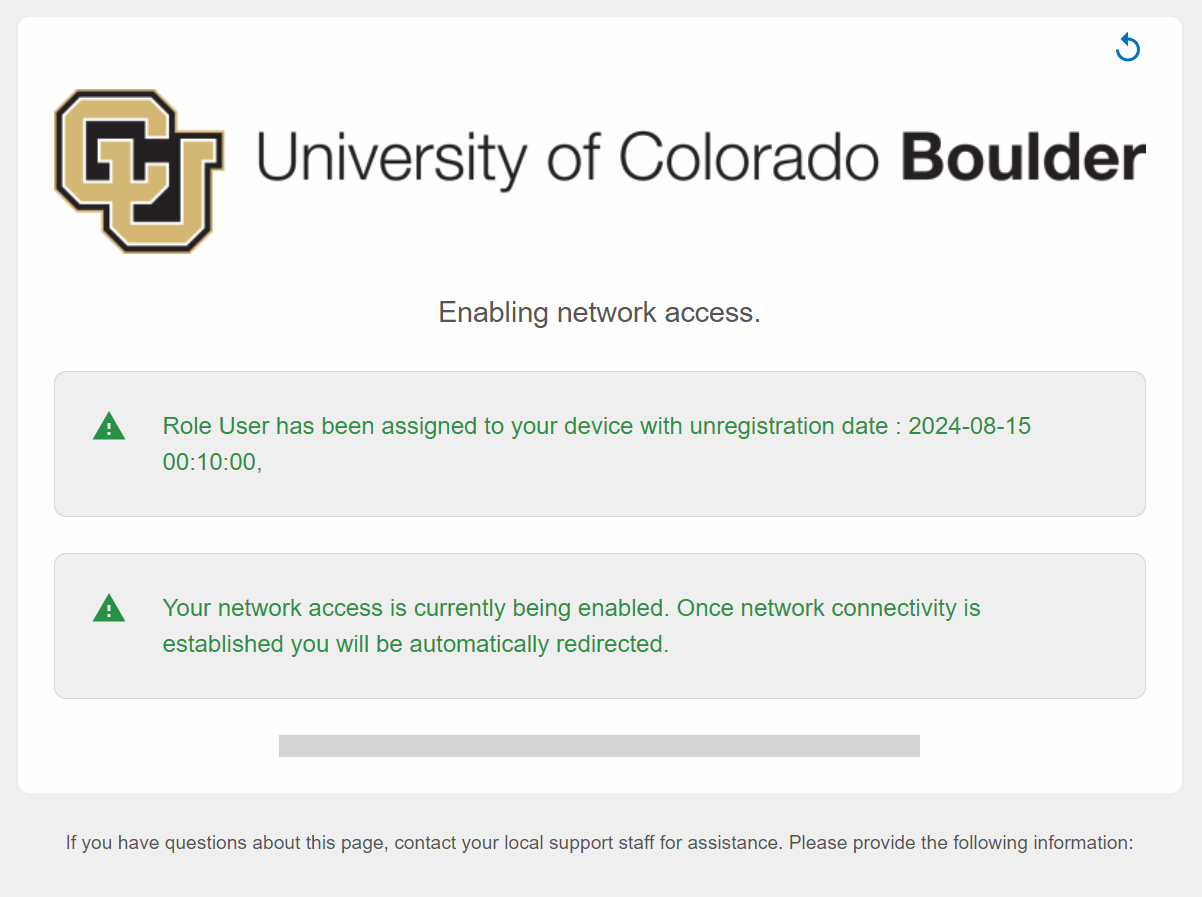
Specialty Devices
If your device does not have a screen and web browser, you will not be able to access the UCB Wireless registration page. In order to connect the device to the network, it will need to be registered manually by the IT Service Center. You will need to provide your device's MAC address.
Find your MAC address
The steps for finding your MAC address depend on the type of device you are using. Instructions for some common devices are below:
- Most computers, mobile devices and gaming consoles
- Amazon Alexa devices
- Google Home devices
- Smart TVs: Samsung, Fire TV, Roku, Apple TV
Generally, you can find the MAC address on the device's original packaging, on a sticker on the device, or in the "About" or "Internet" section of the device's settings menu.
IP Address Range for UCB Wireless
The IP range for UCB Wireless is 10.200.0.0/14.
When on-campus wireless clients try to reach off-campus internet services, both old and new private IP addresses are translated (using Network Address Translation, or NAT) to public IP addresses of 128.138.64.0/24 or 128.138.65.0/24. Off-campus service providers may need this address range.
Wireless Access Points
Any department, group or individual wishing to deploy wireless access points must contact OIT per the Wireless Deployment and Management Policy. Personal Wi-Fi access points are prohibited in the residence halls.
Help & Support
Fill out the Network Connectivity Troubleshooting form to report an issue, or contact the IT Service Center at 303-735-4357 or oithelp@colorado.edu for additional assistance.