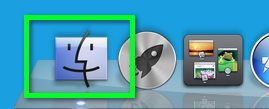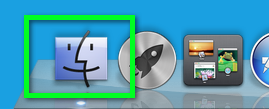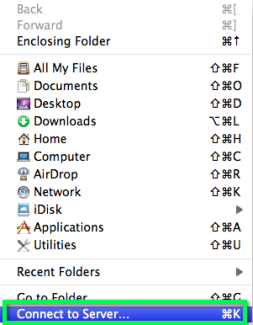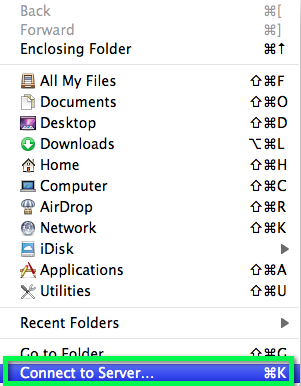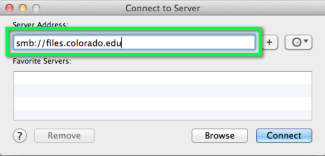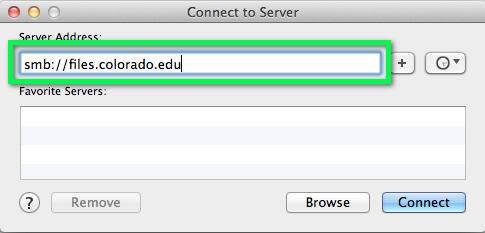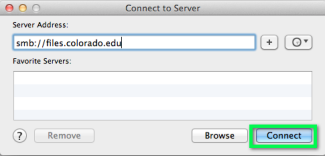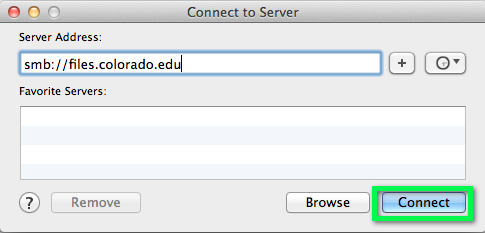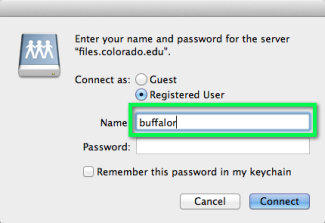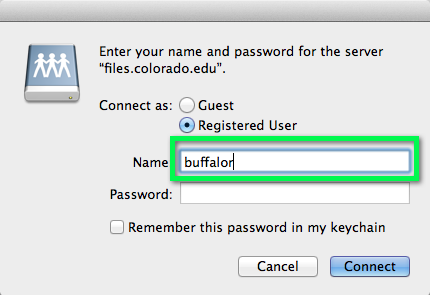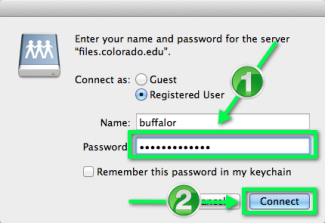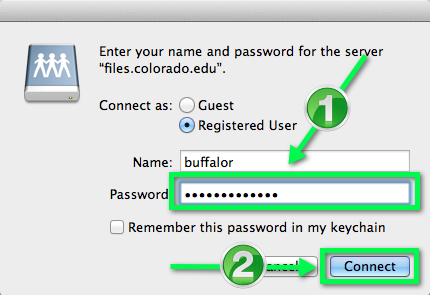If you're off-campus or on UCB Wireless, connect with CU Boulder's VPN first.
Related Services
- UCB Files
- Managed Services & Consulting's Windows Hosting Service
Step
In the Server Address: text field, enter the server address that you received from OIT when your account was provisioned, or ask the group admin in your department for the address.
The address will be structured like the following: smb://server.colorado.edu/sharename
Note: The 'server' and 'sharename' you need in order to connect was provided to you by OIT.
If you are connecting to:
- UCB Files Individual Spaces, type in smb://ucbfiles1.colorado.edu/users
- UCB Files Group Spaces, type in smb://ucbfiles1.colorado.edu/yoursharename (share names are provided by OIT)
- Managed Services' Windows File Hosting service, type in smb://files.colorado.edu
Step
Your storage space will appear in your finder window.
Click on it to open it and start storing files.