Features
OneDrive for Work or School allows users to keep all files in a one location in the Microsoft 365 cloud, with the ability to access from a phone, tablet, or computer. The versatile feature set of OneDrive allows for easy access and collaboration. Some of the features include:
- Access files from anywhere with an internet connection
- Create, edit and share documents regardless of device
- 5 TB storage quota with 250 GB maximum file size (Please note: this is subject to change based on Microsoft's recent announcement about a move toward pooled storage)
- Use document version history to easily restore files to a previous version
- Sync and work with files in Windows Explorer or Mac Finder with the OneDrive sync client
- Save local disk space with OneDrive Files On-Demand
- Integration with other Microsoft 365 products
Get Started
Current faculty, staff and students are automatically provisioned with OneDrive. There are multiple ways to access OneDrive via browser, desktop or mobile app.
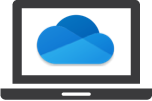
OneDrive in browser or desktop
- Login to OneDrive directly using any modern web browser.
- Windows 10 includes the OneDrive app, allowing users to browse files independent of a web browser or any additional downloads. Learn now to Sync files with OneDrive in Windows.
- Mac users can download OneDrive from the App Store and sync files with OneDrive once installed.
![]()
OneDrive for mobile devices
A OneDrive for Work or School application is available for both Apple iOS and Android operating systems: Download the Microsoft OneDrive Mobile App directly from Microsoft.
Help Resources
Overview
Configuration
Use OneDrive
Training & Support
OIT hosts two on-going training sessions to assist faculty and staff to transitioning to working remotely in Microsoft Teams, as well as several on-demand video trainings.
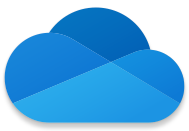
Microsoft Teams Q&A Sessions
Available by request
Online, via Microsoft Teams
Microsoft 365 Q&A Session
Available by request
Online, via Microsoft Teams
Messaging and Collaboration's Microsoft 365 Consultations are designed your most pressing questions. Request an individual or group training for demonstrations of OneDrive functionality tailored to your needs. Before you schedule a time with us, make sure you've logged in to OneDrive or downloaded the desktop app.
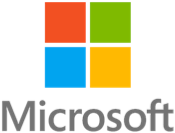
Microsoft cloud storage: OneDrive for business and SharePoint online
Vendor-provided training
1 hour
Microsoft-provided training session
1 hour on demand training session
This training is designed for people new to OneDrive and SharePoint online and goes over how all your files connect across Microsoft 365. You'll learn how to create, view, edit, and share files from anywhere, on any device and how to easily move between locations to find all of your data.
For support with OneDrive, contact the IT Service Center at 303-735-4357 or oithelp@colorado.edu.
OneDrive Accessibility
CU Boulder is committed to providing help information and assistance with campus services for all users, including those with accessibility concerns. OneDrive accessibility considerations, information for content creators, alternatives/workarounds, and more can be found on the OneDrive Accessibility page.
