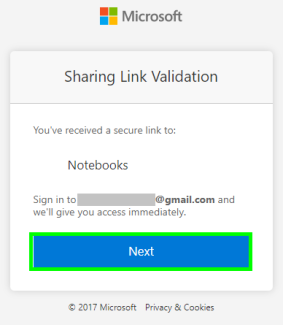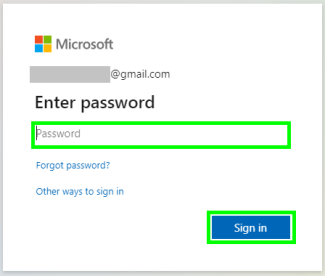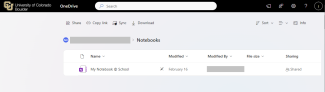Step 1
When a file is shared with you, you will receive a notification email. Find this email and click the Open button.
Note: you must have a Microsoft account associated with the email address this notification is sent to. If you do not, you'll either need to contact the owner of the file to share it with your Microsoft account or create a new Microsoft account.
Step 4
Step 5
Please note: you will not be able to see the shared files in the "Shared" section of your OneDrive account. You must use the link in the notification email to access the shared file.