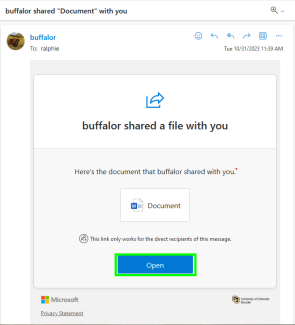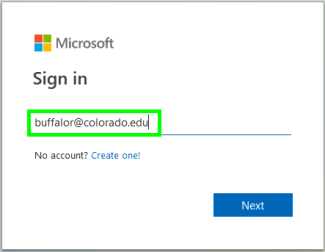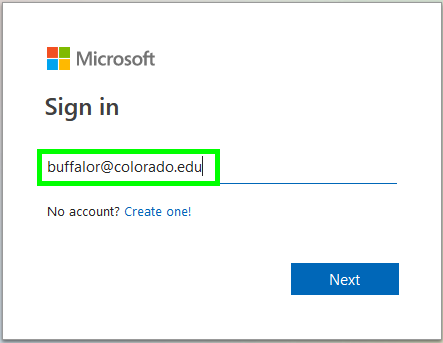Step 1
Step 2
From a shared link
Click on the link, then log in with the account that has been granted access to the file. This will usually be your IdentiKeyUsername@colorado.edu email.
Once you've opened the file for the first time, it will appear in your OneDrive as a shared file.
Step 3
From OneDrive
Log in to OneDrive and if necessary, log in using your IdentiKeyUsername@colorado.edu email and your IdentiKey password.