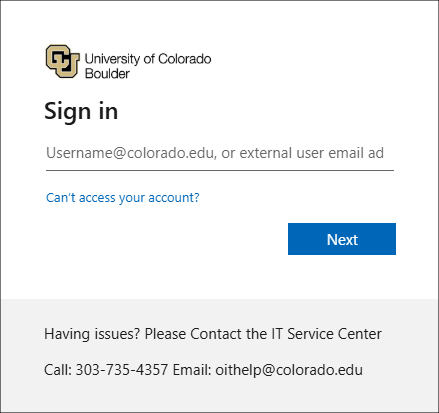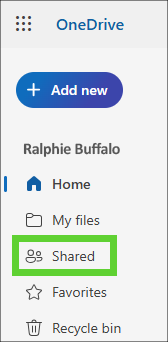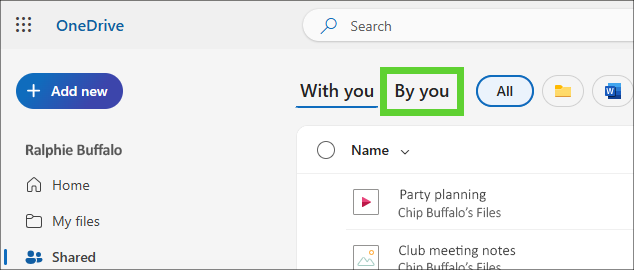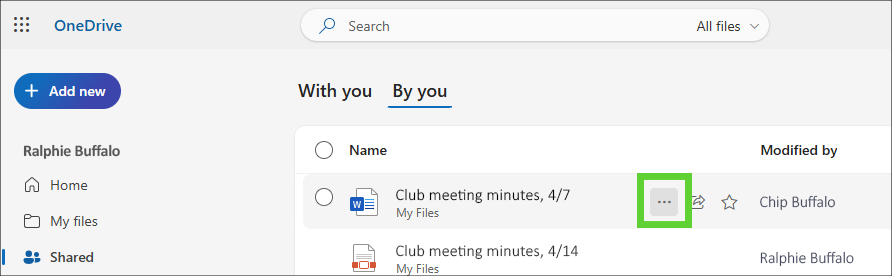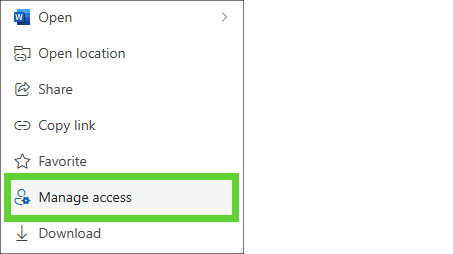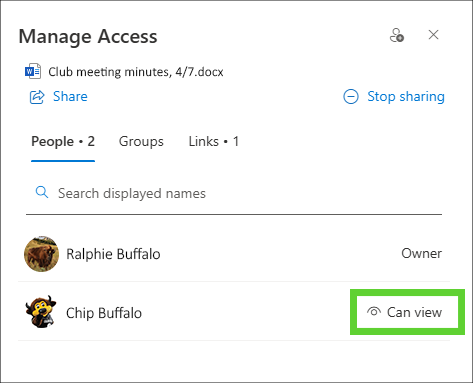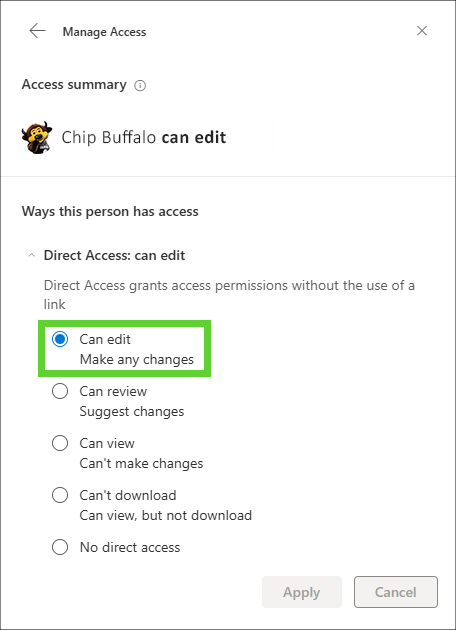Step 1
Log in to OneDrive and if necessary, log in using your IdentiKeyUsername@colorado.edu email and your IdentiKey password.
Step 4
Step 6
Step 7
Step 8
Let the new editor know to look for your file/folder under their own OneDrive library's Shared tab.
Step 9
To complete the process, the new editor needs to download your file(s), which will create a new copy that they own.
Step 10
The new editor can then upload their copy to either their own OneDrive account or a department-owned SharePoint or Teams site.