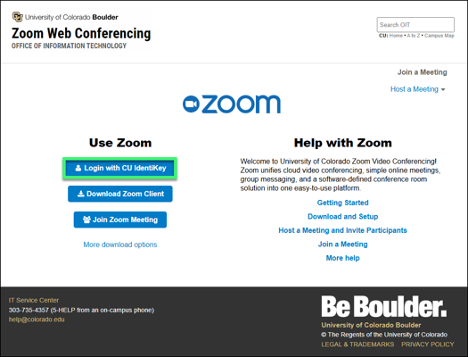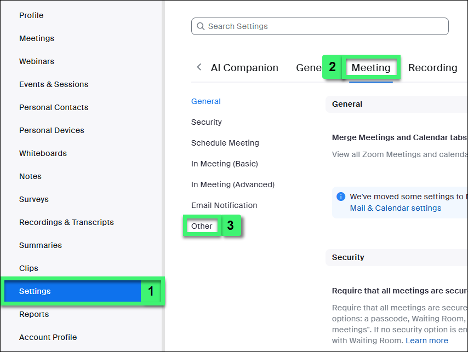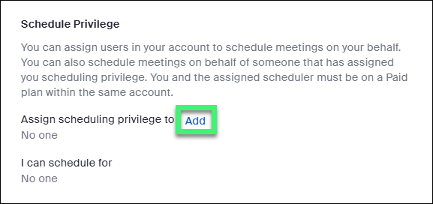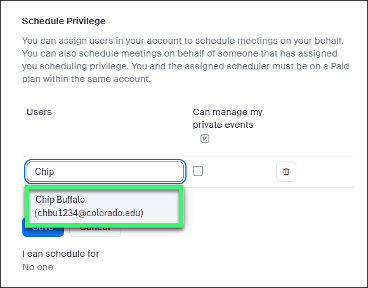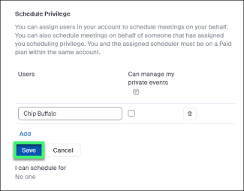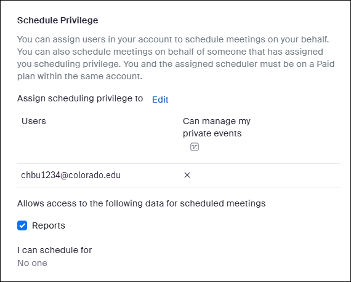Zoom scheduling privilege allows users to grant others access to their Zoom account to schedule Zoom meetings on their behalf. This tool could be useful to:
- Instructors granting TA’s the ability to schedule Zoom meetings on their behalf for class lectures or office hours held over Zoom.
- Management/Supervisors granting administrative staff the ability to schedule Zoom meetings on their behalf.
Zoom meetings created using scheduling privilege will display on the Zoom web portal as well as Microsoft Outlook (check your Zoom account is integrated with Office 365 using the Zoom - Integrate Meetings into Your Calendar tutorial). For the individual who is granted scheduling privilege, the Zoom meeting will not display in their Outlook calendar unless they are added to the meeting.
Need to pass ownership of a Zoom meeting to another person? Please use OIT's Pass Ownership of a Zoom Meeting or Webinar to Another Person for more.
Step 1
Go to the Zoom Web Portal (https://cuboulder.zoom.us/) and select Login with CU IdentiKey.