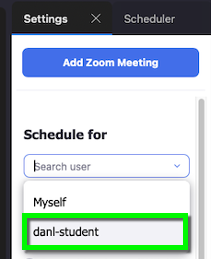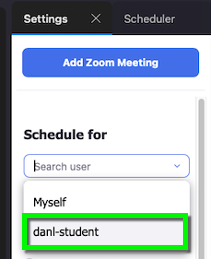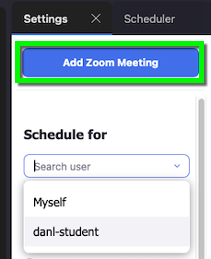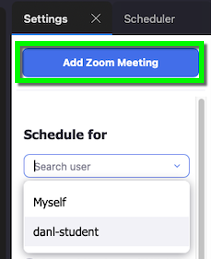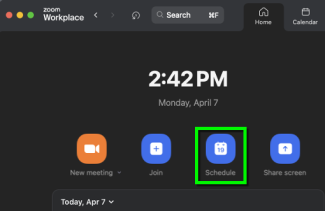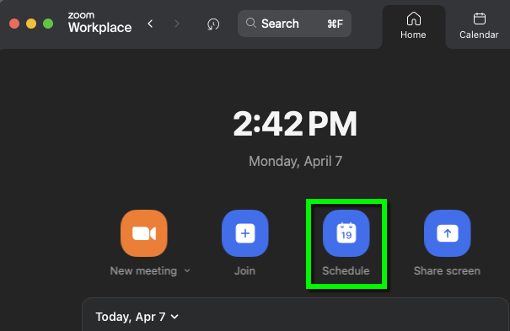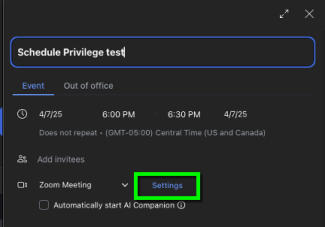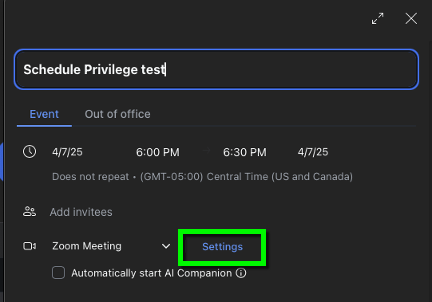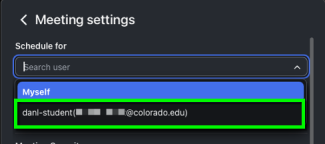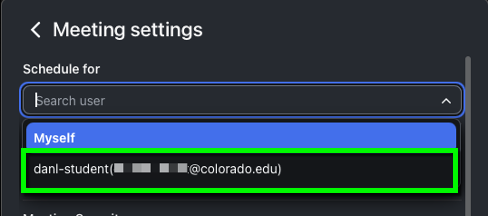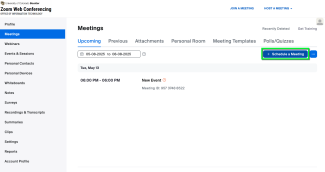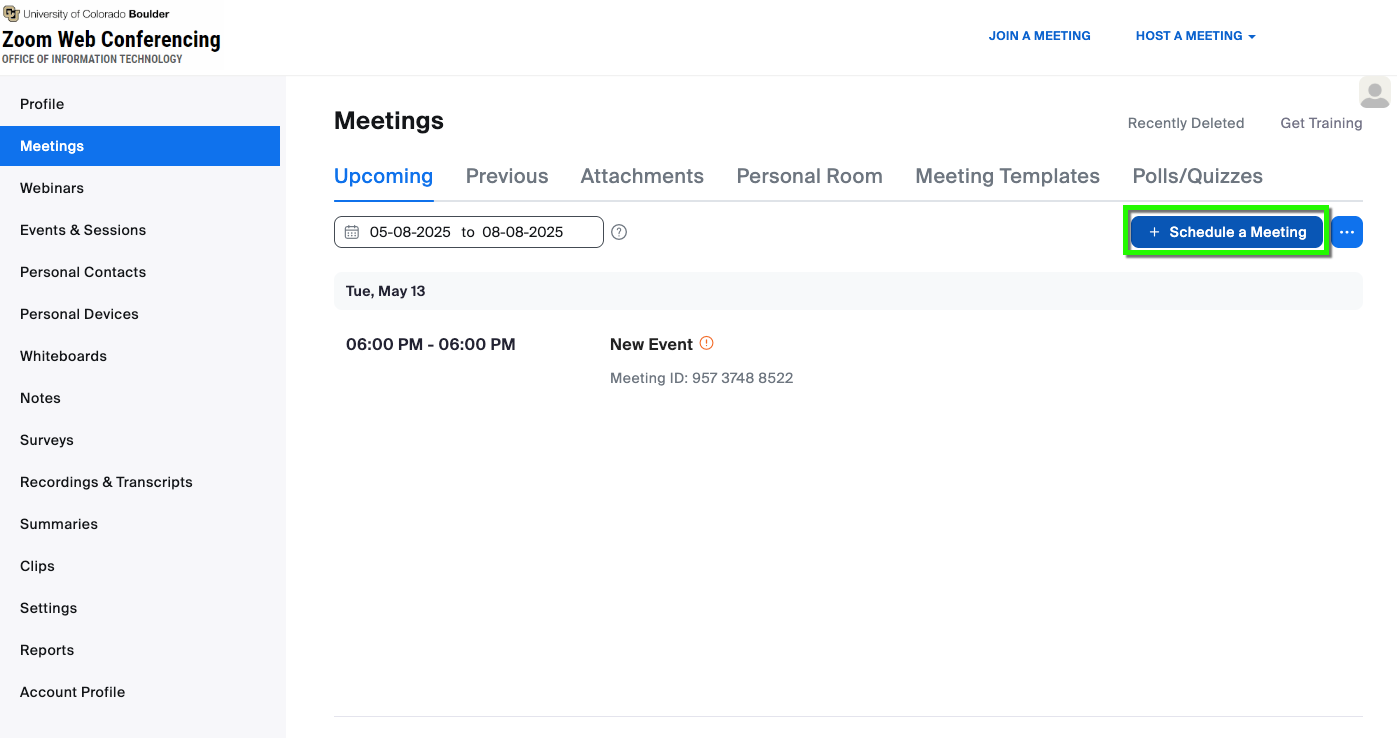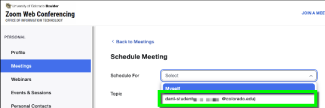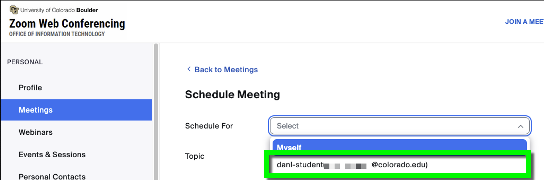Before scheduling on behalf of others for the first time, you may want to check that your Zoom account is integrated with Office 365 using the Zoom - Integrate Meetings into Your Calendar tutorial.
Microsoft Outlook Instructions
Step 1
Launch Microsoft Outlook, select Calendar view and create a calendar event.
Step 3
Step 5
You should see that the Zoom meeting information has been added to the body of the Microsoft Outlook message. Add attendees and save/send as normal.
Zoom Workplace Instructions
Step 2
Step 3
Step 4
Continue creating the Zoom meeting as normal.
Zoom Web Portal Instructions
Step 1
Sign in to the Zoom Web Portal (https://cuboulder.zoom.us/)
Step 2
Select Meetings from the menu on the left.
Step 4
Step 5
Continue creating the Zoom meeting as normal.