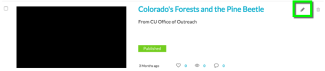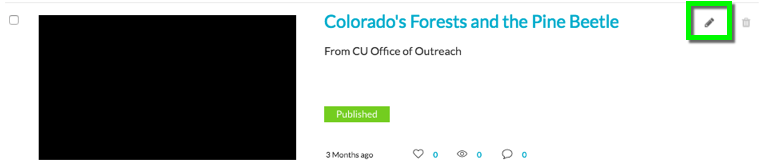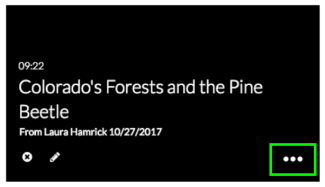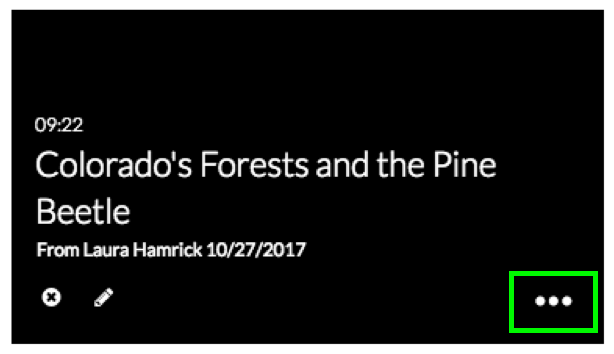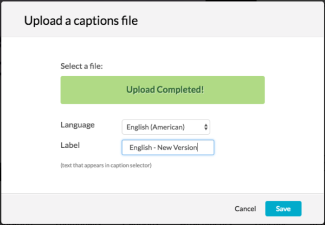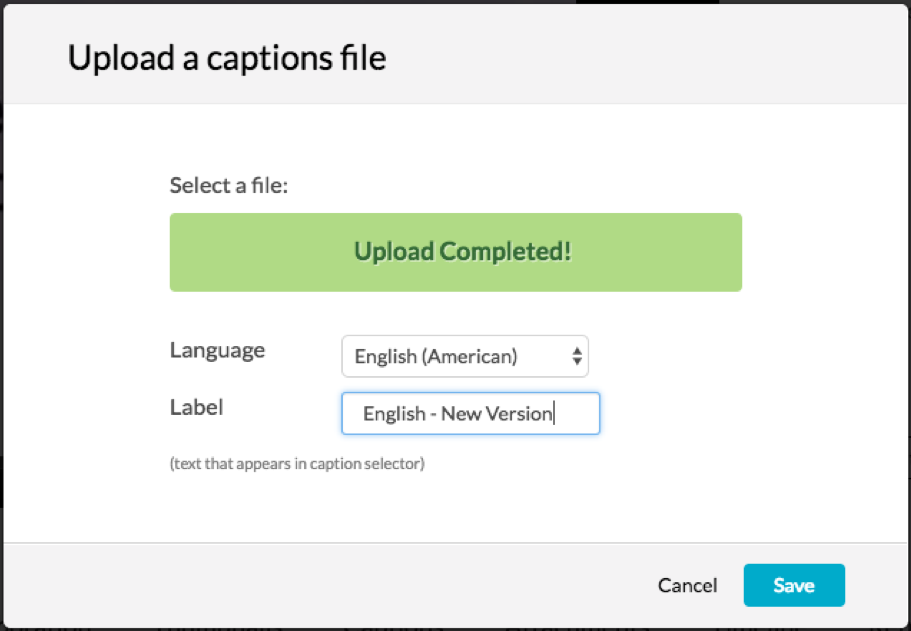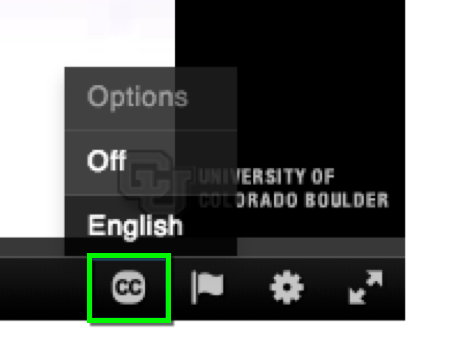Kaltura - Adding Closed Captions to Videos in Canvas
This tutorial assumes that your media has already been uploaded to Canvas in either My Media or the Kaltura Media Gallery. If your media has not yet been uploaded, please first complete the Uploading Media to Canvas in Kaltura tutorial.
- Layout: