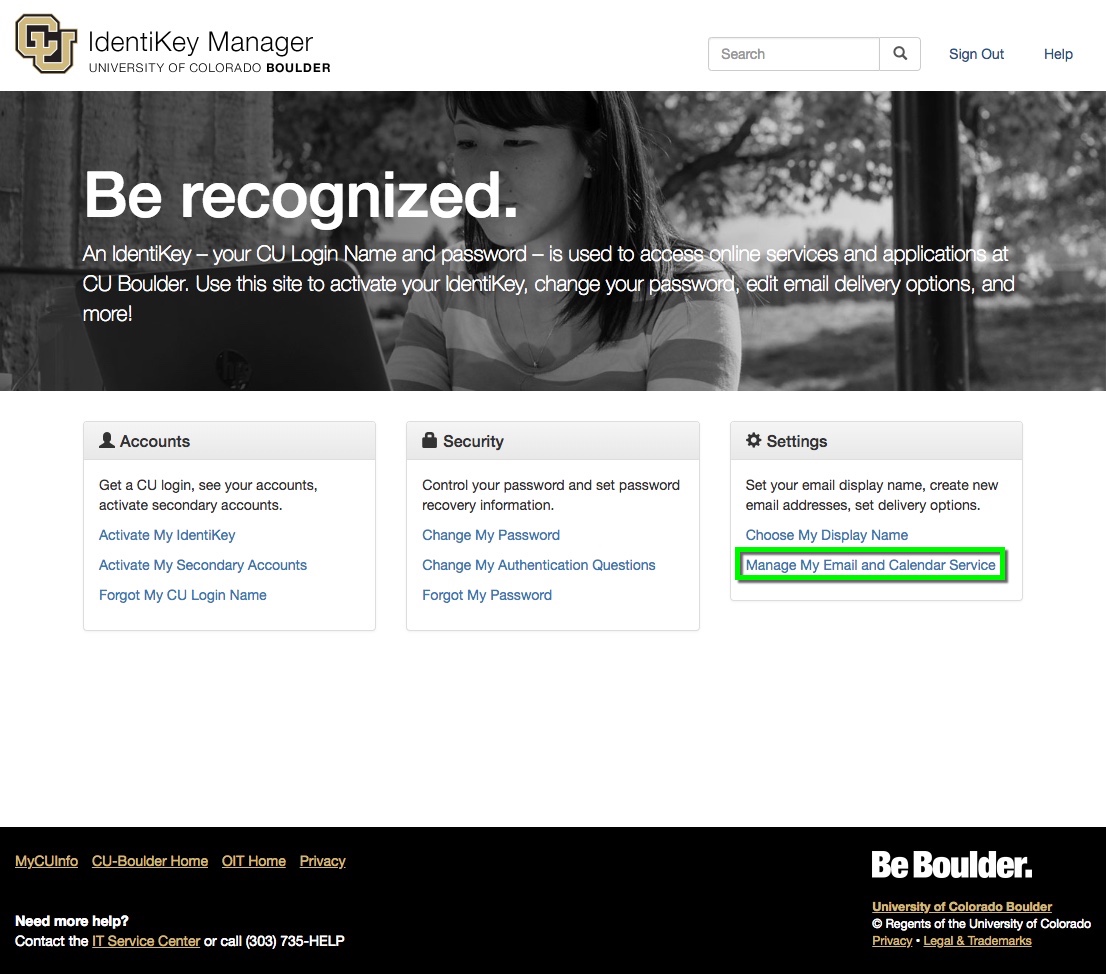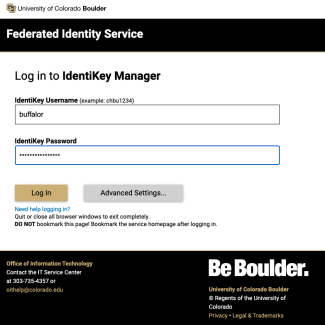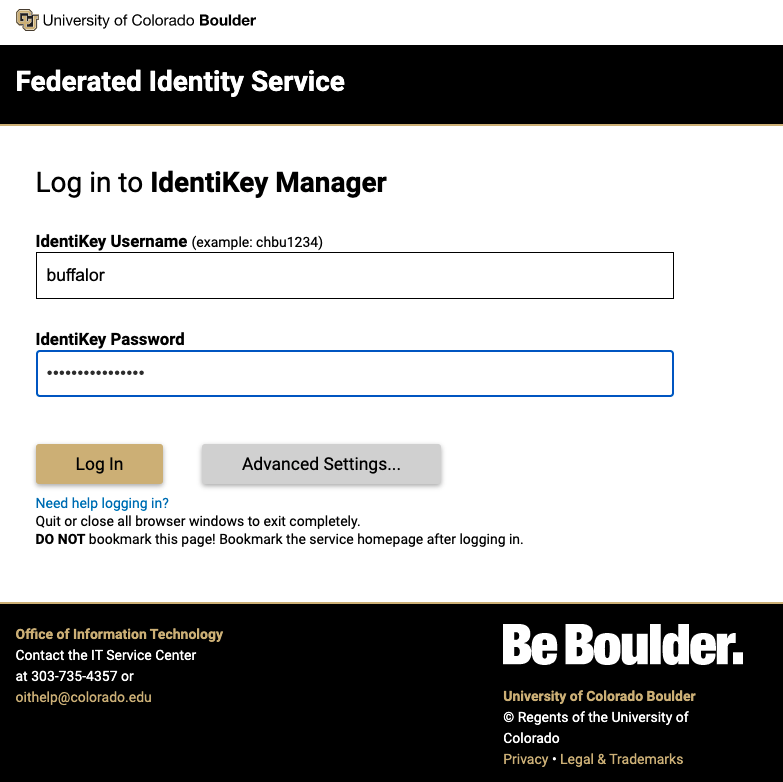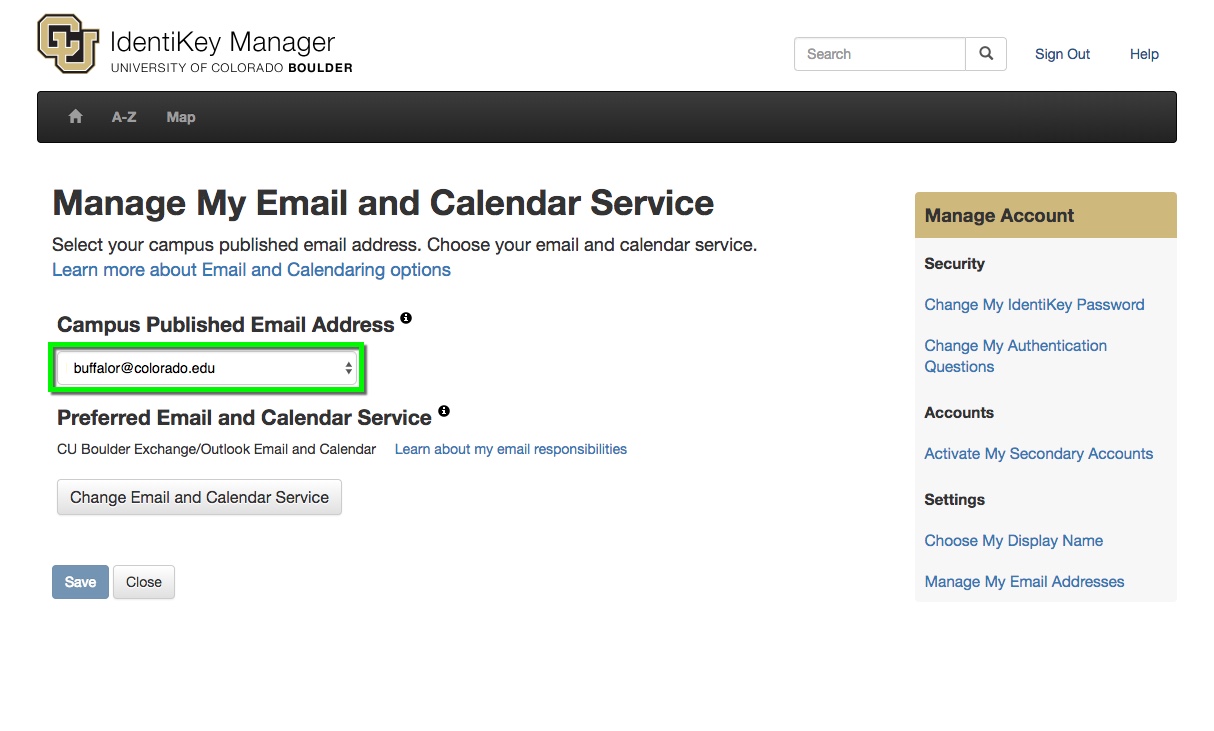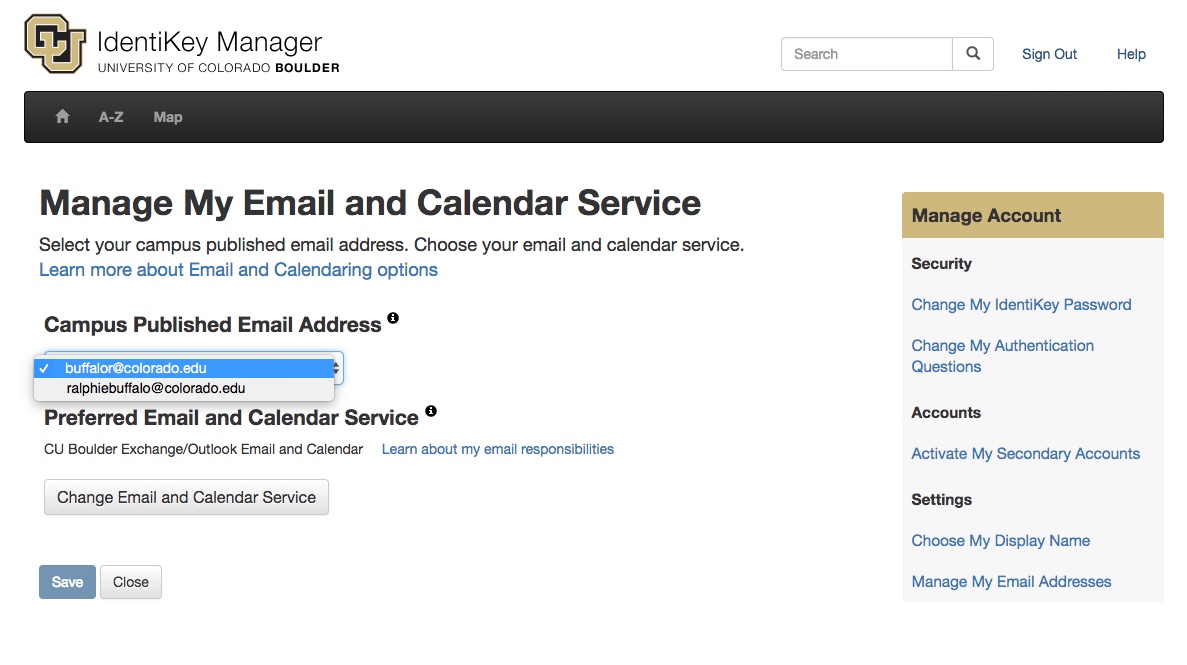Step 1
Go to the IdentiKey Manager website (https://identikey.colorado.edu/) and select Manage my Email and Calendar Service.
Step 2
Log in to CU Boulder's Federated Identity Service using your IdentiKey username and IdentiKey password.
Please note: You may be prompted by Duo if you are enrolled in multi-factor authentication.
Step 3
Step 4
Step 5
If you'd like to use an email address that is not listed (ex. a nickname), you'll need to update your preferred name to generate a new address. Student can do this through Buff Portal and faculty and staff by following Campus HR's Preferred Name instructions. It can take 1-3 business days for the new address to be generated.
If you notice a problem with available preferred names, please use the Preferred Name Help Request form to report it.