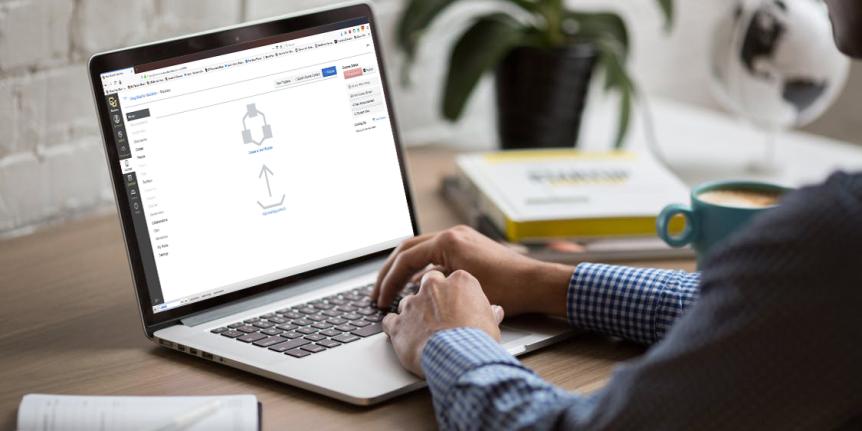
Start-of-term Canvas tips
Submitted by
stauffeg
on
With the start of summer just around the corner, we thought Canvas instructors might appreciate some tips to make the most of Canvas and help summer terms get off to a smooth start.
- Get your Canvas courses ready
- Create your courses in Canvas.
- Publish your course. Students can’t see your course until you publish it.
- Review the latest updates made to Canvas:
- Submit on behalf of student enabled
- Epub exporting is now disabled by default. To enable, follow this guide: How do I manage new features for a course?
- Discussion and Announcement redesign enforcement on May 10
- Review these student-centered course design tips as you build your course.
- Take advantage of campus services like SensusAccess, to make your content accessible.
- Visit the Start of Term Canvas FAQ for answers to common questions.
- Learn more about using Canvas
- Attend a Canvas training. We have several introductory Canvas classes, grading and quiz trainings, and workshops on maximizing student engagement and collaboration. In addition to the live scheduled sessions, many of the trainings are available as on-demand videos that you can watch when you need them.
- Check out the new Guidelines for Promising Practices in Student-centered Grading in Canvas. These guidelines were informed by faculty experiences teaching critical, high-enrollment courses, as well as student testing. Consider incorporating these student-centered grading practices into your upcoming summer and fall courses.
- Take advantage of our Canvas support resources.
- Check out the Canvas Quick Reference Guide from OIT’s Academic Technology Consultants.
- Learn more about some of our most popular Canvas integrations:
- Reminder: Access to the Kaltura video platform ends in July! Canvas Studio, our existing video platform available within Canvas, will be used as a replacement for Kaltura. Please see the OIT Kaltura retirement page for further details about the transition.
- Consider using iClicker to engage your students in class. Find more information at the CUClickers website or register for a one-on-one training session by contacting the IT Service Center.
- Add Classroom Capture videos to the Canvas navigation bar. After requesting Classroom Capture recording you will be sent a video channel URL. Follow these instructions to add the video channel URL to your Canvas course navigation bar.
- Zoom
- Access Zoom directly from Canvas. Instructors and students can efficiently perform most Zoom functions from inside Canvas, including scheduling meetings, viewing upcoming meetings, accessing cloud recordings and other Zoom functions.
- New Features (Visit OIT Zoom page for additional information)
- Zoom AI Companion: AI features summarize meetings, analyze recordings and highlight action items discussed during meetings.
- Zoom App Marketplace: Using the Marketplace users can now request and add new Apps to make Zoom meetings more engaging and productive.
Need assistance? Please contact the IT Service Center at oithelp@colorado.edu or call 303-735-4357.
Have a great semester!