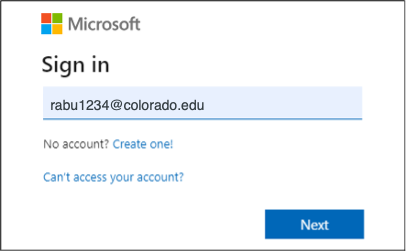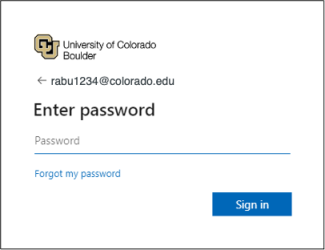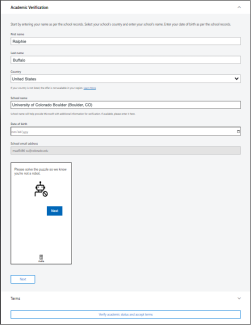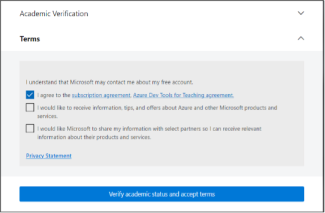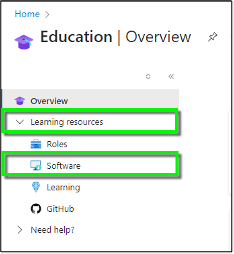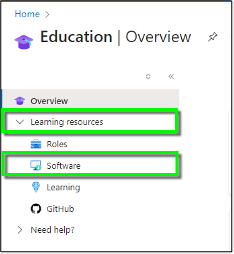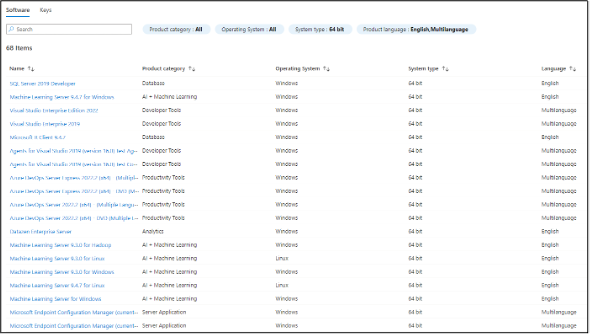Step 1
Navigate to the Microsoft Azure academic verification page
Step 3
Enter your IdentiKey password, then click Sign in.
Please note: You may be required to authenticate using Microsoft 365 multi-factor authentication to complete the sign-in process.
Step 4
Step 5
Step 6
Once verified, you will be taken to the Microsoft Azure Education Overview page.