Download media from the content of the communication Email
- Scroll down near the bottom of the Email until you see, “Here are your Kaltura media files that will not be migrated:"
- Click the URL under Download Link for each Kaltura Media file you would like to save.
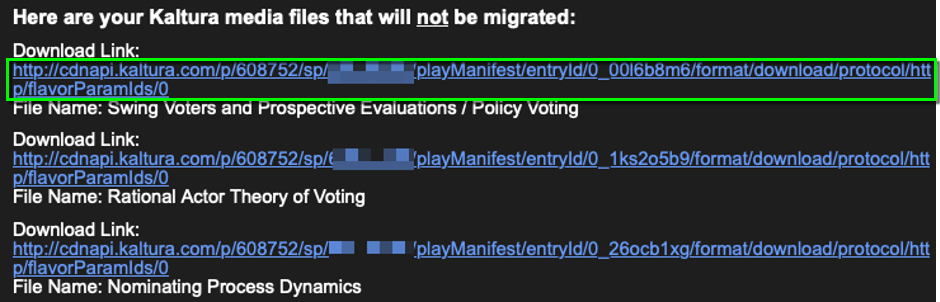
- After clicking the URL, a web browser will open and begin downloading the Kaltura Media file.
- Once the download is completed, it will be located in the downloads folder on your computer.
- Drag and drop the file into your Canvas Studio - My library. Please note: You can drag and drop a batch of files to Canvas Studio instead of individually.
Download media from the Excel document attached to the Communication Email
- Open up the provided Excel document.
- Look for the Download Link within row 1.
- Select the cell under the Download Link cell.
- From the field above the spreadsheet, copy the URL starting from http://

- Open up a web browser and paste in the URL, then hit enter.
- This will automatically start downloading the Kaltura Media.
- Once done downloading, you can find the file within the downloads folder on your computer.
- Drag and drop the file into your Canvas Studio - My library. Please note: You can drag and drop a batch of files to Canvas Studio instead of individually.
