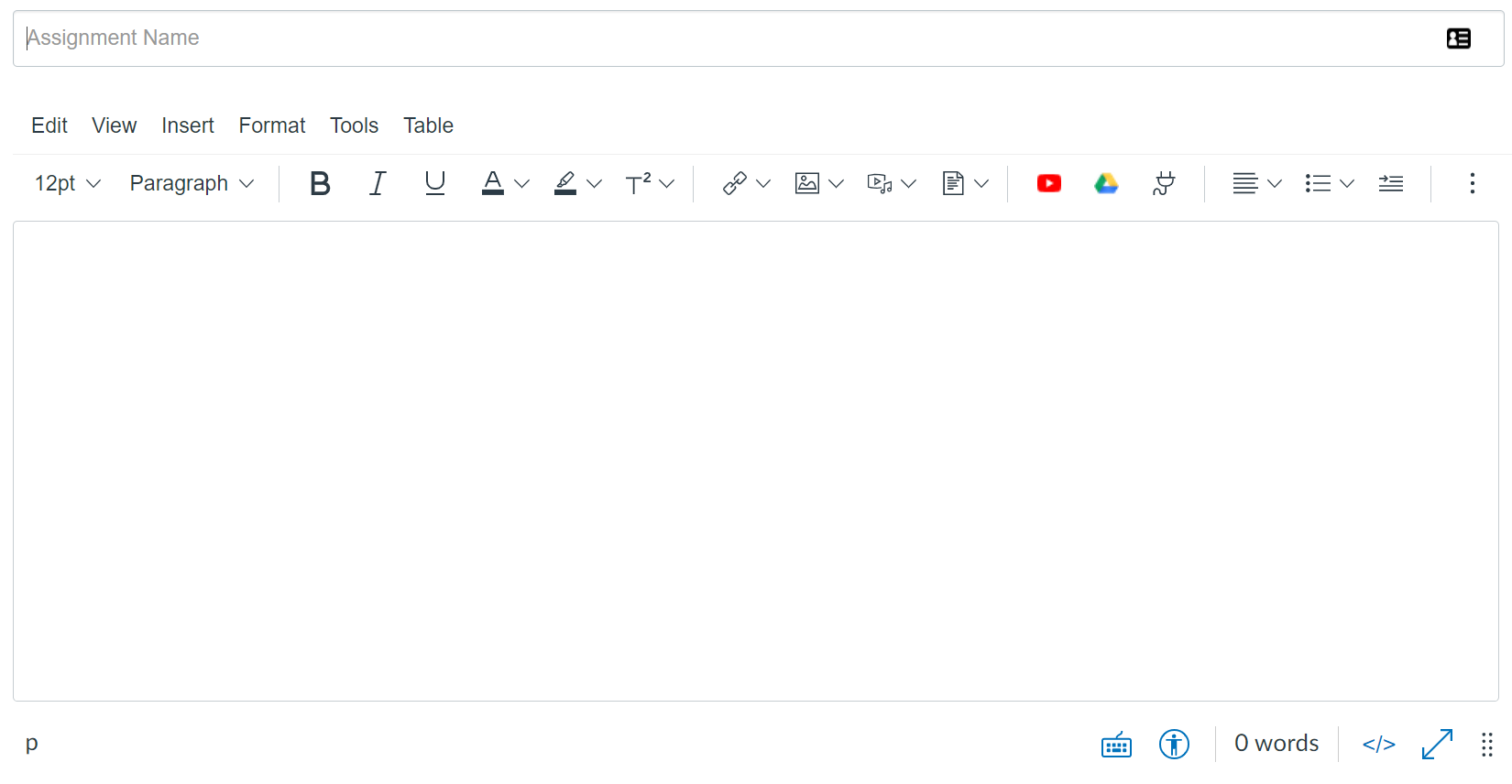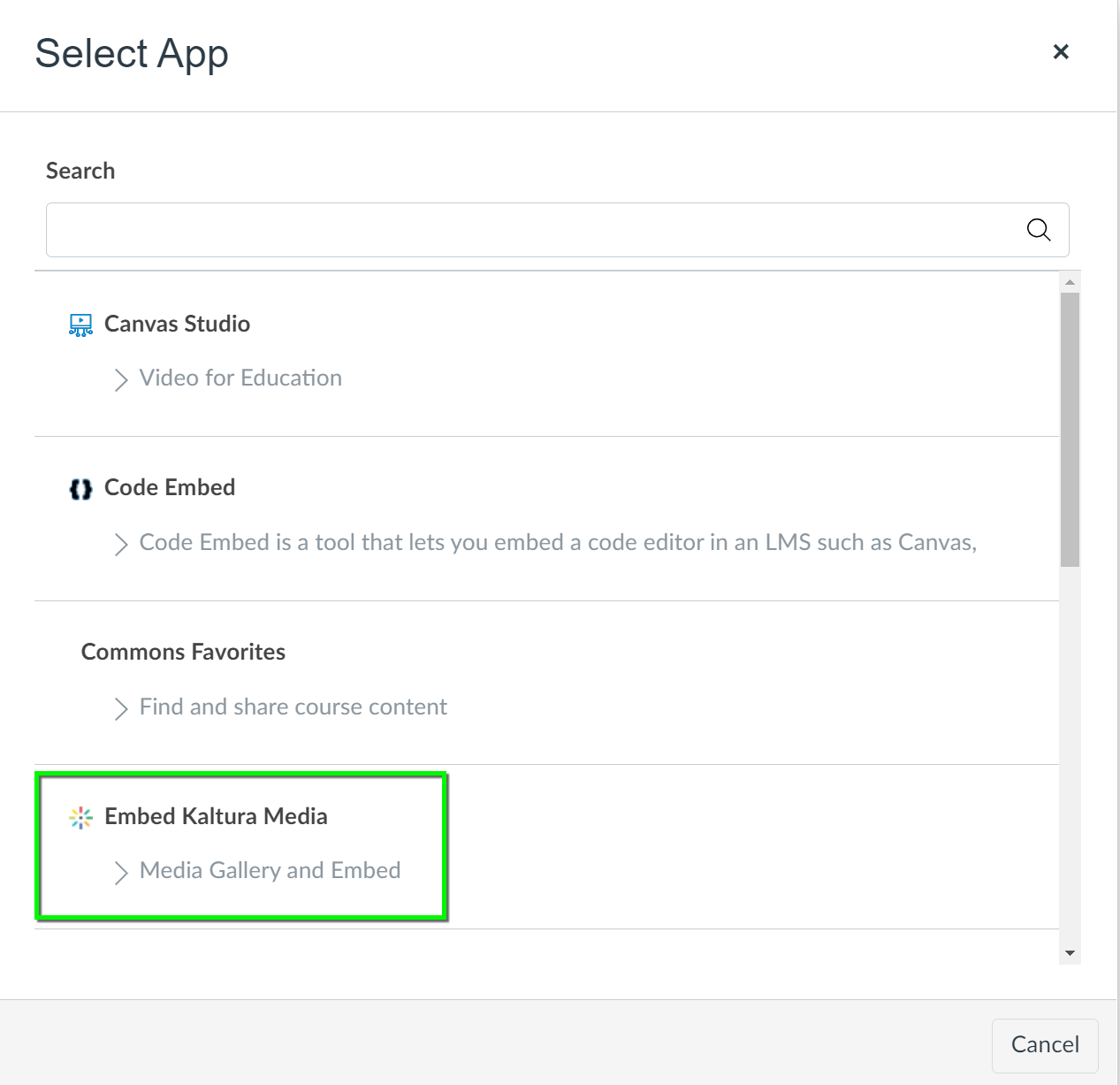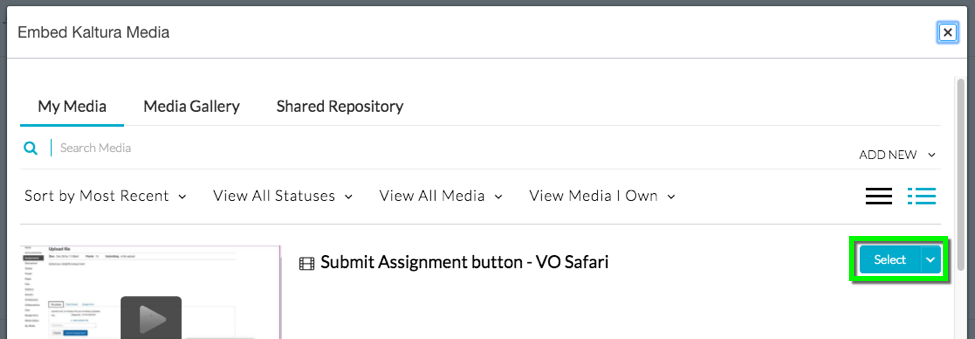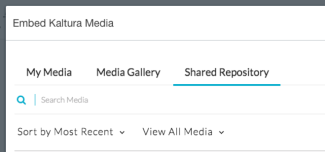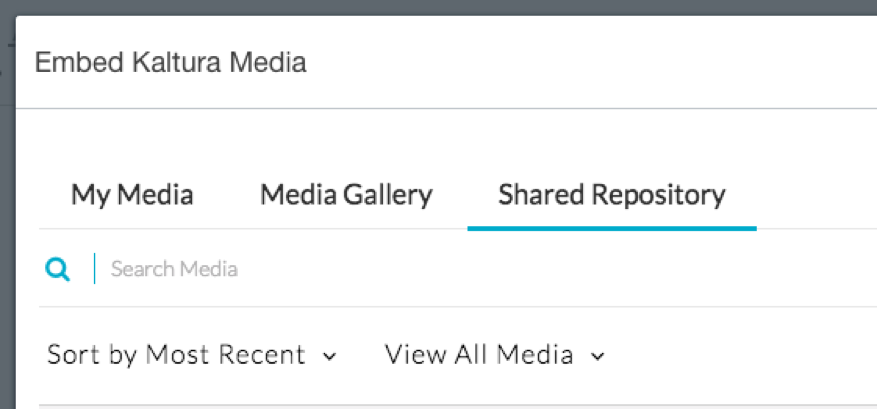This tutorial will cover the process of adding Kaltura media to a Canvas course. For guidance on adding media to Kaltura, please consult the Uploading Media to Kaltura in Canvas tutorial.
Kaltura media can be added anywhere in the course where the Rich Content Editor appears. The Rich Content Editor can be used in Announcements, Assignments, Discussions, Pages, Quizzes, and Syllabus. The recommended way to share a video file with your course is to add it to a new Page. That page can then be added to modules and organized in a sequence. If you don’t need to organize your videos or add them to modules, you may consider using the Kaltura Media Gallery for a more streamlined approach to sharing your content with students.
Note: My Media is a private user-specific video repository. Any media published only to My Media is not visible to anyone else in the course until you add it to a Page, Announcement, Discussion, or other published content visible to students.