Nudge Notifications
When a new update becomes available for your Apple computer, you will begin receiving pop-up notifications asking you to update your device. You may follow the prompts right away or defer them to a later time that is more convenient for you.
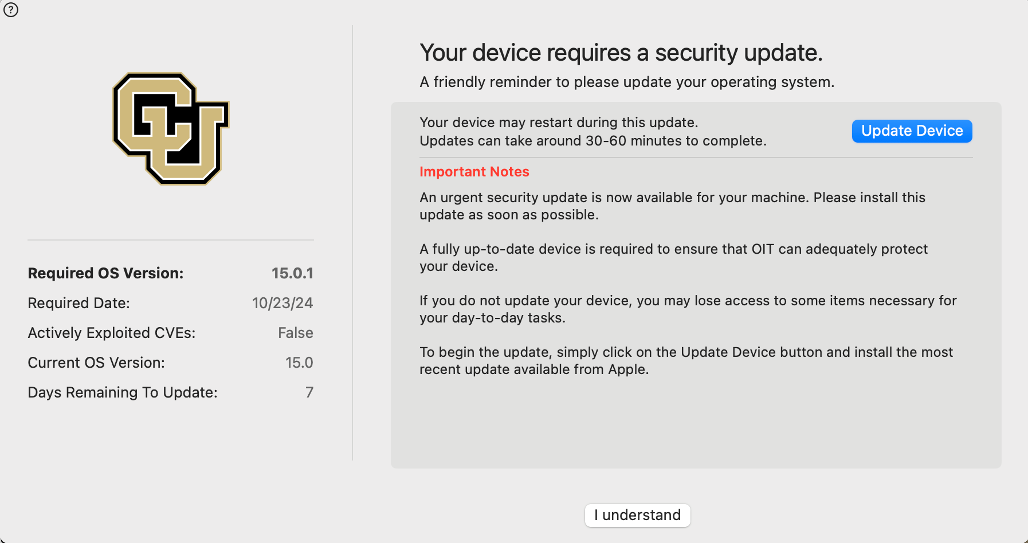
Clicking the blue Update Device button will open Software Update automatically. Follow the prompts from Apple to download and install the update. A restart may be required, but you may choose a time that is most convenient to do so. Please be aware that the Update Tonight feature can be halted for several reasons, so if you use plan to use it, confirm your updates were installed the following day and if possible, trigger the update yourself when most convenient (e.g. before leaving for work or during lunch).
If not immediately ready to update, click the I understand button to confirm and acknowledge the prompt. Nudge will reveal the Later.. button which you can click to close the Nudge notification and allow you to continue working. The frequency that you will be notified to update will increase as the installation deadline approaches. Once the deadline passes, Nudge will take control and you will be unable to work until you install the update.
The left info pane will inform you of the OS version you must update to, the installation deadline, and whether there are security vulnerabilities that need to be patched in the Actively Exploited CVE’s or Common Vulnerabilities and Exposures field. If this field says True, Apple has identified a potential security issue in the OS that needs to be addressed, and the update should be installed as soon as possible. If this field reads False, the update likely includes feature updates to the OS, and you have a longer, more flexible deadline for installation.
Nudge Update Schedule
To best protect you and your data, the update schedule will be quicker than in the past to ensure security vulnerabilities in your OS are fixed as soon as possible. Nudge will automatically determine the update schedule based on the severity of patches included in the update:
- Level 4-5 (Urgent) Severity: 5 days from release of update
- Level 2-3 (Serious) Severity: 10 days from release of update
- Level 1 (Minimal) Severity: 14 days from release of update
The frequency that you will see the Nudge notifications is determined by how far from the installation deadline you are:
- More than 3 days left to install the update: Nudge will prompt once per day
- Less than 3 days left to install the update: Nudge will prompt once per hour
- After the deadline has passed: Nudge will blur the rest of your screen and you will not be able to continue working until you complete the update.
For more information about vulnerability management please read the Vulnerability Management Standard set by the University of Colorado.
Unsupported Devices
In addition to updates, Nudge will now inform you if you are working on an unsupported device. These are devices that can no longer update to a version of macOS that is supported and patched by Apple. Please work with your IT professional to replace your machine as soon as possible and/or request a loaner that is supported until your machine can be replaced.
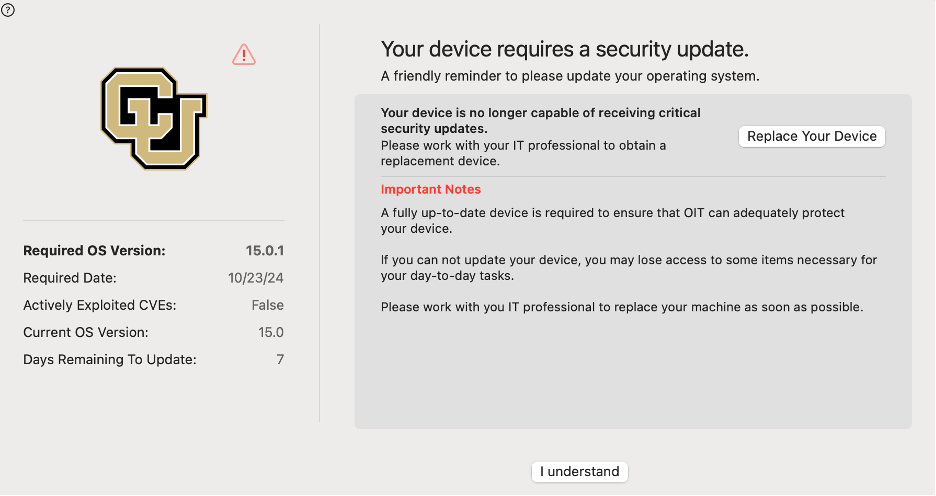
If you have any questions about this update process, please contact your Departmental IT Professional, DDS technician, or the IT Service Center at 303-735-4357 or oithelp@colorado.edu.