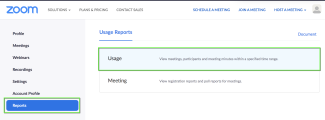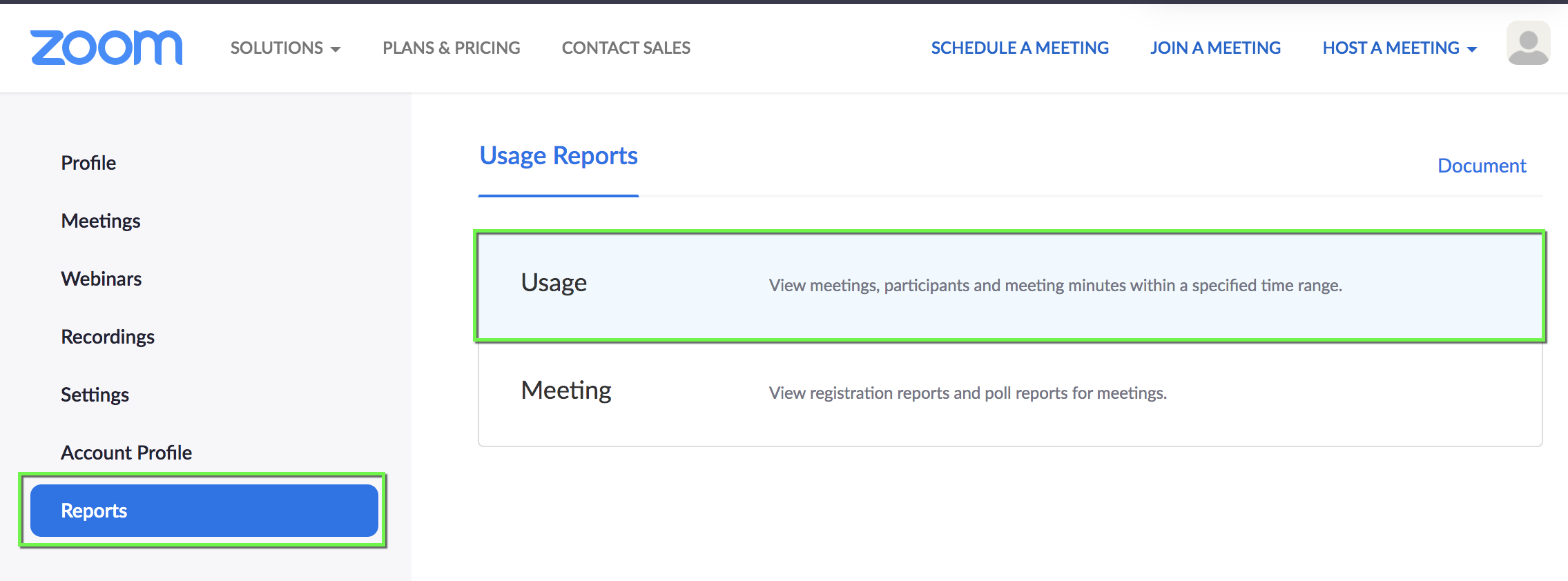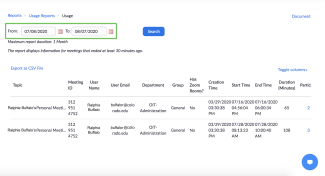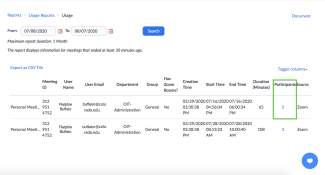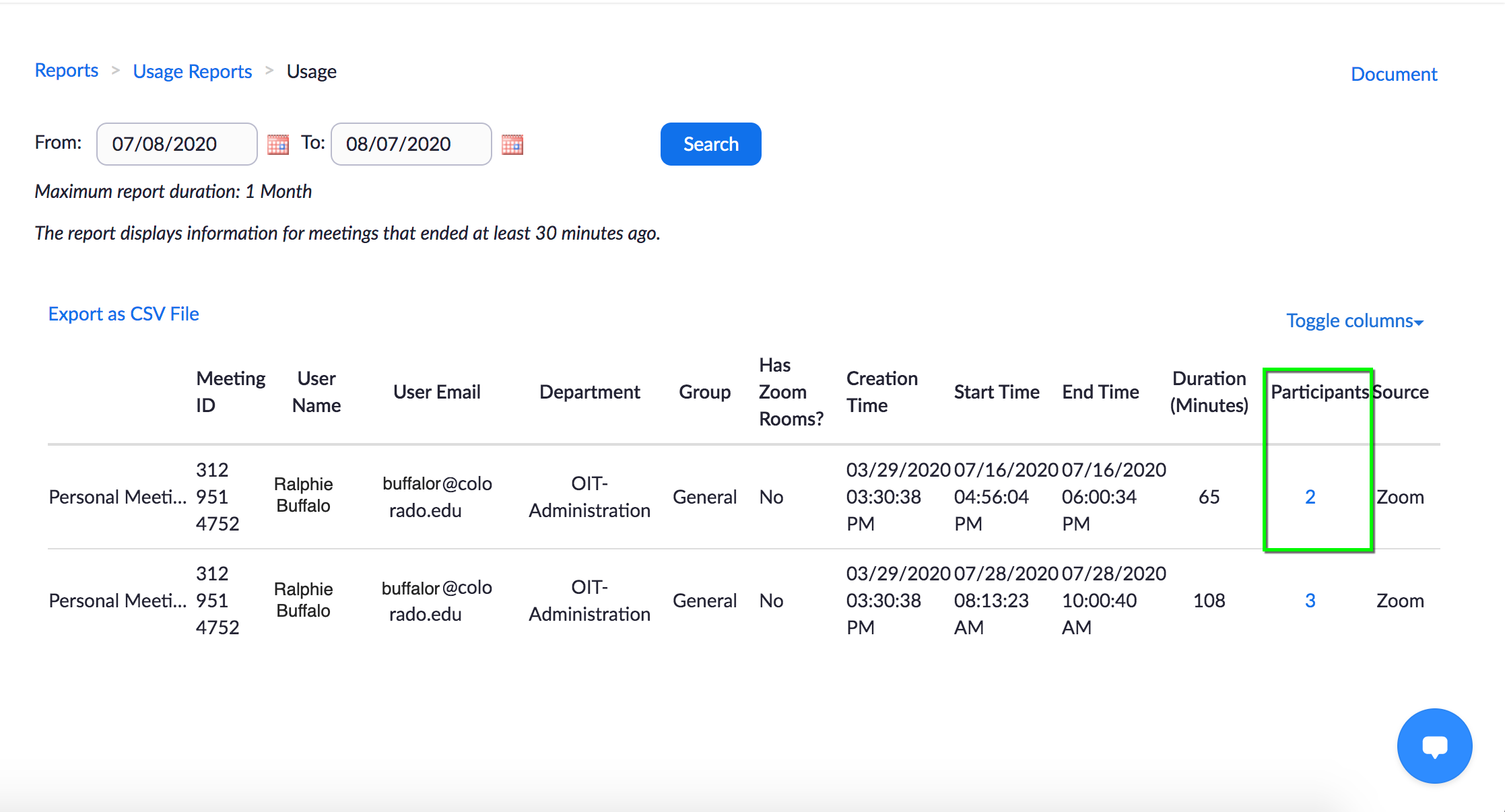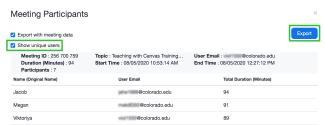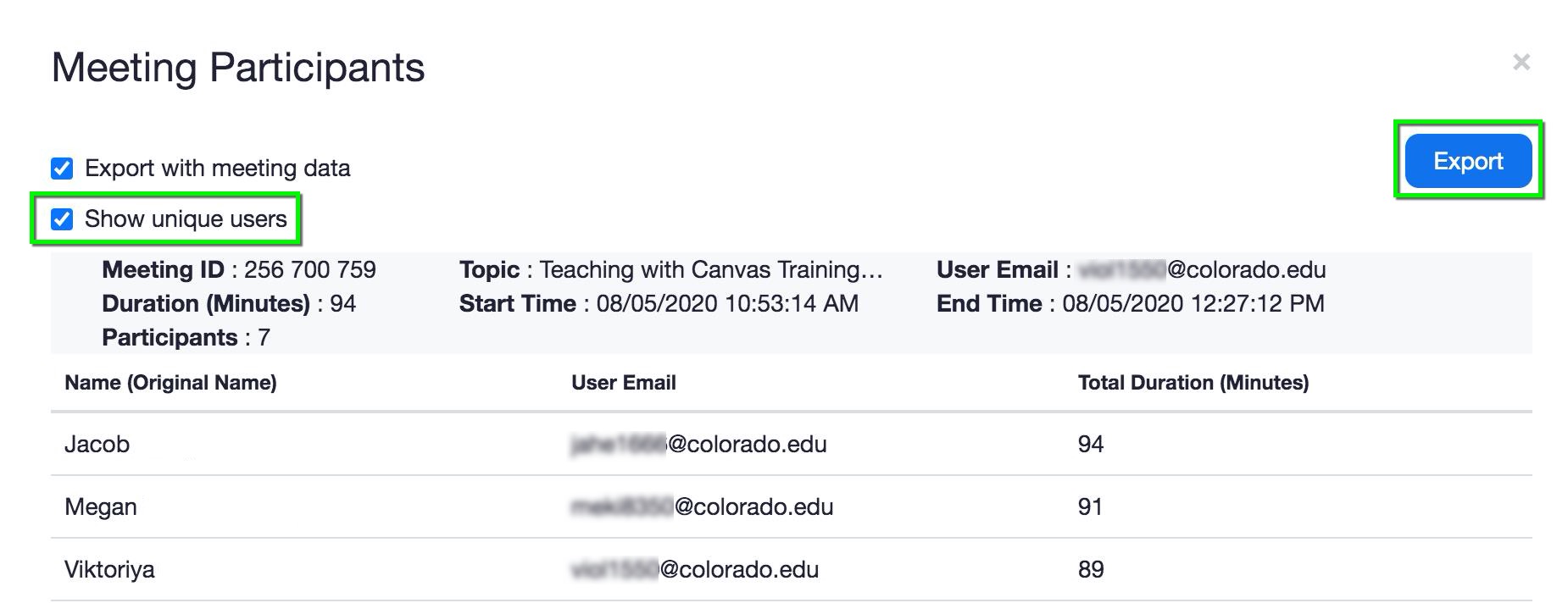Step 1
Log in to Zoom with your IdentiKey and password.
Please Note: You may want to turn on the Only authenticated users can join option in the Zoom meeting settings to have students’ names captured correctly.
Step 2
Step 3
Step 4
Step 5
At the top of the Meeting Participant window, select Export with meeting data. If available, select Show unique users. This will make it so each participant only appears once in your list (in the event that a participant left and returned to the meeting, there will be only one listing for that participant with a total duration for the entire meeting.)
Click Export to download the data.
Step 6
This will save a .CSV (Excel) file on your computer. Open the file to review the participants in your meeting.