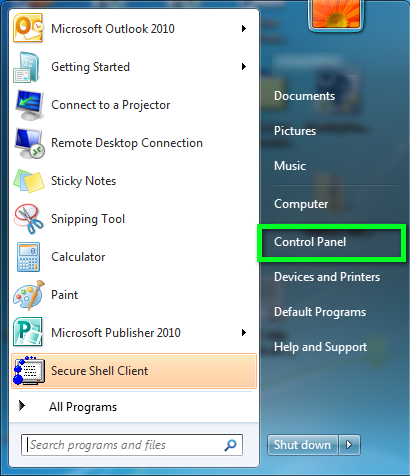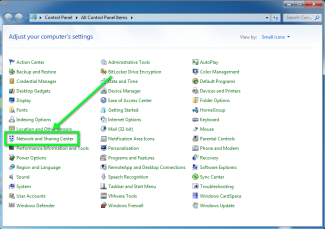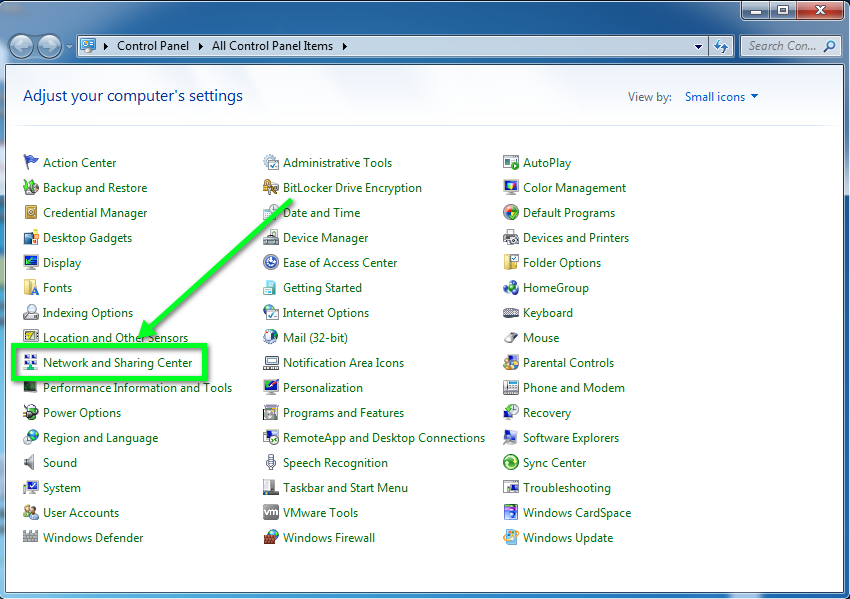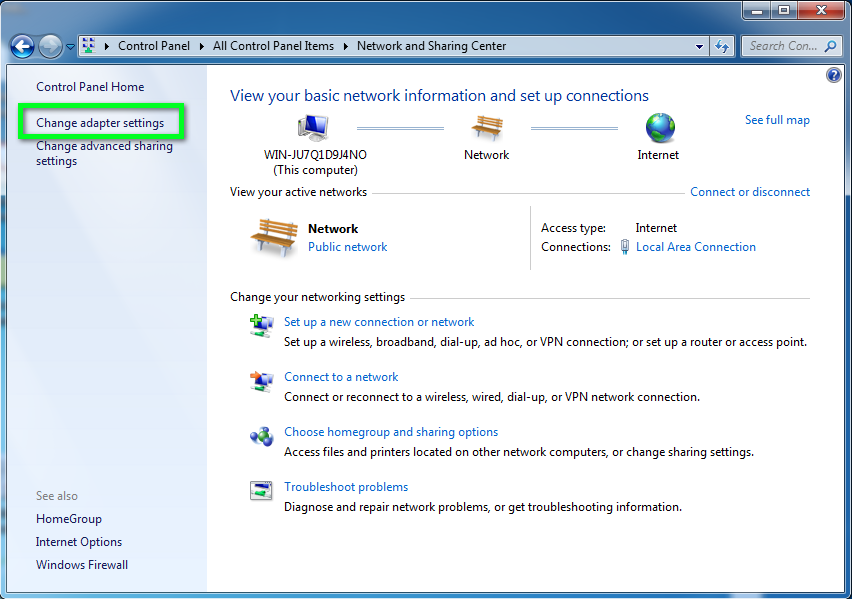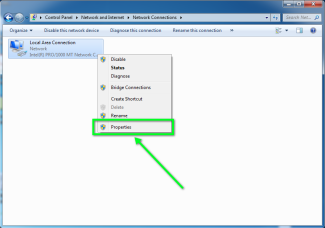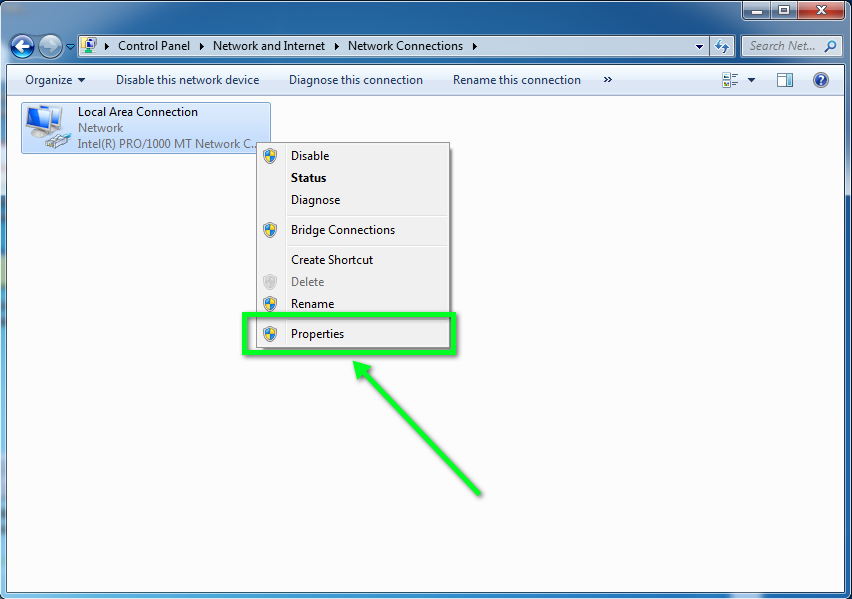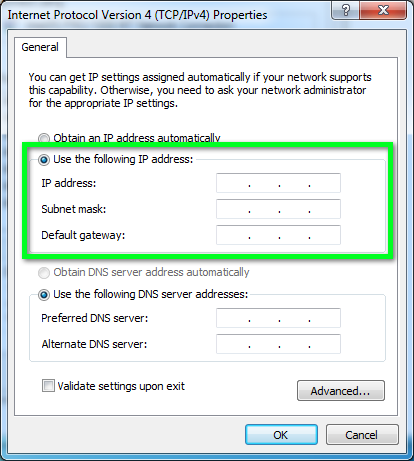Step 5
Step 6
Step 7
Step 8
Click OK in the other window. You can now start using your new internet connection. If for some reason the internet connection doesn't start working right away, restart the computer and try again.
Click OK in the other window. You can now start using your new internet connection. If for some reason the internet connection doesn't start working right away, restart the computer and try again.