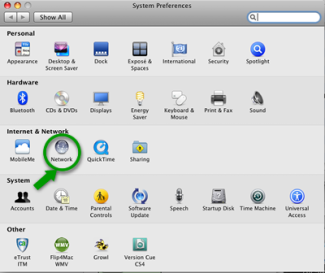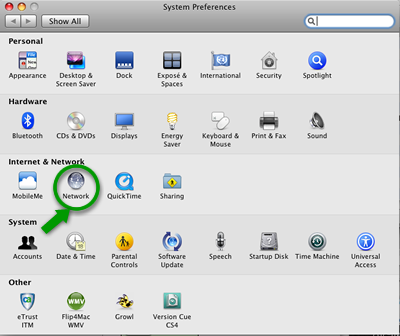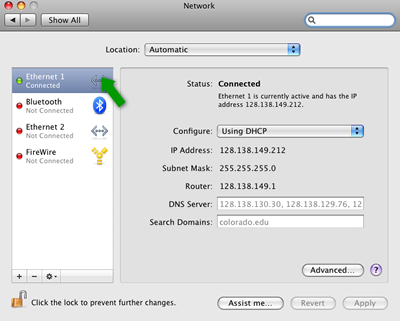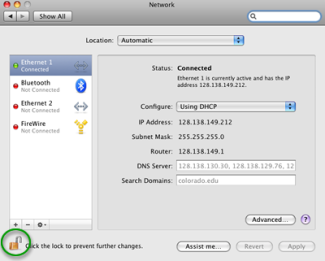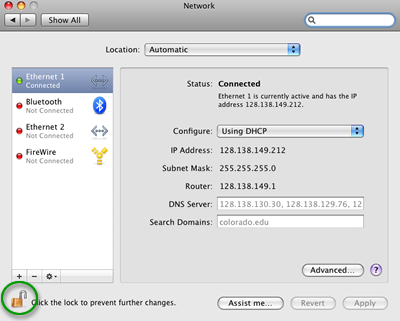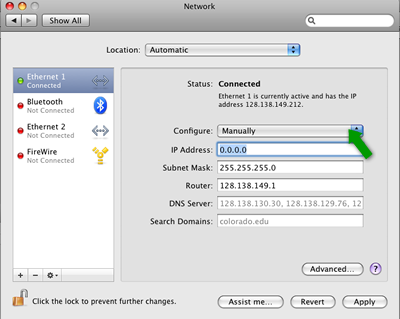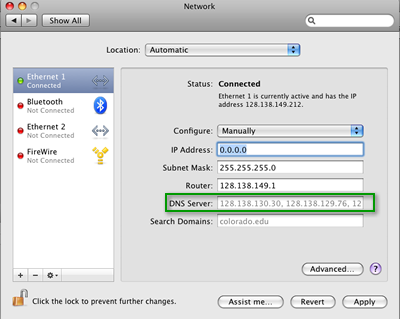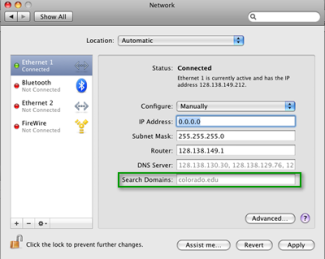Step 1
Start by opening the System Preferences by clicking on it in the dock or choosing it from the Apple menu.
Step 4
Step 6
Step 7
DNS Servers should be set to the three IP addresses provided in the OIT confirmation message you received. If unknown, you can look up the DNS servers for your location on campus at DNS Servers for CU Boulder .
Step 9
Once done, click on the Apply button and close the Network window.
Step 10
Open a web browser to test your connection. In some instances, you may be asked to register your computer onto CU Boulder's network.
If you do not have Internet connectivity, try restarting your computer.