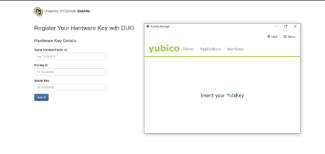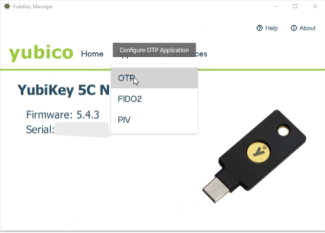Step 1
Register your Yubikey
Download and Open Yubikey Manager.
Please note: if you already have your Yubikey’s serial number, Private ID, and Secret Key, skip to step 7.
Step 6
Fill in all of your Yubikey information for registration:
- Select Use Serial under Public ID (the Serial will be the 8 digit number in the top right and will most likely be printed directly on your Yubikey)
- Click Generate next to Private ID and Secret Key (Please note: these will continually generate new data if you click again, so store this info in a secure place, like a password keeper, to ensure you don’t need to re-register entirely in the future.)
- Click Finish
Step 7
Go to the YubiKey Registration page and enter the Serial, Private ID, and Secret Keys then click Submit.
Step 8
You will see a confirmation page that registration has been successful.
Test your Yubikey with OTP by connecting to the VPN using Cisco AnyConnect.
- Type in your Password as usual
- For the Second Password, where you would normally type push, tap and hold your Yubikey