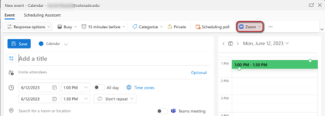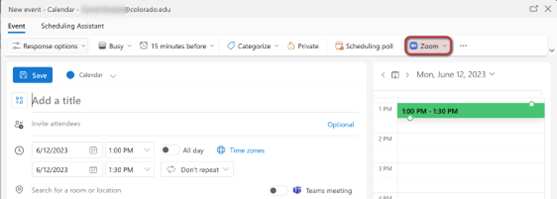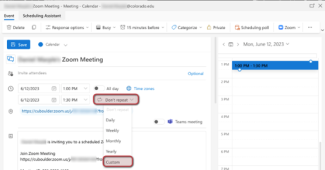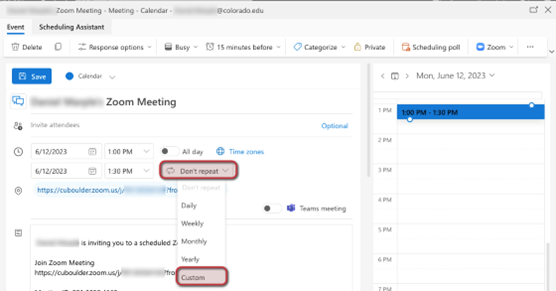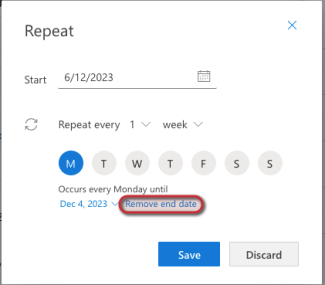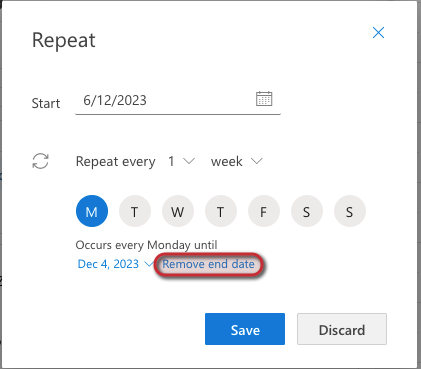Step 1
Sign in to Outlook on the web using your identikey@colorado.edu email address and IdentiKey password.
Step 2
Go to the calendar view and click create a new meeting.
Step 4
If you have not used Zoom from outlook.office.com before, you will be prompted to sign into Zoom.
Choose SSO and enter cuboulder as the company domain. Log in with your IdentiKey username and password.
If the SSO option gives you an error, choose email instead and log in with your identikey@colorado.edu email address.
Step 7
Your Zoom meeting link is now set to not expire.